How to Save Loadouts in Armored Core 6 (AC6)
Save yourself some time

Armored Core 6 is full of numerous mech parts across 12 different slots that can quickly get convoluted, and the solution to managing all those pieces is to save loadouts. To make sure you save your time in AC6, I’ll go over where you can save your builds and how to use them.
How to Save Builds in Armored Core 6
To save loadouts, you need to open the AC Data section of the Garage in Armored Core 6 and select a slot. The Garage is your main hub between all the main missions in the game and nearly everything related to your personal AC. When you enter the Garage, scroll over to the AC Design section, where all the options for customization are displayed.
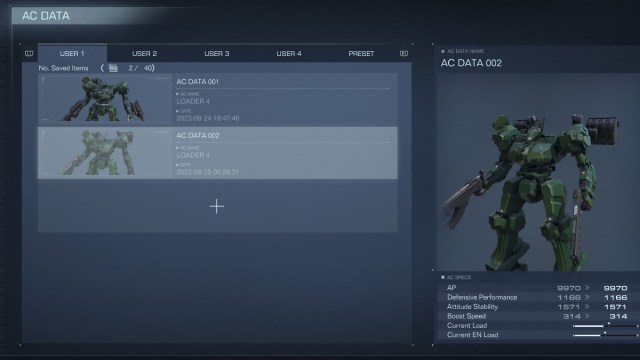
Scroll down to the AC Data and open up that section. This is the menu where you can save loadouts in Armored Core 6, and it goes beyond simply retaining builds. Of course, saving loadouts is the most important part, which only requires you to choose a user tab and then click on the “+” bar. From here, you can name the loadout, and it has a template.
Related: All Missions in Armored Core 6 (AC6)
There are four user tabs that each have 40 different save slots, giving us a total of 160 slots for Armored Core 6 loadouts. On top of the slots, there is a fifth tab called “Preset” that allows you to copy saved builds from some of the Cores you’ve faced in the Arena modes.
Saved loadouts are a great way to change your build in the Garage in an instant, but they can be used in missions as well. If you happen to die to a boss or a difficult objective, there is an option to look at loadouts in the restart screen. When in doubt, change up your style when the enemy calls for it.
To make the most of your builds in advance, check out our list of all the weapons in Armored Core 6.
