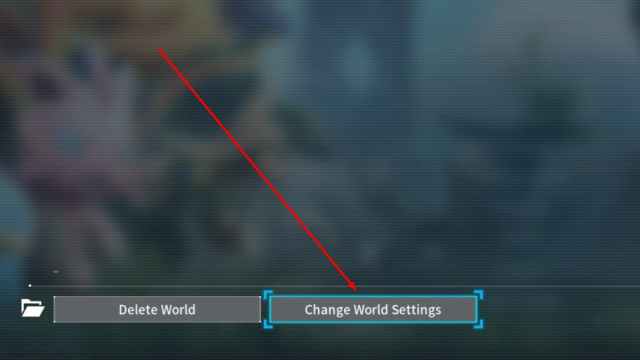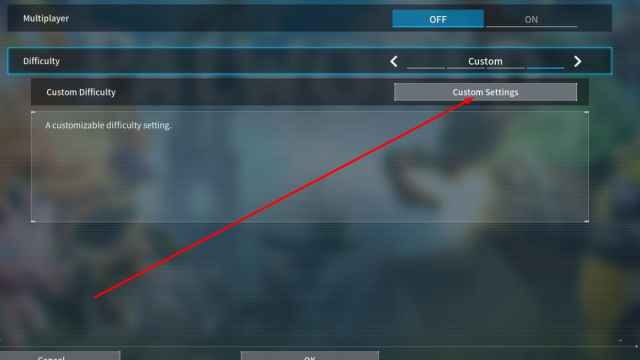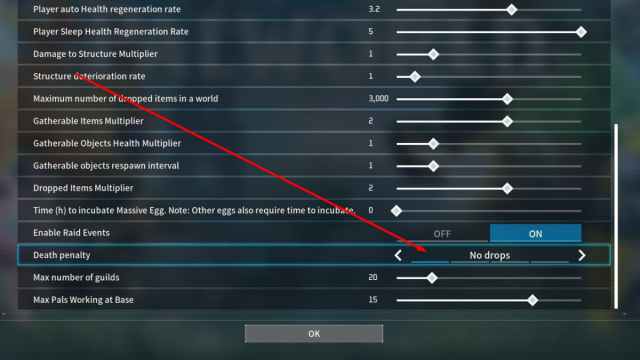How to Prevent Losing Items When Your Character is Stuck in Palworld
I hope you found this before reaching the point of no return.

Because Palworld is in Early Access, you may sometimes find your character getting stuck, with no way of unstuck while keeping your items – unless you accept the fate of losing all your stuff and respawning. Here’s how to prevent this from happening.
How to Save Your Items When Your Character is Stuck in Palworld
So, my coworker noclipped in the backrooms of Palworld in a cave. It was a weird situation because they didn’t break the cave; rather, they just fell through it, but we couldn’t find a way out. You can imagine the stress level of losing a full inventory.
After calming my coworker down, we found a few ways to fix the situation and prevent item loss, as well as a countermeasure that should put in place before you start playing.
1. Lower the Difficulty Before (Re)starting the Game
This solution is the most straightforward. Leave your world, and then, before re-entering it, adjust the world difficulty settings (death penalty settings, specifically) in a way that allows your items to remain on your character after death. This is the simplest method, but it doesn’t work if you’ve already restarted and can’t get your items anymore.
Here are the screenshots that will help you find this menu:
2. Run Your Own Dedicated Server to Enable Admin Commands for Noclip
If you are running your own dedicated server, you open up the possibility of having admin privileges on the server. You would need to set a password for yourself, which is not possible on a regular world.
Once you have “authenticated” yourself as the admin, press End, and you will enable noclipping. Press it again, and you will disable it. Ctrl and Shift are the buttons you need to descend and ascend.
3. Glitch Out Your Own Local Save and Backup From Cloud
Believe it or not, Palworld had some issues with cloud syncing on that fateful day, and we managed to mitigate the damage by recovering the most recent save file from the cloud after we purged the botched save file. You simply need to grab your save files and move them elsewhere. I recommend backing up instead of just deleting them because you can always re-use those files as a restore point in case anything else goes wrong. Your save files are located here:
C:\Users\(yourPCname)\AppData\Local\Pal\Saved\SaveGamesAfter restarting Steam and Palworld, we forced the cloud to download the last available save file from there, erasing the mistake we made locally. You can try and “simulate” the crash by unplugging your Internet and then using Ctrl+Alt+Del (or Shift+Ctrl+Esc) to open Task Manager and forcefully close Steam and Palworld with the End Process option.
You might encounter Palworld failed to host multiplayer session error at some point, and we have a solution explanation for that too.