How to Play Diablo 4 on Steam Deck
Return to Darkness on your portable PC as well
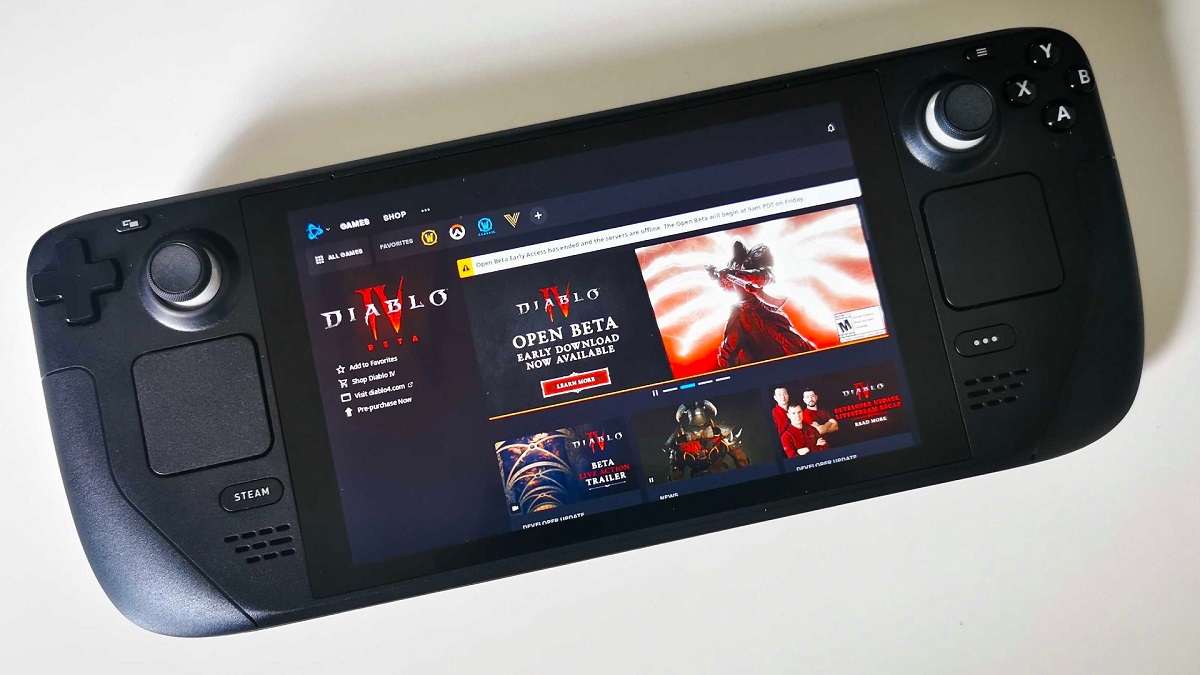
Diablo 4 is almost here and, by the time you read this, may already be out. But even before the official release date of June 6, the latest installment of Blizzard’s action hack-and-slash RPG was played by numerous players during the long beta tests. Even back then, many people were wondering – is it possible to run Diablo IV on Steam Deck? Let’s answer that!
Can You Play Diablo IV on Steam Deck?
It’s not officially possible to play Diablo IV on Steam Deck because the game isn’t on Steam – but when did “officially” stop Steam Deck owners from doing anything? Actually, the “unofficial” method is very simple – bearly an inconvenience! To play Diablo 4 on your portable PC Steam Machine – first, you need to install Blizzard’s Battle.net client to your Steam Deck. In order to do that you will need a tool called Lutris (you can get it here).
Related: Diablo 4 Metacritic Score Revealed
So, you will need to put your Steam Deck in Desktop Mode (use mouse and keyboard if needed) go to All Apps, look up Lutris, and install it. Once installed, start the Lutris app and:
- Click the + icon (top left)
- Enter “Battle.net” in the search
- Click “Install”
When Battle.net is installed on your Steam Deck, just start it, log in, and install Diablo 4 as you would on a desktop PC. That would be the simplest way to run Diablo 4 on Steam Deck, a workaround that was used by many during the beta test and will no doubt work with the full version of the game. If after installation you want to run Battle.net without entering Desktop mode, just add it to Steam as a non-Steam game.
As for the controls, you can play on the touchpad as if it were a mouse or much more efficiently use gamepad-like controls as if you were playing on a console. Diablo 4 PC version, fortunately, supports both. Have fun!
Related: How to Add Non-Steam Games to Steam Deck
For more Diablo IV here on Prima Games check out our review of the game, and find out if the Ultimate Edition is worth it.
