How to Increase FPS in Slime Rancher 2: Framerate Guide
Increasing your Frames Per Slime is very important.

Monomi Park’s lovable life-simulation sequel, Slime Rancher 2, just released into early access on September 22 and continues the adventures of Beatrix LeBeau as she travels to Rainbow Island in search of new slimes to wrangle up. However, some players on the Slime Rancher Subreddit have reported unfavorable FPS drops even during the early stages of the game, which has them worried about even further performance drops once they start amassing hordes of slimes later on in their playthroughs. Luckily, for the PC version, you’ve got some video options that may just give you the FPS boost you need to sustain a slimey-smooth experience. Here’s our framerate guide on how to increase FPS in Slime Rancher 2.
Related: Slime Rancher 2: All Gordo Slime Locations
Increasing FPS in Slime Rancher 2
Firstly, to get the best performance possible, you should navigate to the Video Options menu and make sure you’re running the game in Fullscreen mode (as opposed to Windowed or Fullscreen Windowed). Obviously, make sure the game’s resolution is set to match your monitor’s preferred resolution as well.
Next, to help boost your framerate even further in Slime Rancher 2, open up the Settings in-game and go to the Graphics Options. You should see a menu with a sizeable list of choices:
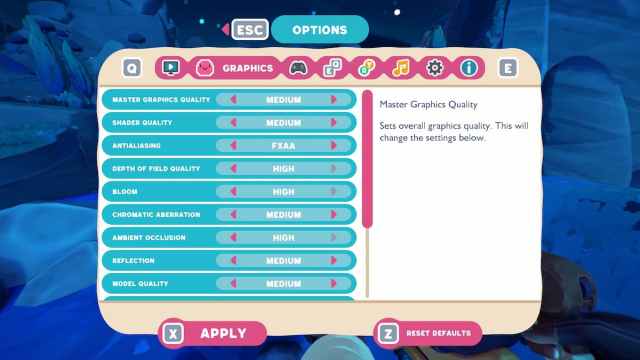
According to Reddit user /u/Junsuuuuu, setting Ambient Occlusion to Normal or Disabled can help drastically improve your frame rate in-game. If you’re suffering from unplayable FPS, try turning that off completely.
Of course, there are plenty of other options that you’ll be able to tweak until you can reach a desired frame rate through the Graphics settings.
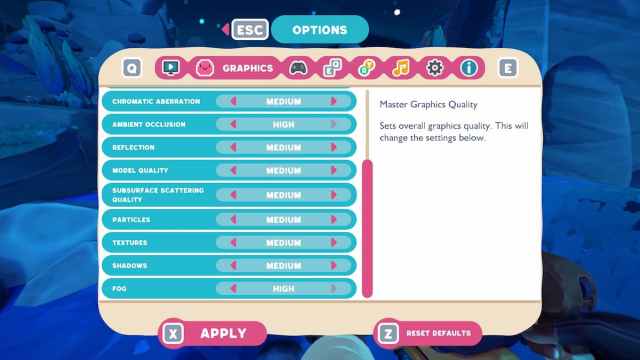
Things like Shader Quality, Bloom, Reflections, Model Quality, Particles, Textures, and Fog can all be individually lowered to help boost your FPS. Try setting all of these options to their lowest possible settings and see if your frame rate skyrockets. If so, you can try bumping them up one at a time and measuring how they affect the game.
Related: Slime Rancher 2: All Map Data Node Locations
Hopefully this guide helps you get the best performance possible out of Slime Rancher 2! For more guides and tips, stick with Prima Games.
