How to Get More CAS Columns in The Sims 4
I'll still spend way too much time designing outfits

In The Sims 4, you’ll have two columns in the Create-a-Sim (CAS) menu that you scroll through to find the clothes and accessories you want. As you get more expansions and custom content, you’ll start to stockpile hundreds or even thousands of outfits, making it extremely challenging to find the right clothes for your character. One way to make this much faster and easier is to add more columns so you can see more items! If you’d like to learn more, continue reading to discover how to get more CAS or Create-a-Sim columns in The Sims 4.
Table of Contents
- How to Get the More CAS Columns Mod in The Sims 4
- Create-a-Sim (CAS) Column Mod Guide
- Updates Breaking Mods
Updated July 21, 2023, by Madison Benson: Added additional information about mod updates for new Sims 4 expansion pack releases. Also included a Table of Contents for easier navigation.
How to Get the More CAS Columns Mod in The Sims 4
With many things in the game, you can head into the game options menu and scroll through until you find what you need. You can do this for things like disabling needs and wants, adjusting your graphics/audio settings, and even customizing individual expansion pack settings. However, you won’t find anything to change CAS columns among these options.
What do we do when we can’t find a solution in the game? We can either accept the situation or use mods!
Related: Are There Baby Changing Tables in The Sims 4? – Answered
Create-a-Sim (CAS) Column Mod Guide
One of the most well-known mods for this is More Columns in CAS by Weerbesu. Using this mod, you can quickly add more columns to your game without going through a complicated process of navigating your settings and pushing buttons. However, there are still some steps to get the mod:
- Scroll down to the bottom of the Patreon post until you see the three package files. It’s your choice which you use, but make sure you have a high enough resolution to fit them!
- Look for your mods folder by heading to Documents > Electronic Arts > The Sims 4 > Mods
- Drag your downloaded package file into the mods folder.
- Launch The Sims 4 and head into Game Options > Other. Turn on “Enable Custom Content and Mods” before restarting your game.
Following these steps and relaunching The Sims 4, you’ll see a pop-up message showing your mods list. Now, when you head into the CAS menu, you’ll have either three, four or five columns instead of the default two!
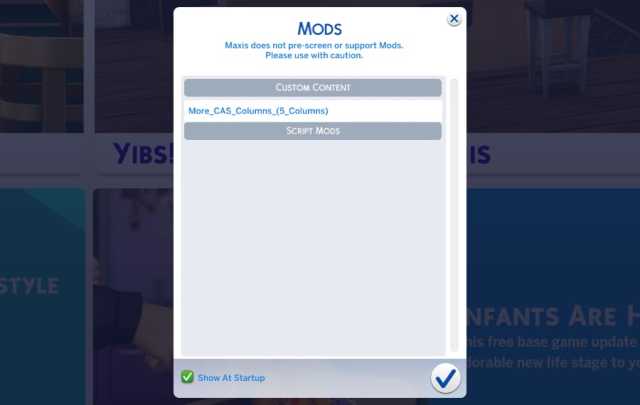
Related: How to Install Mods for The Sims 4: Mods Installation Guide for Beginners
Updates Breaking Mods
As new updates release for The Sims 4, you may notice that your mods, including More Columns in CAS, break or disable. Usually, you’ll have to wait until the mod’s creator adjusts the files, so they become compatible with the update. Once this happens, you can head in-game and check if the mod works.
For this mod, you’ll find a changelog that states when Weerbesu updates the mod for new versions. Depending on the game’s update size, it may take some time for a patch to release, so be sure to check the Patreon page for more details!
Occasionally, new updates will disable your custom content and mods. Make sure you head back into your game options and turn this on again!
The Sims 4 is available on PC, Mac, Xbox One, and PlayStation 4 through the official website. To learn more about the game, check out How to Fix The Sims 4 Not Opening – Common Issues and Fixes or click the game tag below to explore out growing article collection.
