How to Install Mods for The Sims 4: Mods Installation Guide for Beginners
Add custom items, furniture, clothing and more!

In The Sims 4, mods are a great way to change up your game without purchasing any expansions. You can get a little more specific with what you find, ranging from specific CAS changes to some rather saucy additions. Regardless of the reason, using mods to spice up your game is a great way to prevent it from becoming stale, especially if you’ve been playing since its initial release. If you’re interested in learning more, continue reading to find a comprehensive beginner’s guide to installing mods in The Sims 4.
How to Install Mods for The Sims 4 – Mods Installation Guide for Beginners
Installing mods for The Sims 4 requires a few first steps before you can dive right into the game and start playing. First, ensure you know what mod you want to download and whether it’s compatible with your current game. If it hasn’t been updated for a few years, it may clash with the game and cause corruption. If the mod you want requires others to function, you’ll also want to make sure you download those before moving ahead.
Related: How to Make Objects Bigger in The Sims 4
Once you download the mods you want, you’ll have to head into your Sims 4 Mods folder and toss your newly acquired .package file into it. The default directory for the Mods folder is the following:
- Documents/Electronic Arts/The Sims 4/Mods
If you instead downloaded a file with the .trayitem or .bpi extension, you’ll instead want to head into The Sims 4/Tray.

From here, you’ll have to enable Custom Content in-game. After hopping in-game, go into Options > Game Options > Other and tick the “Enable Custom Content and Mods” box. If it was disabled previously, you’ll have to restart your game for it to go into effect. You’ll know it worked when your newly-downloaded mods appear in a pop-up box after starting up The Sims 4 again. If you already had CC and Mods enabled, this box will show up immediately.
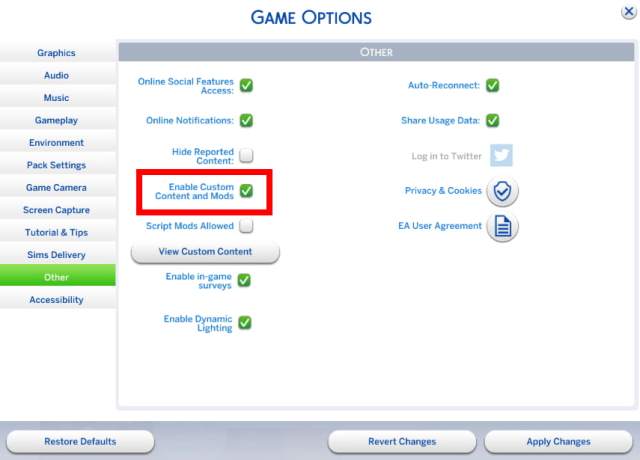
Congratulations, you can now use custom content in your Sims 4 playthroughs!
The Sims 4 is available to play on PC, Mac, Xbox One, and PlayStation 4 through the official website. If you’d like to learn more about the game, check out Everything Added in the Simtimates Kit and How to Scoot Over in Bed in The Sims 4.
