How To Fix the Split Fiction Ultrawide Issues on PC
Ultrawide split.

Split Fiction is one of 2025’s best games and another hit for Hazelight Studios. Having sold a million copies in just two days, Split Fiction is proof that co-op games are here to stay. It also has a pretty involved story with plenty of cutscenes sprinkled between exhilarating gameplay sections.
PC players on ultrawide monitors can enjoy the gameplay parts with proper support, but the cutscenes will have pillarboxing unfortunately. If you want a consistent experience, here is how you can fix the cutscenes issue in Split Fiction while playing at ultrawide.
Fixing the Split Fiction Ultrawide Cutscenes on PC
On PC, Split Fiction supports ultrawide monitors, but as mentioned, it’s limited to just gameplay. We’ll need to use HxD to edit the game’s executable for cutscenes.
This isn’t as tricky as it sounds and works quite well.
- First, head over to the following link to download HxD. This is a tool used to edit the Hex values of executables, allowing us to configure different aspects of the title.
- Once you’ve installed HxD, open HxD and select File followed by Open
- Locate the Split Fiction executable. It’s in the following location:
\common\Split Fiction\Split\Binaries\Win64
- Now with the executable loaded, you’ll see a bunch of different values in the HxD interface. Don’t worry about it.
- Press Ctrl + R, which will open a small window.
- Select the Hex-values tab, and enter the following in the Search for textbox:
39 8E E3 3F
- In Replace with, you need to enter the hex value for your desired resolution. Here are some common examples:
| Resolution | Hex Value |
|---|---|
| 2560×1080 | 26 B4 17 40 |
| 3440×1440 | 8E E3 18 40 |
| 3840×1600 | 9A 99 19 40 |
| 5120×2160 | 26 B4 17 40 |
| 6880×2880 | 8E E3 18 40 |
| 3840×1080 | 39 8E 63 40 |
| 3840×1440 | AB AA 2A 40 |
| 5120×1440 | 39 8E 63 40 |
- You can look up more values here.
- To demonstrate, I’ll use the hex value for 3440×1440, which is 8E E3 18 40. So it should look like this:

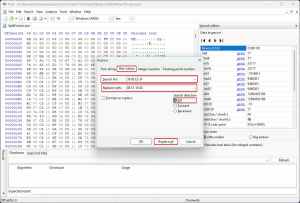
- Now, set the “Search direction” to “All” and hit “Replace all“
- Once you’re done, press Ctrl + S to update the executable.
That’s all you need to do, and the next time you launch Split Fiction, cutscenes will play out normally on your ultrawide display without any pillarboxing or black bars.
If something goes wrong during this, verify the game files through the Steam client.
- Open Steam and navigate to your library
- Here, right-click on Split Fiction and select Properties
- In the Installed Files tab, click on Verify integrity of game files
Keep in mind that potential updates might reset the executable, and you will have to follow this process again.
Once that’s sorted, here is how you can beat the Dragon Slayer in Split Fiction, and escape the Sandfish.
