How To Fix the Red Dead Redemption PC Controller Issues
Dualshock users, look here!

Red Dead Redemption is available now on PC after nearly 14 years of its original release on 7th-generation consoles. The PC version is handled by Double Eleven, and they’ve done a great job for the most part with plenty of settings to tweak and support for ultra-widescreen monitors. The controller support is a bit lacking, however, and if you’re running into any issues getting your DualSense or DualShock 4 to work in Red Dead Redemption, here is how you can fix that.
Fixing the Red Dead Redemption Controller Issues
Red Dead Redemption does not have native support for PlayStation controllers on PC, and only Xbox controllers work out of the box. To make sure PlayStation controllers work as well, enable Steam Input.
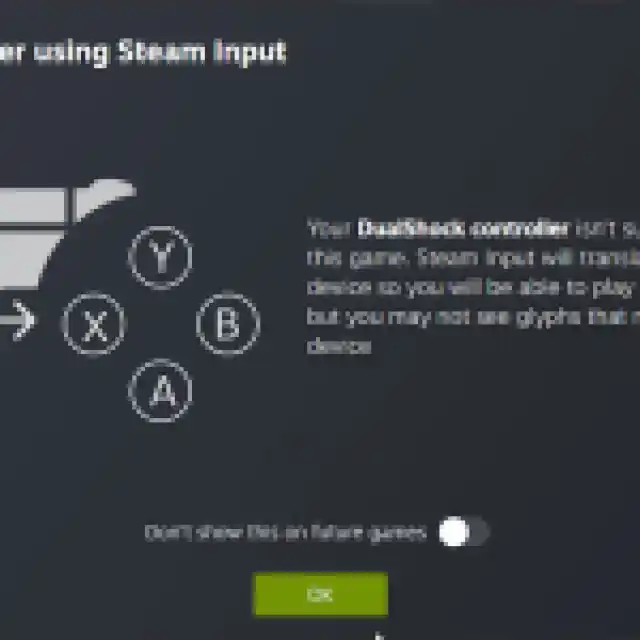
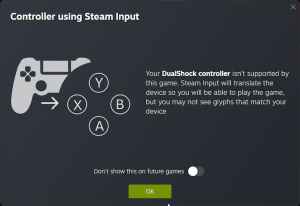
To do this, follow the steps below:
- Make sure Red Dead Redemption isn’t running
- Open Steam and navigate to your library
- Here, right-click on Red Dead Redemption and select Properties
- In the Controller tab, select the Enable Steam Input option under Override for Red Dead Redemption
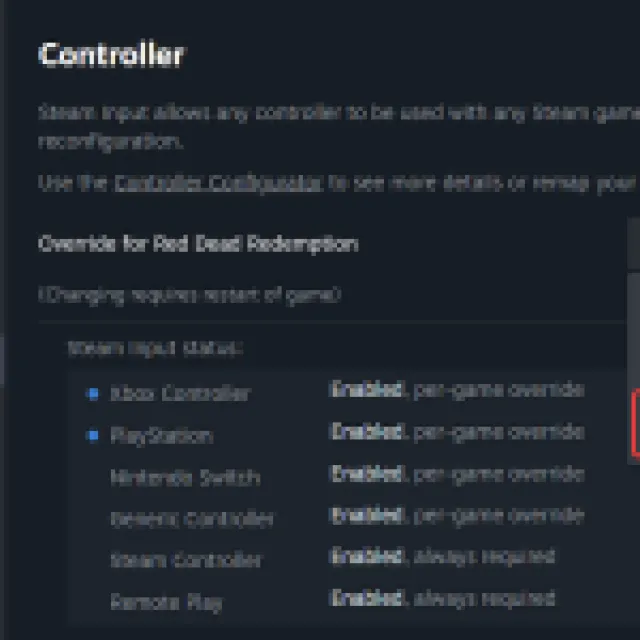
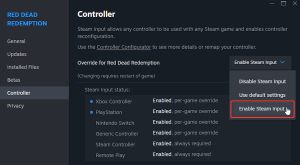
After you have enabled Steam Input, your controllers will work normally in Red Dead Redemption. This also means that you will still see Xbox prompts no matter what controller is connected. The game does not have an option to change the prompts preset.
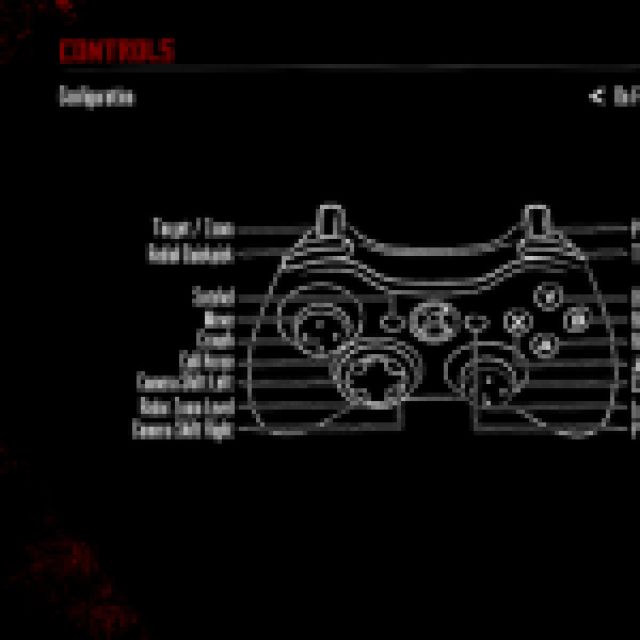

Check Detected Controllers
If you still can’t get your controllers to work, make sure Steam is detecting the ones you have plugged in. To check detected controllers in the Steam client, simply select Steam > Settings > Controller:
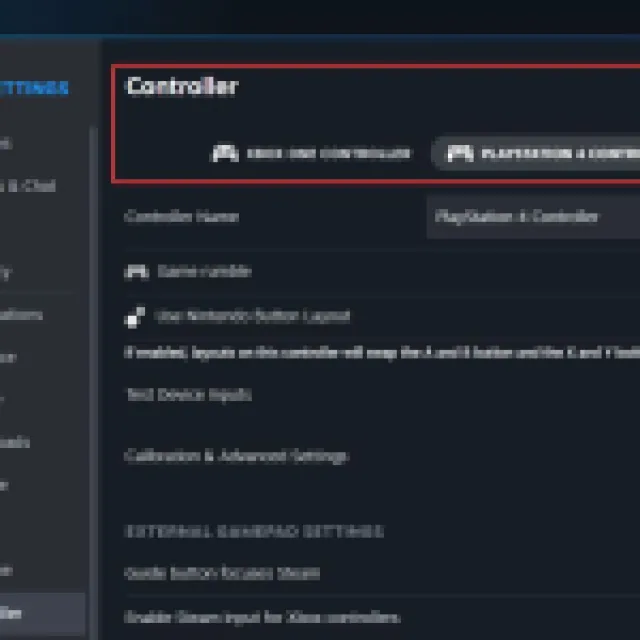
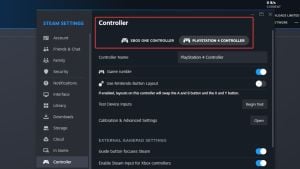
We hope that the developers consider adding PlayStation prompts to the release. This re-release is already available on PS4 and the Nintendo Switch, so there’s no reason for it to not have native controller support and proper button prompts.
Thankfully, the game does support cloud saves, but if you want to back up your local progress, head over to the Red Dead Redemption save file location for PC.
