How To Fix The Last of Us Part 2 Remastered Mouse Sensitivity Issue
Aim for the head! I can't!!!

The Last of Us Part 2 Remastered is the latest PlayStation 5 exclusive from Naughty Dog to launch on PC. The port is handled by both Nixxes Software and Iron Galaxy Studios, and the results are a bit mixed despite major improvements over the first Last of Us on PC.
Several users have reported that aiming with a mouse isn’t as fluid or responsive as they’d like. This has to do with the deadzone preset in the smaller mouse movements, leading to a lack of accuracy. Here is how you can fix that in The Last of Us Part 2 Remastered.
Fix The Last of Us Part 2 Remastered Mouse Mouse Sensitivity and Aiming Issue
Even though The Last of Us Part 2 Remastered has a mouse-smoothing setting available in-game, it seems that disabling it doesn’t completely remove the effect. This supposedly creates a deadzone near the neutral position, so minor movements aren’t registered. This wouldn’t be a problem with controllers, but on a mouse, every small movement should be registered.
Thankfully, it seems that you can fix it with a simple tweak outside of the in-game settings.
- First, make sure Mouse Smoothing is disabled from the in-game settings. This can be found under Mouse Camera Sensitivity.
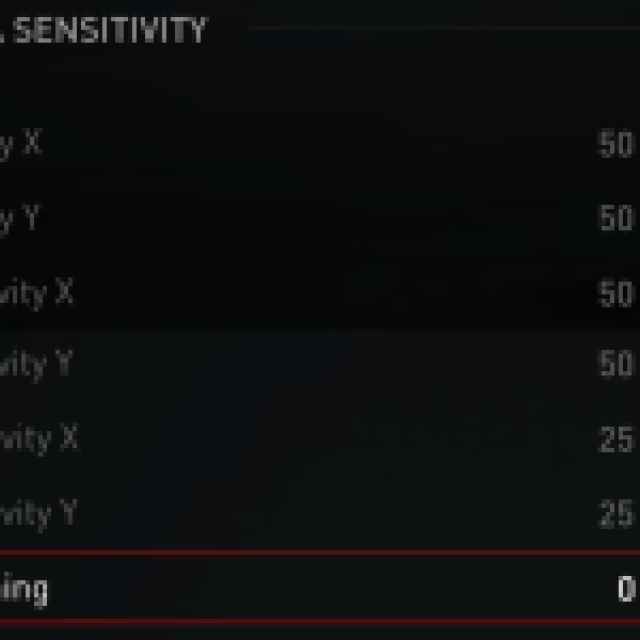
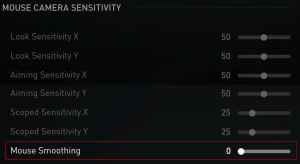
- Open Windows Run (Windows Key + R) and type in the following command:
regedit
- This will open the Registry Editor.
- Here, expand HKEY_CURRENT_USER, and locate the following:
\SOFTWARE\Naughty Dog\The Last of Us Part II\Input
- Here, you can see the EnableMouseSmoothing option.
- Right-click on it (or double-click) and select Modify.
- Change the value from 1 to 0
- Click OK, and you’re done.
Once you make the change, mouse smoothing is properly disabled in The Last of Us Part 2 Remastered. It seems that the in-game setting doesn’t completely disable it, and you have to go the extra mile and turn it off in the registry editor. I’m a bit surprised that the game is saving these settings in the registry to begin with, instead of a regular configuration file.
In a survival title like this, every shot counts, especially if you’re playing on a higher difficulty where ammo is sparse. The added accuracy that comes with a mouse should be reflected in performance, but it currently isn’t unless you make this change in the registry.
I hope that Nixxes Software continues to patch the title and address some of these concerning issues. Having to scour through the configuration files just so that the input feels responsive shouldn’t be something we have to do. This isn’t the only problem with the port, but if you’re running into any crashes on AMD hardware, here is how you can fix that.
