How To Fix the Indiana Jones and the Great Circle Crashing and Black Screen
“We’re not sinking, we’re crashing!”

Indiana Jones and the Great Circle is built on id Tech 7 and boasts incredible visuals on PC and consoles. The PC version has plenty of settings to adjust, and despite the high requirements, fares well on a variety of hardware that supports ray tracing. That doesn’t make it immune to crashing, however, and if you’re running into crashes while playing Indiana Jones and the Great Circle or at launch, here are a few recommendations to address those stability issues.
Fixing the Indiana Jones and the Great Circle Black Screen
If you’re running into a black screen after the intro splashes in Indiana Jones and the Great Circle, here are a few things you can try.
AMD Users: Update GPU Drivers
If you’re playing Indiana Jones and the Great Circle on an AMD GPU, we recommend updating to the latest version released yesterday. Multiple users have confirmed that the black screen problem goes away with the latest drivers. You can get the latest AMD drivers from the official website.
Verify Game Files
Make sure that your game files are in order, and that nothing is broken, corrupted, or missing. This is a big installation so it might take a few minutes for Steam to scan through the files, but it’s worth it, especially if the black screen is followed by a crash.
- Open Steam, and navigate to your library
- Here, right-click on Indiana Jones and the Great Circle and select Properties
- In the Installed Files tab, click on Verify integrity of game file
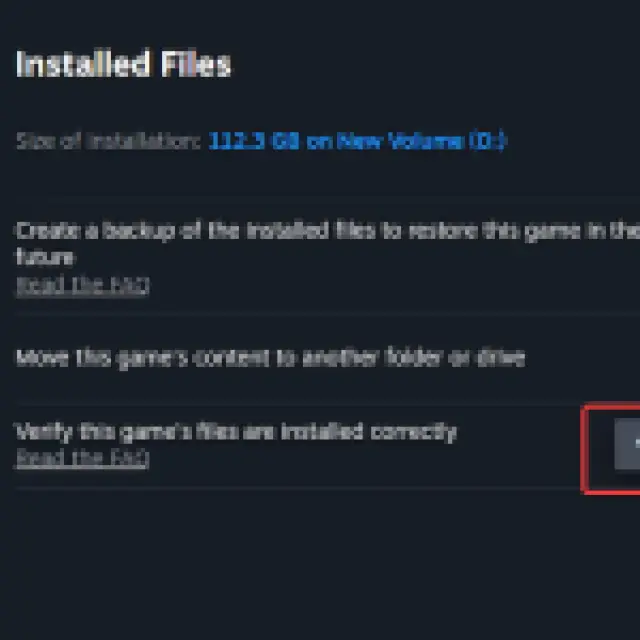
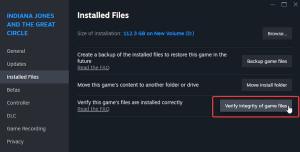
Disable Third-Party Monitoring Software
Like previous id Tech titles, PC users can use the in-game tools to monitor performance. This can sometimes create a conflict with third-party monitoring applications. We recommend disabling those while playing Indiana Jones and the Great Circle. Common examples are RTSS and NVIDIA Overlay
Fixing the Indiana Jones and the Great Circle Crashing Issues
Multiple factors can cause crashing while playing Indiana Jones and the Great Circle, but a lot of it comes down to the demanding nature of the title. Thankfully, the game offers plenty of scalability options so you don’t run into stability issues.
Lower Texture Pool
If your GPU does not have a lot of VRAM, then we recommend keeping this value at High or Medium. Anything above High requires VRAM in the 10-12 GB range and can lead to crashing when the game demands it to load textures.
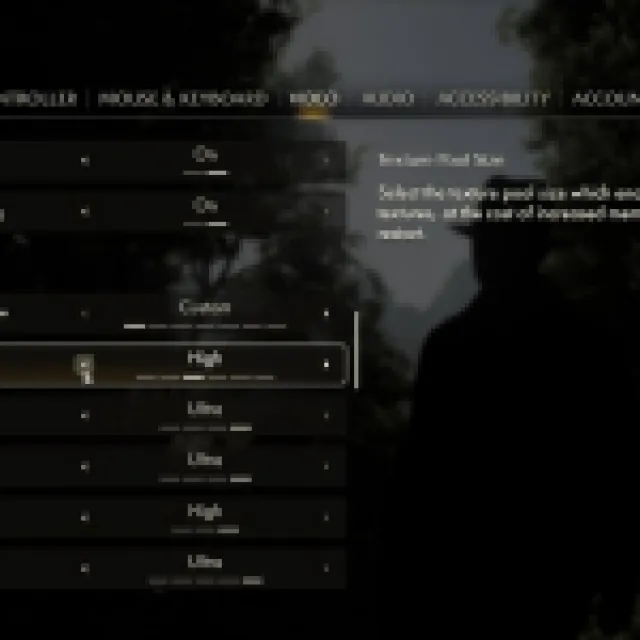
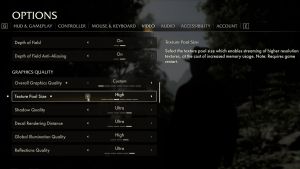
Apart from that, if you have a mid-range GPU, the High preset is probably the way to go.
Generic Troubleshooting
Finally, you can try the following generic troubleshooting suggestions.
- Update DirectX and Visual C++ Redistributables (Recommended)
- Update Windows to the latest version
- Update GPU Drivers: NVIDIA – AMD – Intel
- Update your BIOS, especially if you’re using an Intel 13th or 14th-generation processor
- Switch to your dedicated GPU if you’re playing on a laptop
- Make sure that the date and time in your Windows is correct
Missing Vulkan Device Extension(s)
If you’re running into an error upon launch stating that you’re “Missing Vulkan device extension(s), please update your graphics driver or GPU”, that means you don’t have a GPU which supports hardware ray tracing. Please refer to the system requirements of Indiana Jones and the Great Circle below, which confirm the requirement.
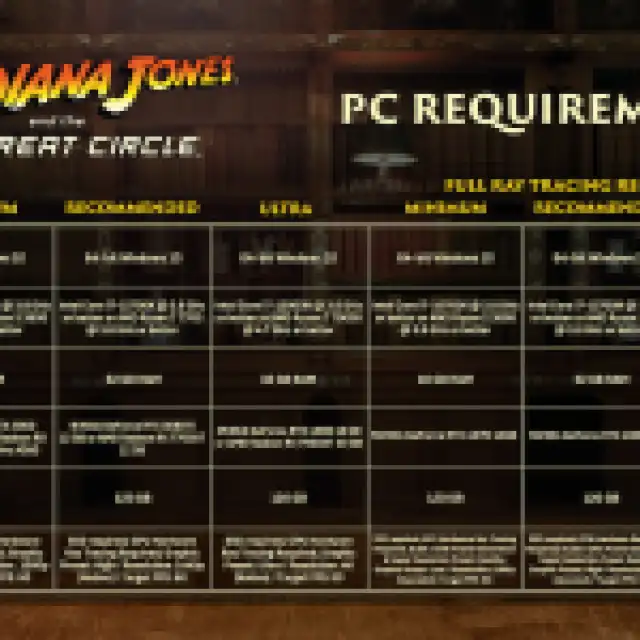

Overall though, id Tech 7 continues to impress with its excellent performance provided you have the necessary hardware. Unlike Unreal Engine 5 where even high-end systems are crippled, id Tech 7 is another great showing of the proprietary engine.
