How To Fix the FragPunk No Audio Issue on PC
It's not just you.

FragPunk is another hit for NetEase Games that has amassed a fairly large playerbase within a few days of launch. It’s a simplified take on the CS: GO and Valorant playstyle that adds a layer of unpredictability thanks to Shard Cards, is a big enough hook for anyone interested in the genre.
That said, it’s being updated constantly, which is par for the course for any live-service title. However, this can introduce technical issues that weren’t present before, and if you suddenly don’t have audio anymore in FragPunk, here is how you can fix that.
Fixing the FragPunk No Audio Issue
This lack of audio issue has cropped up after the recent update for FragPunk on PC, which means that it’s likely tied to how Steam handled the updating process. To fix this no-sound issue, here are a few things you can do.
Verify Game Files
The first thing you want to do is make sure that your game files for FragPunk are in order. Steam will perform a quick file scan through the installed files, and look for anything missing or broken. While rare, updates can lead to issues like this, especially if there is a network error.
- Open Steam and navigate to your library
- Here, right-click on FragPunk and select Properties
- In the Installed Files tab, click on Verify integrity of game files

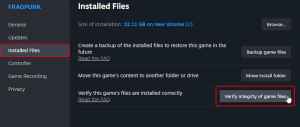
Once the scan is over, Steam will download any missing or corrupted files, if there are any. Multiple users have confirmed on Steam that this restored the missing audio in-game.
End the FragPunk Process After Closing
For some users, simply exiting the game isn’t enough and FragPunk will still be active in the background. To ensure that isn’t the case, open Task Manager, and look for the FragPunk process. End it so that the next time you launch it, there isn’t an audio conflict.
Don’t Minimize FragPunk
For some reason, alt-tabbing out of FragPunk can cause the audio source to cut off. This is clearly a bug and shouldn’t be the correct response to minimizing the game. For now, avoid this until it’s addressed in a patch.
Make Sure Audio Settings Are Correct
After an update, the audio settings and output devices may be misconfigured. First, you’ll want to reset the audio settings and then select the correct audio output devices.
- Open Settings and select the Audio section
- Here, hit B, or the button at the bottom right to reset the settings to the default
- You might hear sound right away, but I suggest selecting the correct input and output devices.


If this doesn’t work either, you can try the following generic troubleshooting recommendations:
- Update GPU Drivers: NVIDIA – AMD – Intel (Since these also come with audio drivers)
- Update Windows to the latest version.
- Make sure the correct audio device is selected in Windows audio settings.
- Make sure the game is always on the latest version.
With the audio issues sorted, learn how to slide and run faster in FragPunk.
