How to Fix Roblox Failed to Download or Apply Critical Settings
Let's troubleshoot this for you.

If you hate being interrupted by the “Failed to Download or Apply Critical Settings” error in Roblox, fear not; there is a way to fix it in just a few minutes. Now, let’s dive into this Roblox error and save your after-school (or after-work) hours for fun!
How to Solve Failed to Download or Apply Critical Settings Error in Roblox
There are a couple of fixes that can be applied to solve this error, so we’ll start from the simplest one and work our way up to the most complex one.
1. Check the Stability of your Internet Connection
Some steps must be taken to inspect your internet connection because this is the most common source of the “Failed to Download or Apply Critical Settings” error in Roblox.
- Run an Internet connection test on Cloudflare. Check the following:
- Is your speed okay?
- Do you have a decent ping?
- Is the jitter small and insignificant?
- Turn off your VPN if you are using it.
- Restart your router if the connection problems are visible on the test. If the problem persists, check in with your ISP technical support.
2. Delete your “Versions” folder
One of the common causes of this error is the “leftovers” from the previous Roblox versions. You can quickly delete them, however.
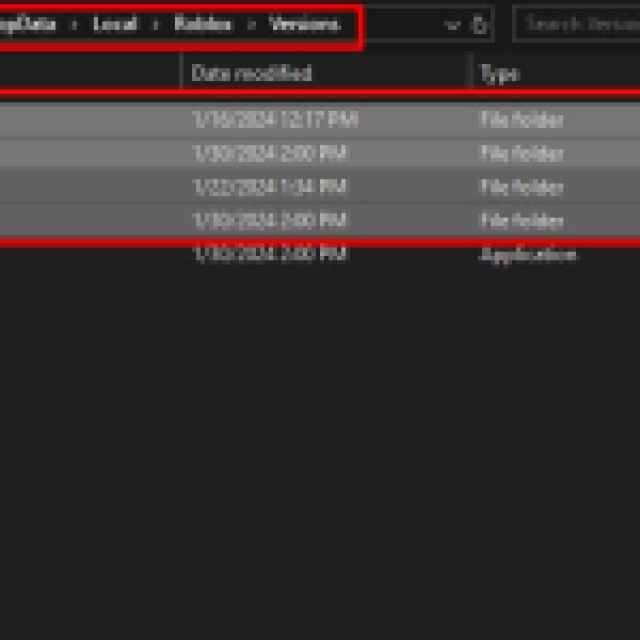

The location of the folders you need to delete is:
C:\Users\(Your PC name)\AppData\Local\Roblox\Versions
In that folder, you should only save the RobloxStudioInstaller.exe. Everything else should go.
3. Change your DNS server
Perhaps your “internet address phone book” needs a refresher and you need to get rid of the stock DNS you’re using for your Internet surfing and other needs. I can recommend two different DNS servers you can try:
If this does not help either, try reinstalling Roblox and contacting Roblox support. Make sure to let them know about the troubleshooting done up until that point!
It would help if you considered turning off your location in Roblox for privacy reasons.
