How to Fix Roblox Error Code 769 – Teleport Failed
Teleport failed? Find out how to fix it
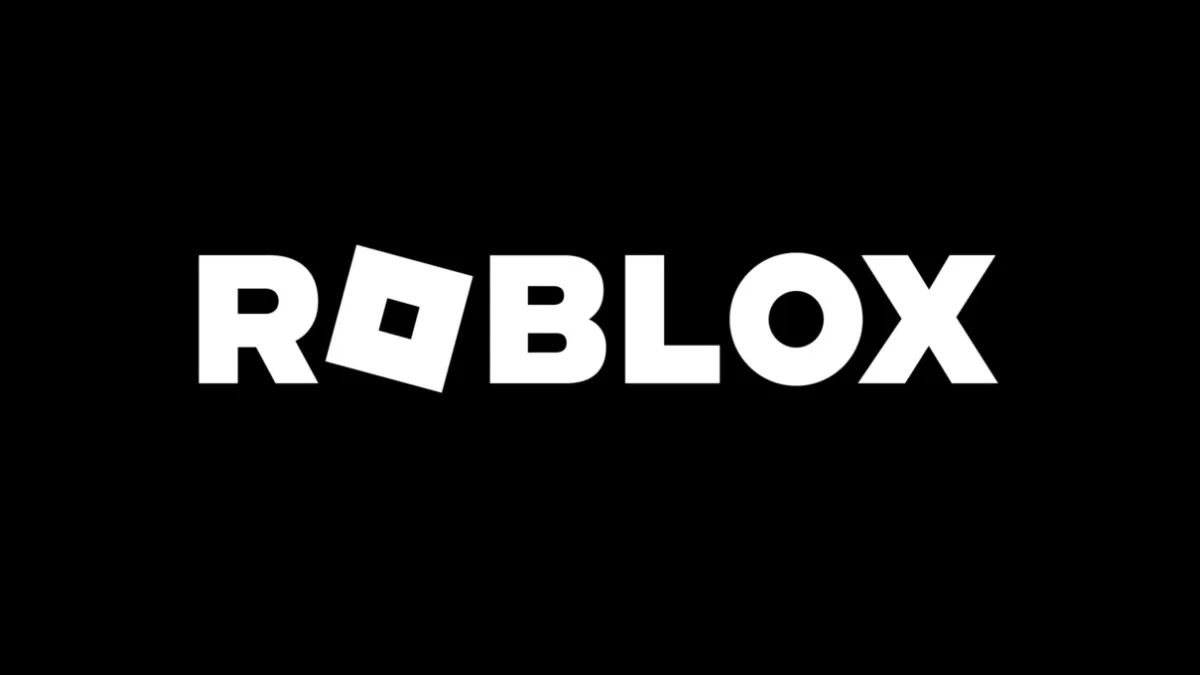
If you’ve ever jumped onto your favorite platform and ran into the dreaded Error Code 769, you may be wondering what could have caused your Roblox client to fail you once again. There are a massive number of errors available when trying to get into this vast world, but one of the most confusing is the Teleport Failed message you may receive on occasion. Let’s jump into our settings and find out what could be causing this, and the easiest way to get back into your favorite experiences.
What Is Error Code 769 In Roblox & How To Fix It
Since Roblox is entirely internet-based, there may be an issue with Administrator privileges, causing the platform to crash and burn rather than work as expected. The first thing we would want to try is running Roblox as an Administrator.
The steps to do this are rather simple:
- Locate the Roblox Launcher on your Desktop
- Right-click and select Run as Administrator
- Select the experience you were having issues with, and try it once again.
If this resolved your issue, you’ll be ready to access your favorite experiences once again. However, if this did not work, we’ll need to take a few more steps before we can likely get back into our favorite created worlds.
Related: How to Fix Roblox Error Code 403
Accessing the Settings menu of your PC, you’ll want to navigate into the Network & Internet tab. From here, you’ll want to ensure that you do not have a VPN running, as well as check that you’re connected to a secure internet network. You could be running into issues with the Windows Firewall believing that the Roblox Launcher is not a trusted source, so you will also want to Trust this application.
To do this, you can find the search bar in your settings tab and type in Firewall, and select Windows Defender Firewall. Once you have opened this window, find the option to “Allow an app or feature through Windows Defender Firewall”, and select the Roblox Launcher. Try launching it again, and see if that allows you to access the platform and its experiences.
If neither of these options has worked, it may be time to uninstall and reinstall the Roblox Launcher. You can do this easily by opening the Windows Menu and typing in Uninstall. Find the Roblox Launcher and remove the program from your PC, download it again from the Roblox Webpage, and reinstall everything from scratch. Just make sure you remember all of your information before doing this.
Related: Roblox Is For Everyone: How A Stigma Affects An Excellent Platform
If you have done all of these steps and are still running into issues, you may want to check and see if Roblox is down at the moment. You can do this in a variety of ways, including using DownDetector. While this may be a 3rd party site, it is completely run by the community so you can see if other players are running into issues. Checking on Social Media could also give you some insight as to what the issue may be.
Now that you’re back up and running in the world of Roblox, make sure that you’re checking out our section below to find codes, new experiences and so much more about the platform. With a massive variety of experiences available, you’re sure to find something that makes you fall in love with it.
