How to Fix “Out of Video Memory” Error in Black Myth Wukong
All on Intel.

Black Myth: Wukong is an Unreal Engine 5 title, which means it isn’t immune from the ongoing issue with Intel 13th, and 14th-gen CPUs. Multiple players with these CPUs have reported problems in not just Black Myth: Wukong but other recent Unreal Engine 5 releases as well. Ultimately, it all falls on Intel to properly address this, but for now, here is how you can fix the “Out of Memory” error in Black Myth: Wukong on PC.
Fixing the “Out of Video Memory” Error in Black Myth Wukong
This error almost exclusively shows up for Intel 13th and 14th-generation CPU owners, but there are a few things players can do to fix it for Black: Myth Wukong and other Unreal Engine 5 titles.
Update BIOS
As scary as it is, updating the BIOS can actually fix this issue thanks to motherboard manufacturers taking note of the recommended settings for the CPUs. Additionally, Intel has also deployed the microcode 0x129 update which is also available as part of BIOS updates for most mainstream motherboards.
This is the first thing impacted players should try, but make sure you don’t have any power outages during the BIOS update process. The 0x129 update is specifically for this problem, and it should fix the issue for most players.
Use Intel’s Extreme Tuning Utility
If that doesn’t work, you will have to manually adjust the recommended PL1/PL2 limits for your CPU using Intel’s Extreme Tuning Utility.
- Head over to the following link to download Intel’s Extreme Tuning Utility
- After it’s installed, set the Performance Core Ratio from 57x to 55x or 54x and hit apply in Basic Tuning
- Make sure the utility is running in the background, and it should fix the issue
Change Windows Power Plan to Balanced or Power Saver
For some reason, changing the Windows power plan to Balanced or Power Saver has also helped a few players get past this error. We’re unsure if this will work for everyone, but it’s definitely worth trying.
- In Windows Search, type edit power plan, and open the result
- Select Power Options, and check Balanced (or Power Saver)
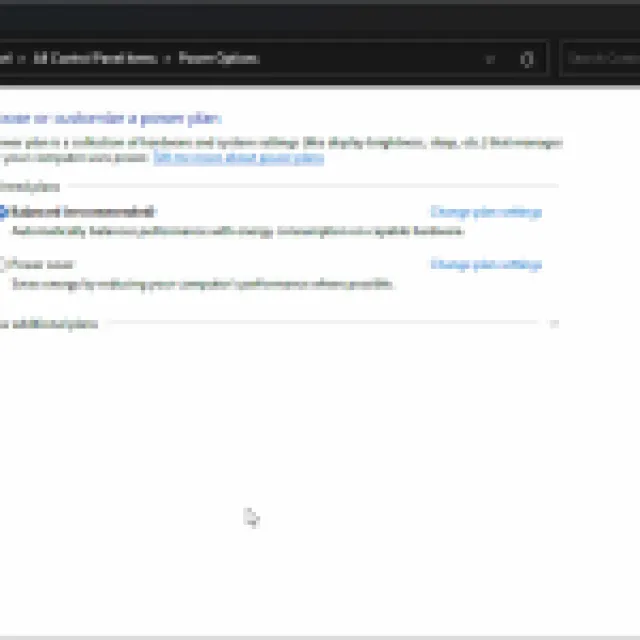
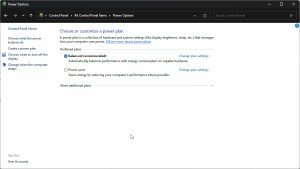
For most users, simply updating the BIOS should be more than enough. You will have to look up specific instructions from your motherboard manufacturer, but it shouldn’t be hard to find.
Once you’re finally in the game though, here are the best graphics settings to get the most out of your system. We also recommend adjusting the sharpening value to get the best possible image quality.
