How to Disable and Adjust Sharpening in Black Myth Wukong
Sharpness begone!

Black Myth: Wukong is a gorgeous game, especially on PC, and makes incredible use of Unreal Engine 5. It also has tons of settings to customize and tweak not only to improve performance but visuals as well. However, the sharpening setting is notably absent, and the default image looks overly sharpened. This isn’t ideal, but thankfully, modder Lyall has released a patch that lets you disable and adjust sharpening in Black Myth: Wukong, and a lot more.
Disable and Adjust Sharpening in Black Myth Wukong
Lyall, who usually releases patches to improve widescreen and ultrawide support, has taken up the task of addressing the sharpening issue in Black Myth: Wukong. This patch lets you adjust the sharpness value and even lets you disable it completely. Here is the patch in action:
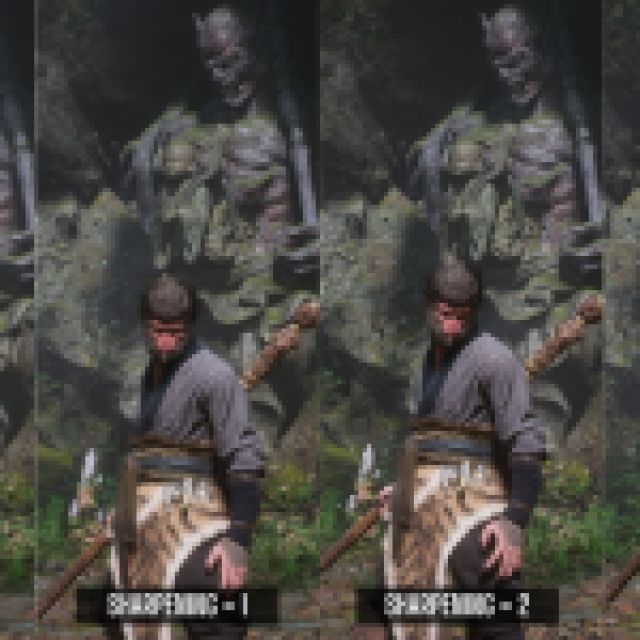

Here is how you can install it
- Make sure Black Myth: Wukong isn’t running
- Head over to the following GitHub link
- Download the patch file by clicking the WukongTweak_v0.8.1.zip under assets
- Extract the zip file in the game’s installation folder. The default Steam address is the following:
\steamapps\common\BlackMythWukong
- After you have extracted the zip file, navigate to the following folders:
steamapps\common\BlackMythWukong\b1\Binaries\Win64
- In the Win64 folder, open the WukongTweak.ini file using a text editor like Notepad or Notepad++
- Scroll down a bit, and under the Graphical Tweaks heading, set the value of Strength under [Adjust Sharpness] to your desired value.
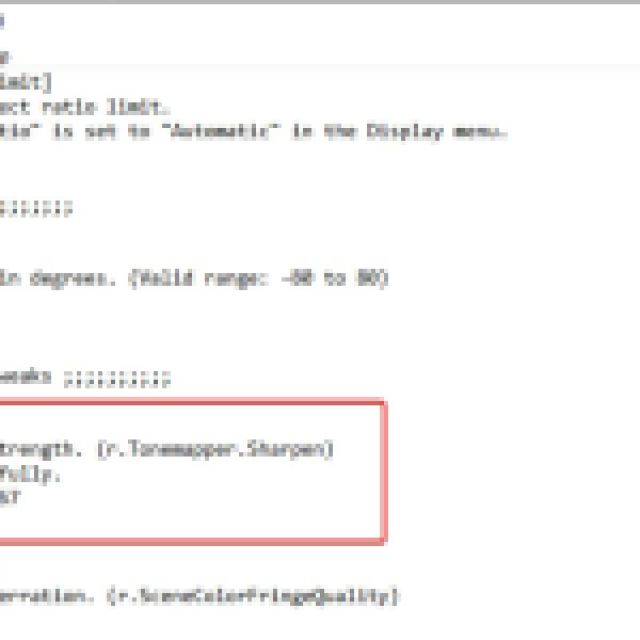
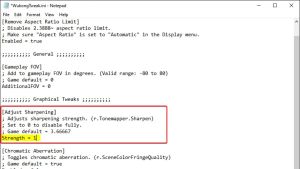
- Setting it to 0 will disable it fully. We have shared the comparison above to give you an idea of how impactful this is.
- You can also disable Chromatic Aberration and Vignette using the same patch.
- After you’re done making the changes, simply save the file and exit out
Our recommendation is to use 1 or 2 instead of completely disabling sharpening. The game looks far too soft without it, and 2 is a sweet spot.
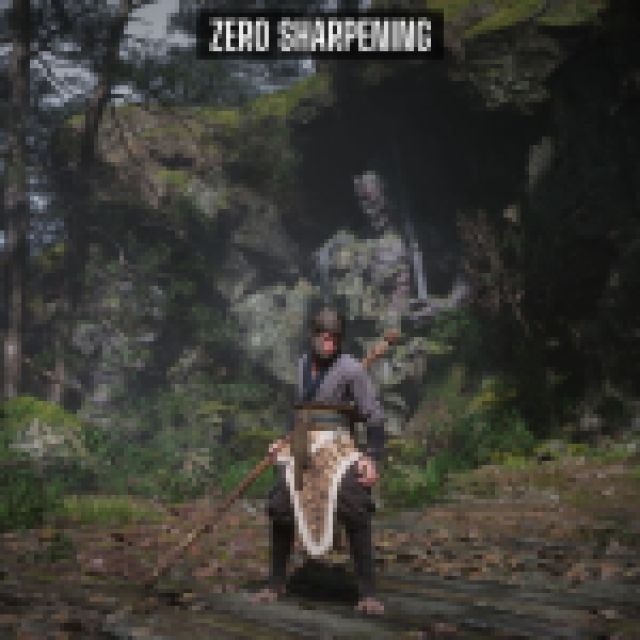

All credits go to Lyall for creating and testing the patch. Their work is incredibly useful, especially with recent releases like Thank Goodness You’re Here, Shin Megami Tensei V: Vengeance, and Ghost of Tsushima: Director’s Cut.
To further improve the visuals, and get the most out of your system, make sure to check out the best graphics settings for Black Myth: Wukong.
