How to Fix NBA 2K25 Controller Issues on PC
Turn on those PlayStation prompts!

Unlike previous entries in the series, NBA 2K25 has feature parity with current-generation consoles. Despite that, the PC version has the usual issues we’ve come to expect from the franchise and other 2K Sports titles. From stability issues to network errors, it’s not the best experience on PC. If you’re running into any controller issues while playing NBA 2K25, here is how you can fix those.
Fixing Controller Issues in NBA 2K25
Users have reported that while using PlayStation controllers, they can’t see the correct button prompts. Apart from that, multiple users have reported being unable to use the controller at all outside of menus.
The following recommendations will fix both issues.
Plug In/Connect One Controller at a Time
To avoid any conflict with any other input peripherals, make sure you only have your controller connected or plugged in. This means that if you have a steering wheel or flight stick, disconnect those while playing NBA 2K25.
Disable Steam Input
If you can’t get the correct button prompts to appear, especially if you’re playing with a PlayStation controller, you need to disable Steam Input and allow the game to load its native controller profiles.
- Make sure NBA 2K25 isn’t running
- Open Steam, and navigate to your library
- Here, right-click on NBA 2K25 and select Properties
- In the Controller tab, select the Enable Steam Input option under Override for NBA 2K25
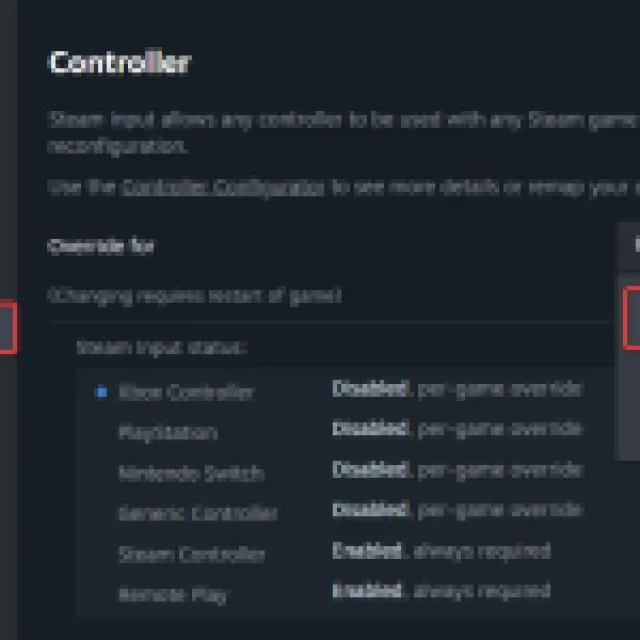
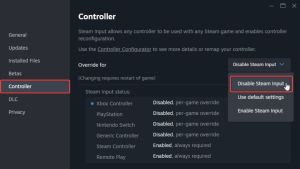
After that, PlayStation button prompts should be visible if you switch to a DualShock 4 or a DualSense.
Check Detected Controllers
If you still can’t get your controllers to work, make sure Steam is detecting the ones you have plugged in. To check detected controllers in the Steam client, simply select Steam > Settings > Controller:
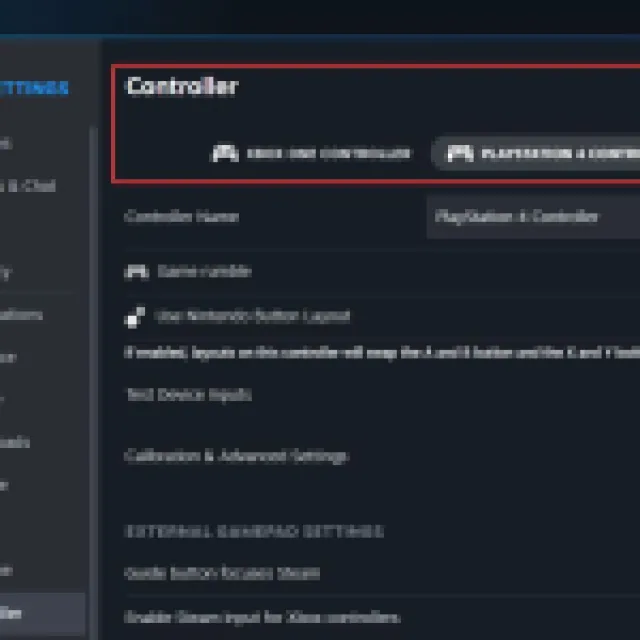
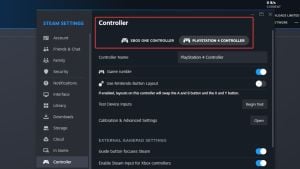
If you don’t see your controller show up, you either have a bad wire or Bluetooth dongle.
While it’s great that NBA 2K25 has parity with consoles in terms of visuals, it’s still a shame that the PC version is largely riddled with technical issues that continue to make it a lesser way to enjoy the series.
