How to Change Phone Wallpapers in Honkai: Star Rail – Answered
Adding a little personality to your Menu!

With as much character we see in the cast of Honkai: Star Rail and their phone cases, it should only go to show that the player is able to personalize their settings too. You would think there aren’t many places to do this, but HoYoverse has implemented a new setting called the Wallpaper which will change the image background of the Trailblazer’s Menu.
How to Change the Wallpaper in the Trailblazer Menu in Honkai: Star Rail
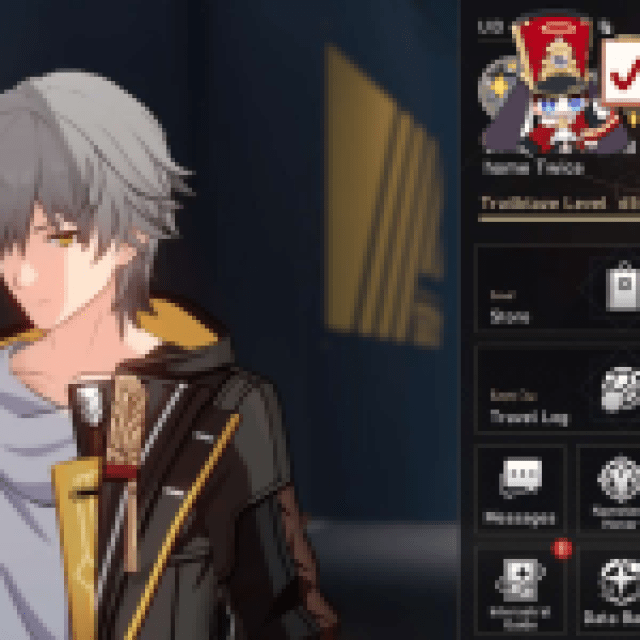
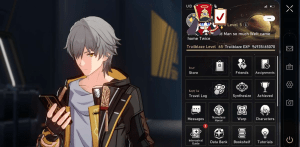
Honkai: Star Rail is implementing some changes, including changing the screen style that appears when players open their menu. Players will gain different types of wallpapers from events that will allow them to personalize their menu settings.
The process is straightforward for both PC users and mobile users. Players can open up the Menu by hitting Escape for PC users or selecting the Phone Icon in the upper right-hand corner. This will display the usual collection of apps that lead to Characters, Inventory, and the Data Bank.
Instead of selecting the apps, players should direct their attention to the Trailblazer Profile Information. Where Trailblazers have their Username and Equilibrium Level, there will be a button with three dots just to the right. This option will open a drop-down menu showing the Trailblazer Profile, Phone Wallpaper, and Redemption Code.
Opening up the Phone Wallpaper will show the Wallpaper that is currently In Use and any other options that the player manages to collect over the course of the game’s events as well as a preview of how the Wallpaper will appear on the right side of the screen.
Related: How to Get Reserved Trailblaze Power in Honkai: Star Rail
Continue playing the game to collect all types of different types to customize the Menu in Honkai: Star Rail and for more guides on the game, be sure to check out the game tag just below this article so you aren’t missing out on where to get those exclusive collectibles!
