How to Adjust the FOV in Black Myth Wukong on PC
Free the monkey from the camera's shackles!

Black Myth: Wukong is one of the most technically impressive Unreal Engine 5 releases so far, and it’s a visual treat on PC. While there are plenty of settings to tweak to improve performance and visuals, there are a few key omissions, like a sharpening slider or the ability to adjust the FOV. Thankfully, famed modder Lyall has released a patch that handles that and lets you adjust the FOV in Black Myth: Wukong.
Adjust Black Myth Wukong FOV on PC
By default, players can’t adjust the FOV in Black Myth: Wukong. Lyall has created a patch called WukongTweak which lets players adjust the FOV value, and a lot more.
As you can see, setting the value of FOV to 30 pulls the camera back quite a bit.


Here is how you can use WukongTweak to adjust the FOV in Black Myth: Wukong on PC:
- Make sure Black Myth: Wukong isn’t running
- Head over to the following GitHub link
- Download the patch file by clicking the WukongTweak_v0.8.1.zip under assets
- Extract the zip file in the game’s installation folder. The default Steam address is the following:
\steamapps\common\BlackMythWukong
- After you have extracted the zip file, navigate to the following folders:
steamapps\common\BlackMythWukong\b1\Binaries\Win64
- In the Win64 folder, open the WukongTweak.ini file using a text editor like Notepad or Notepad++
- Under the Graphical Tweaks heading, set the value of AdditionalFOV to a value between -80 and 80 under [Gameplay FOV]
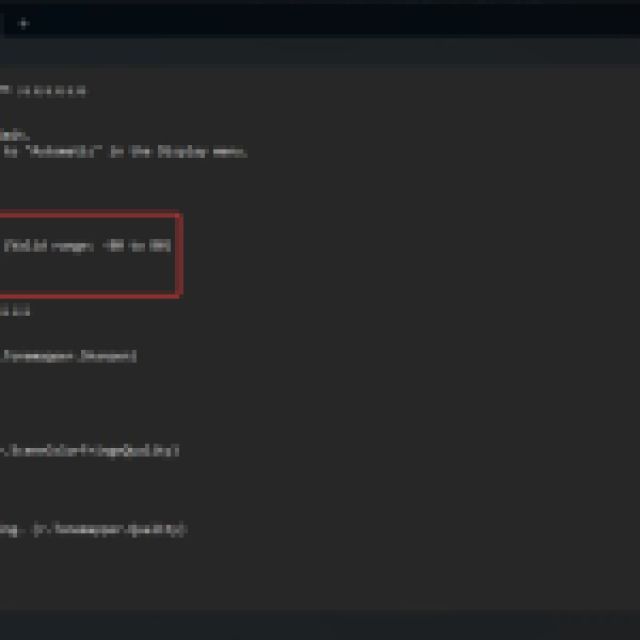
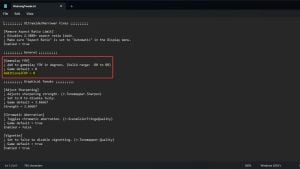
- 0 is the default value
- You can also disable Chromatic Aberration and Vignette using the same patch, and even adjust sharpening
- After you’re done making the changes, simply save the file and exit out
If you want to make an adjustment again or go back to the default value, simply edit the WukongTweak.ini file again and set its value to 0.
All credits go to Lyall for creating and testing the patch. Their work is incredibly useful, especially with recent releases like Thank Goodness You’re Here, Shin Megami Tensei V: Vengeance, and Ghost of Tsushima: Director’s Cut.
To further improve the visuals, and get the most out of your system, make sure to check out the best graphics settings for Black Myth: Wukong.
