FFXIV: How to Fix Broken Instant Portraits
It works, except when it doesn't
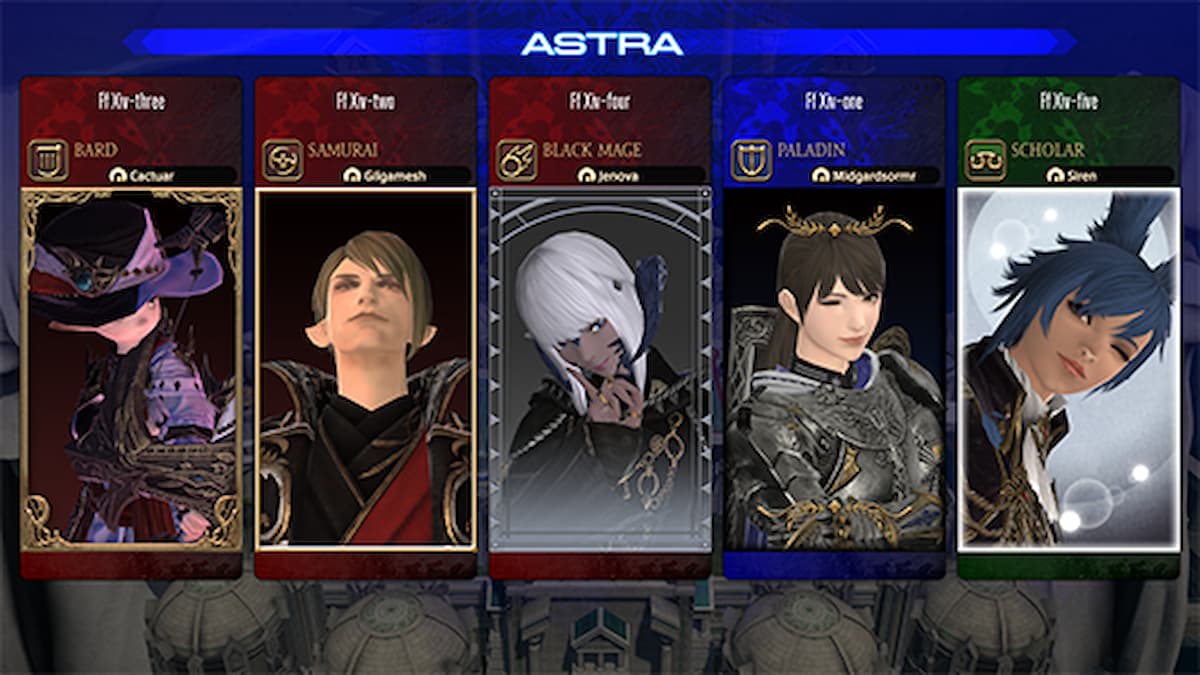
The Adventurer Plate functionality was introduced in Final Fantasy XIV patch 6.1 alongside the Instant Portraits as a way to show off your creativity with photos and poses with your character. They were “officially released” in 6.2, but that change actually made an already not-so-practical system just outright broken, with portraits not displaying properly when they should.
This is even more evident now that Portraits are displayed when entering a duty. While the system is far from perfectly working, there are a few ways to circumvent those issues if you have enough patience. Here’s what you must do.
How to Fix Broken Instant Portraits in Final Fantasy XIV
It’s immensely frustrating to see you spent hours making the ultimate portrait to receive the “Instant portrait reverted to default. Current appearance and/or gear does not match that shown in portrait.” message and be welcomed by that awful driver’s license-like photo in your Plate.
As the message suggests, both the portrait and your appearance must be perfectly matched for it to work. It’s just like a rare jade vase. You can’t touch it, move it, or breathe near it or it will break. You can just appreciate your existence.
Related: FFXIV: All Series 3 PvP Rewards
In order to get things working, equip your desired job and open your Character menu to see your current equipment. Set your visor to On or Off, then apply your desired Glamour over your gear, and select Update Gear Set. This tells the game that your equipment with that specific Glamour applied is your definitive choice for that job.

Next, head to the Portraits menu in the Character section and right-click your current job’s portrait, which should be done beforehand with the appropriate pose and customization. All you have to do now is to select Edit Portrait and Save it with your new gear/Glamour equipped and set the Use as Instant Portrait option in the right corner. If you did everything correctly, your portrait should display normally in your next duties.
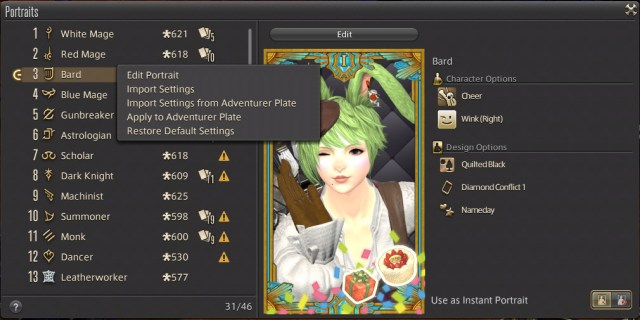
You can enter any Trial or Dungeon through the Unrestricted Party option in Duty Finder to check if your portrait is correct. If you get the infamous chat message, you know you messed something up.
What Breaks the Instant Portrait, To Begin With?

Basically, any equipment or visual change will instantly break a Portrait. This includes but it’s not limited to changing Glamour Plates (the most common issue), updating your equipment, and activating your visor for some strange reason. Even the most trivial things like changing your hair in the Aesthetician or dyeing/glamouring a single piece of equipment will make them stop working. Thanks, Square.
Related: FFXIV: All QoL Updates Introduced in Patch 6.3
The visor detail is very important because if you change it while in a city and forget to change it back, it will also cause issues, and it’s also a common reason for plates not working. You gotta make sure everything you’re wearing matches the portrait every time you enter a duty.
Another small fix to the problem is to link a Glamour Plate to your Gear Set by heading to your Character menu > Gear Set List > Right-click on the desired job > Link to Glamour Plate and then editing/saving the results in the Portrait menus. This ensures you’re always using the correct Glamour before heading into the action.
The problem has been bugging players for a while, but Square Enix is yet to make an announcement about the issue and possible fixes as a lot of extra steps are needed to make the feature work. You can also just disable the Instant Portraits if you don’t want to deal with that for now.
