Disconnected From Steam Error in COD Modern Warfare 2 Explained (Connection Timed Out)
Tech Support division of Prima Games strikes again!
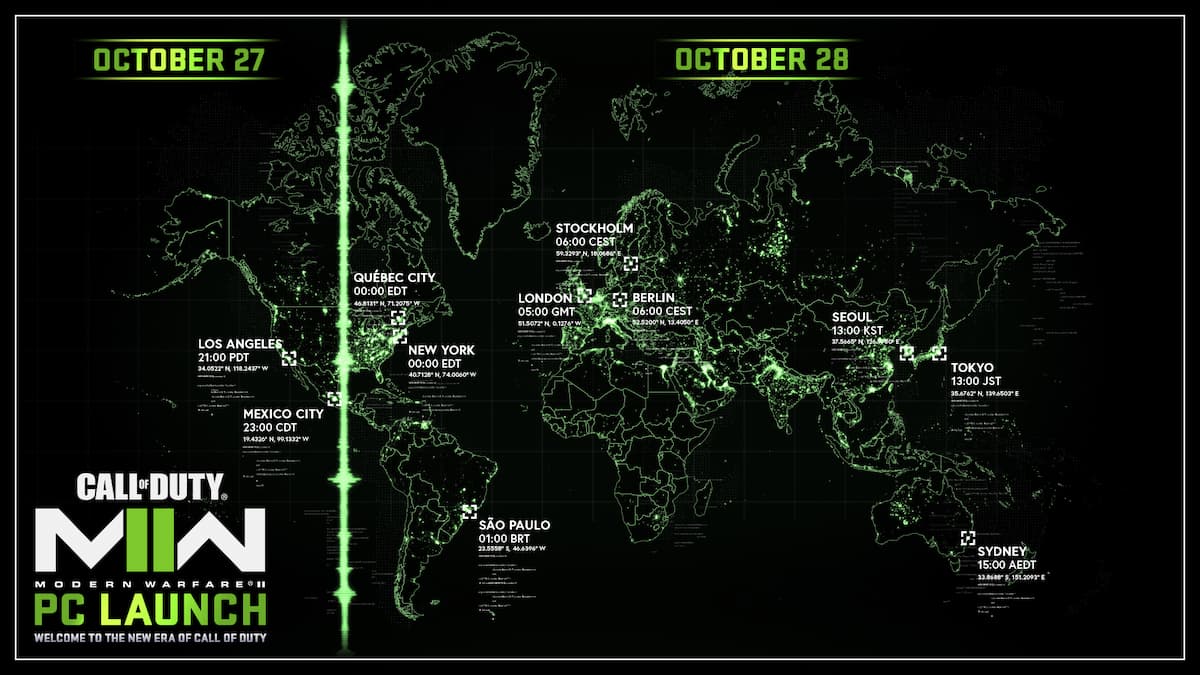
Call of Duty: Modern Warfare 2, like many games, had some issues on launch day. There were numerous errors reported by community members, whether it was “Disconnected from Steam”, “Steam Connection Timed Out”, or “You Have Been Disconnected from the Call of Duty: Modern Warfare 2 Servers.”
We’re here to walk you through how you can potentially fix the “Disconnected from Steam error” in COD Modern Warfare 2.
Can You Fix COD MW2 “Disconnected from Steam” Error?
We’ll go straight into it without further ado. Here’s what you need to do to potentially solve these errors. Please note that any of the below steps might fix the issue, so you will need to go down the list as you troubleshoot each one.
Related: How to Fix Error Code Diver in COD Modern Warfare 2
- Check if the Call of Duty: Modern Warfare 2 servers are down. To do so, head to our Is COD MW2 Down? How to Check Modern Warfare 2 Server Status guide.
- Restart Steam. The customer support trope “Have you tried turning it off and on again?” actually helps in some cases.
- Clear Download Cache on Steam. To do so, Open Steam, and in the top bar, click Steam > Settings > Downloads > Clear Download Cache.
- Verify Integrity of Game Files. This is a well-known troubleshooting step. Right-click on your Call of Duty: Modern Warfare 2 game in the Steam Library, hit Properties > Local Files > Verify Integrity of Game Files. This compares your local files with the files on the download server. In case of any discrepancies, Steam will do its best to repair your installation.
- Change your Steam region. Some Steam servers may be over-encumbered with the number of people trying to use them, so could be a good idea to (temporarily) adjust your Steam region to see if it will do any good. Head to Steam > Settings > Downloads > Download Region. It is recommended to pick the one that’s closest to you geographically. If this is already selected, pick the second-best option.
- Change the way you connect to Steam. Try connecting via a different Internet Connection or a VPN. Also, if any of your friends are online, check to see if the service works for them
- Flush DNS. To do so, open the Command Prompt (Press Start on Windows, type “cmd”) and type in “ipconfig /flushdns”.
- Change your DNS (Instructions below) if everything else failed.
Related: How Does Reduce Tinnitus Sound work in COD Modern Warfare 2? – Answered
How to Change DNS on PC (Windows 10)
- Press the Windows Logo button on your keyboard.
- Type “ncpa.cpl” and hit Enter.
- Locate the Internet connection you are using, whether it’s Ethernet or Wi-Fi.
- Click on Properties.
- Find “Internet Protocol Version 4 (TCP/IPv4)” and click Properties.
- In the General card visible at the top, change the “Obtain DNS Server address automatically” option to “Use the following DNS server addresses”.
The most popular DNS providers are:
| DNS provider | Preferred DNS server address | Alternate DNS server address |
| Cisco OpenDNS | 208.67.222.222 | 208.67.220.220 |
| Google Public DNS | 8.8.8.8 | 8.8.4.4 |
| Cloudflare 1.1.1.1. | 1.1.1.1 | 1.0.0.1 |
| Quad9 | 9.9.9.9 | 149.112.112.112 |
If all else fails, reach out to Steam and/or Activision for further assistance and detail the troubleshooting steps you have tried above. A reinstallation is also an option, but it’s the most drastic measure given the time needed to redownload everything.
Related: Every Weapon in Modern Warfare 2 Listed
For more help with COD Modern Warfare 2, click on the game tag below to browse our MW2 guides.
