Best Apex Legends Settings for FPS
Getting that Apex performance.
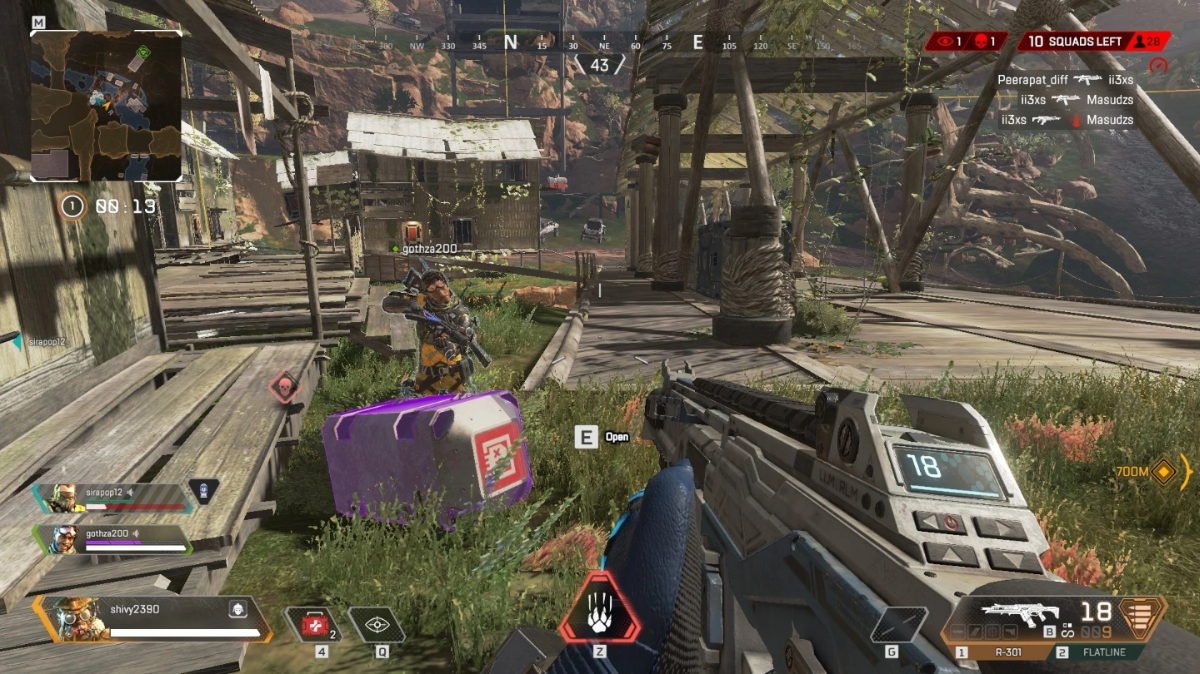
Apex Legends may not be the most demanding game on PC, but it can certainly overload even powerful machines when 50 players appear on the screen at the same time in the popular Battle Royale shooter. Having good performance in such a competitive game is primarily a matter of tactical advantage, so even players with very strong machines often lower the settings to get the maximum edge over the competition. Here are the best Apex Legends FPS settings.
Best Apex Legends Settings for FPS
See below for some of the ways we found to get the maximum frame rate in Apex Legends on your PC:
Remove FPS Cap in Apex Legends
First, it is advised to remove the FPS cap to be able to get the absolute maximum frame rate out of your machine. To remove the FPS limit in Apex Legends, follow the steps below:
- Start the Origin Launcher
- Go to My Game Library
- Right-click on Apex Legends
- Select Game Properties
- Select Advanced Launch Options
- In Command line arguments, type in “+fps_maxunlimited”
- Click Save
- Restart Origin before going back into the game
Related: The Best Graphics Cards for Apex Legends in Season 13 (June 2022)
Apex Legends Settings for Best FPS
In the settings, set everything up as in the instructions below to get the maximum possible FPS:
- Display Mode – Full Screen.
- Aspect Ratio – This should be set to your native monitor resolution, most likely 16:9.
- Resolution – This should be set to your native monitor resolution as well.
- Field of View – For the broader field of view, set it to the max. For best optimization, it should be toned down a little bit.
- Color Blind Mode – This setting won’t impact the performance.
- V-Sync – Should be disabled.
- Adaptive Resolution FPS Target – Set it to 0.
- Adaptive Supersampling – Usually greyed out.
- Anti-Aliasing – For maximum FPS boost, it should be switched off. But if you can’t stand jaggy graphics you can leave it on because it won’t have a huge impact.
- Texture Streaming Budget – This represents the texture resolution settings – how much you can get out depends on the graphic card you’re using. But for maximum FPS, it should be switched to a lower setting.
- Texture Filtering – Set this as low as “Anisotropic 2X” since filtering can have a huge impact on the performance.
- Ambient Occlusion Quality – Do not go above “Medium.”
- Sun Shadow Coverage – Set this to “Low.”
- Sun Shadow Detail – Set this to “Low.”
- Spot Shadow Detail – Set this to “Low.”
- Volumetric Lighting – This should be completely disabled since it can have a heavy impact on the FPS.
- Dynamic Spot Shadows – Same as above, disable it.
- Model Detail – Set this to “Low” or “Medium.”
- Effects Detail – Set this to “Low” or “Medium.”
- Impact Marks – Set this to “Low” or “Medium.”
- Ragdolls – Set this to “Low” or “Medium.”
Other Things You Can Do to Improve FPS in Apex Legends
Aside from removing the FPS cap and the settings explained above, you can do the usual stuff like updating drivers for your graphic card, closing your browser and other programs that might be running in the background, or maybe even investing in more RAM for your PC.
For more Apex Legends, check out the best controller settings, how to see how many Packs you’ve opened, and find out whether it has cross-progression.
