How to Hide What Game You’re Playing on Discord
Privacy above all!
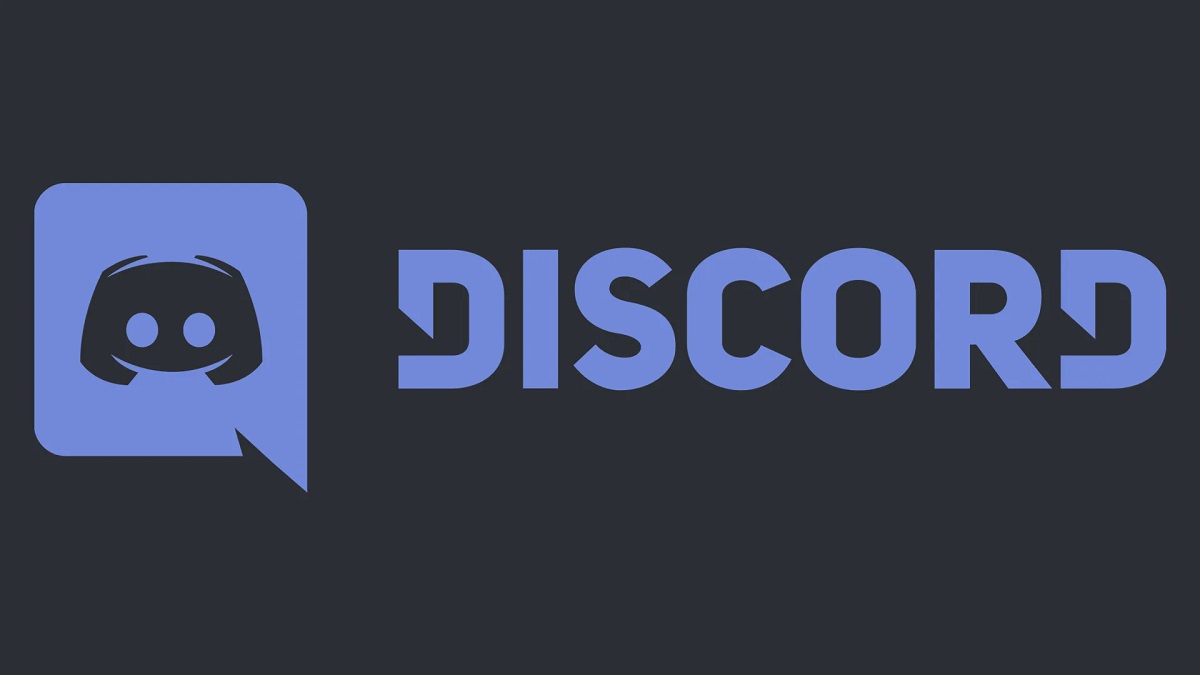
Discord is the most popular platform for gaming chats, a very handy tool whether you want to assemble your friends in a group chat or on a private server when you play online games together or simply hang out. Because Discord has always been focused on gamers and their habits, there is one feature that is switched on by default that shows all of your friends the game you are currently playing. If the title that you are currently playing has Discord’s Rich Presence support, your friends can even see what are you doing in the game at that moment – if you are hanging out in the menus or participating in an online match.
However, some Discord users may want more privacy, for example, they don’t want their friends to know that they are still playing after they’ve “logged off”, so this option can be disabled. Read the guide below to find out how to hide what game you’re playing on Discord.
How to Hide What Game You’re Playing on Discord
To prevent your friends from spying on you and knowing when you are still gaming instead of picking up their call or going to sleep, follow the next steps:
- Go to Discord’s Settings by clicking the cog in the bottom left next to your avatar and name.
- Find the “Game Activity” tab on the left.
- Deactivate the “Display Currently Running Game As A Status Message” slider.
- Discord will now stop sharing your gaming activity so you can close the Settings and carry on.
You can always re-enable this setting by going through the same procedure again if you want Discord to display what you’re playing, game metadata, or even what you’re listening to on Spotify.
For more tips, check out Best Fortnite Settings for FPS, Best Apex Legends Skins and All Classes in Diablo Immortal Explained.
