How to Fix Metaphor ReFantazio Controller Issues on PC
Thank you ATLUS for the in-game prompts!

Metaphor: ReFantazio is ATLUS’s biggest launch on Steam surpassing all the Persona titles from the last few years. It sold a million copies at launch across platforms and has been received quite well by critics and fans alike. The PC port isn’t without its issues, though, but there are a few things it mostly gets right. If you can’t get your controllers to work properly in Metaphor ReFantazio, here is how you can fix that.
Fixing the Metaphor ReFantazio Controller Issues
Metaphor ReFantazio does not have native support for PlayStation controllers on PC, and you’ll need to enable Steam Input. The game does have PlayStation button prompts in-game, and you can switch between those regardless of the controller type plugged in.
- Make sure Metaphor ReFantazio isn’t running
- Open Steam, and navigate to your library
- Here, right-click on Metaphor ReFantazio and select Properties
- In the Controller tab, select the Enable Steam Input option under Override for Metaphor ReFantazio
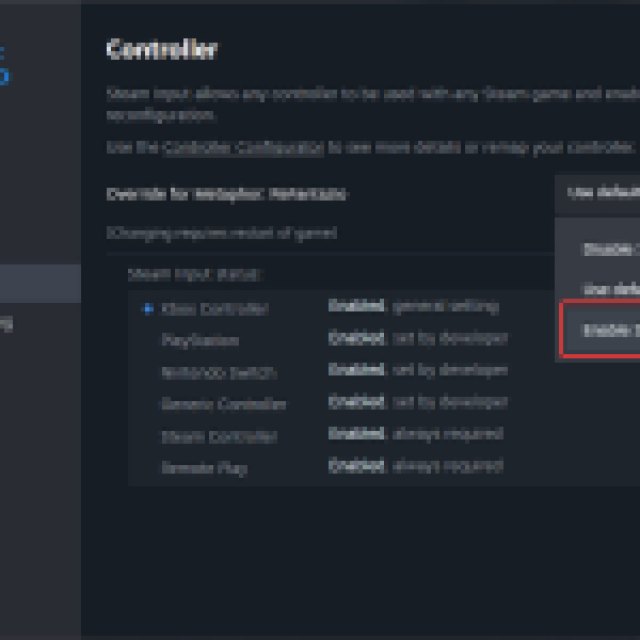
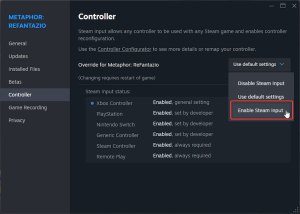
After you’re done, connect whatever controller you have, and it will work properly, thanks to Steam Input. Even if the game doesn’t have native profiles for different controllers, including button prompts is enough.
This can be adjusted by going into Gameplay settings, and scrolling to the bottom till you see “Button Display”. You can switch between the different types, and there are prompts available for both the DualShock 4 as well as the DualSense.
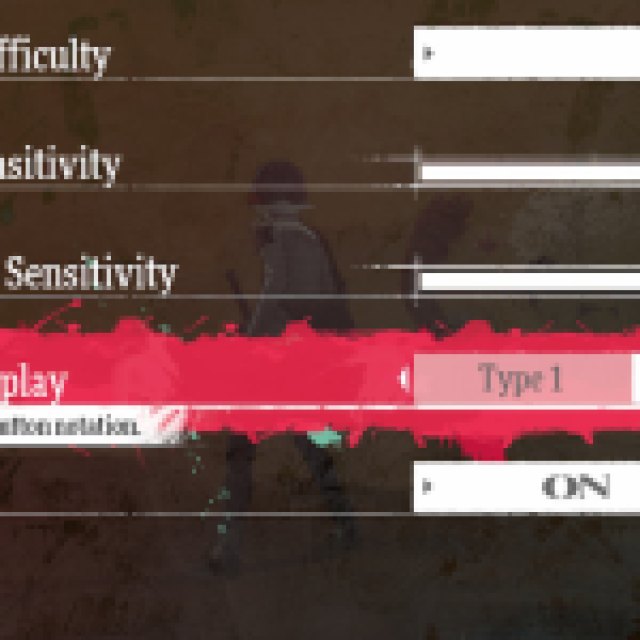
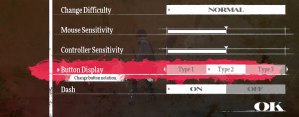
Launch Steam as an Administrator
While this isn’t usually something Steam users have to do, a few PC players have reported that their controllers wouldn’t register in-game despite Steam Input. Running Steam as an administrator fixed that, for a reason, so it’s worth giving a shot here as well.
Force Controller Prompts
Metaphor ReFantazio doesn’t always retain the controller prompts if players alt-tab out of the game. This can be addressed using the latest version of Lyall’s MetaphorFix patch (v0.8.0), which forces the button prompts to appear even if the game is out of focus.
Check Detected Controllers
If you still can’t get your controllers to work, ensure Steam detects the ones you have plugged in. To check detected controllers in the Steam client, simply select Steam > Settings > Controller:
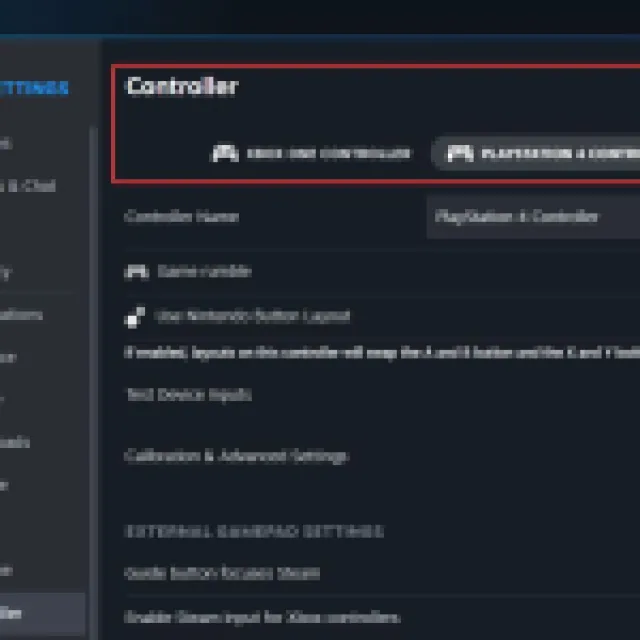
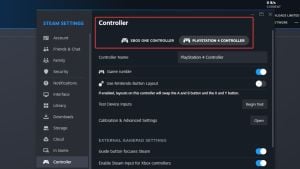
We’re glad to see ATLUS continue to support multiple controller types on PC, with proper in-game button prompts as well. If you want to further improve your experience, we recommend reducing the excessive aliasing in Metaphor ReFantazio and adding ultrawide support and more using a mod.
