How to Fix the God of War Ragnarok Black Screen Issue on PC
Get your head in the game, boy!

God of War Ragnarok is the latest PlayStation exclusive to join the PC platform, and it’s another excellent port from Jetpack Interactive, which previously worked on the first release as well. There are tons of settings to adjust and customize, as well as support for the Steam feature set. Some users have reported a few technical and stability issues, and if you’re running into a black screen while playing God of War Ragnarok, here are a few recommendations.
Fixing the God of War Ragnarok Black Screen Issue
A black screen could appear for a number of reasons while playing God of War Ragnarok, and we recommend going through the following tips to fix it.
Verify Game Files
- Open Steam and navigate to your library
- Here, right-click on God of War Ragnarok and select Properties
- In the Installed Files tab, click on Verify integrity of game file
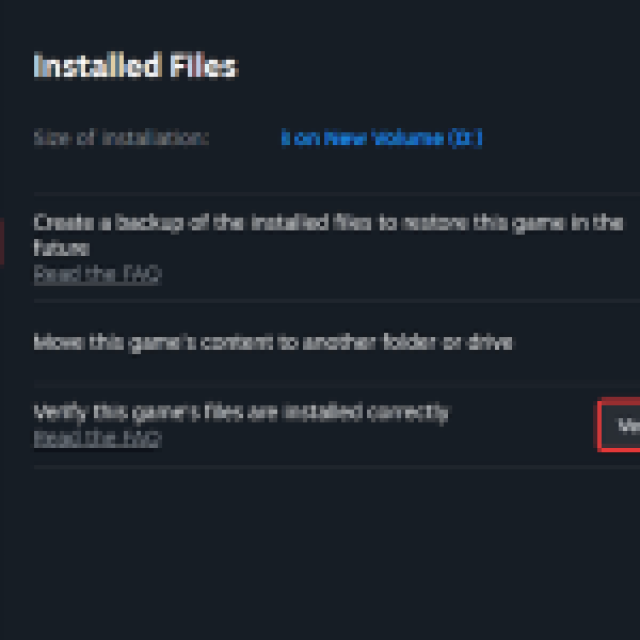
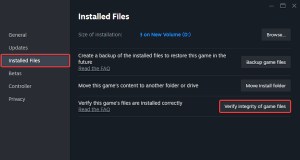
This will allow Steam to go through the files and re-download anything broken or missing. Restart Steam, and launch God of War Ragnarok again.
Manually Reset Graphics Settings
If you interrupted the shader compilation process, or the game isn’t working properly as it previously was, you might have to reset the graphics settings manually.
Head over to the following location:
C:\Users\[YOUR USERNAME]\Saved Games\God of War Ragnarök\
Delete the God of War Ragnarok folder. Don’t worry, your save files will be downloaded again thanks to Steam Cloud, but this will reset settings.
Update God of War Ragnarok
Make sure you’re always playing on the latest version of the game. This happens automatically on Steam, but if you’re playing in Offline mode, you might not be playing on the latest version. The developers have already released two patches to address some black screen issues.
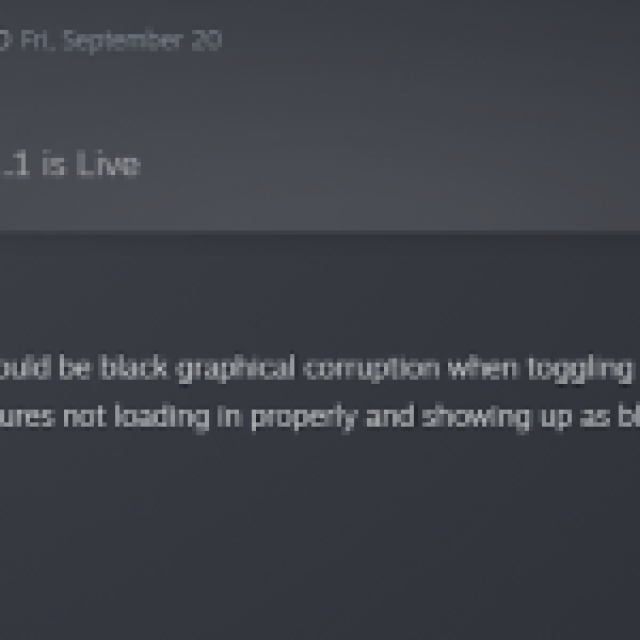
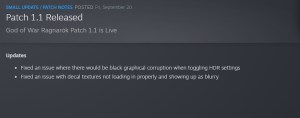
Update GPU Drivers
If you haven’t updated GPU drivers in a while, we recommend updating those to the latest version to ensure you have the necessary fixes and potential improvements for the title.
You can download the latest drivers using the links below to manually download the latest ones.
Generic Troubleshooting
Apart from that, you can try the following generic troubleshooting suggestions.
- Update DirectX and Visual C++ Redistributables
- Switch to your dedicated GPU if you’re playing on a laptop
- Update Windows to the latest version
- Reinstall GPU drivers
After you’re done, the game should work normally, and we recommend checking out the God of War Ragnarok system requirements again, just in case.
