How to Fix the God of War Ragnarok PC SDK Runtime Error
Reinstall the SDK, Boy!

God of War Ragnarok is one of the best PC ports of 2024, and Jetpack Interactive has done a great job bringing the PlayStation exclusive to the platform. It isn’t without its issues, though, and while the developers have been patching things based on feedback, a few problems remain. If you’re running into the PC SDK Runtime error while trying to play God of War Ragnarok, here is how you can fix that.
Fixing the God of War Ragnarok PC SDK Runtime Error
This error appears in God of War Ragnarok if the PC SDK Runtime isn’t installed properly during the game’s installation through Steam, and players will need to install the SDKs manually.
Reinstall PlayStation PC SDK Runtime
Here is how you can do this:
First, head over to where the game is installed
\common\God of War Ragnarok
- In the God of War Ragnarok folder, launch the following two files:
- PsPcSdkRuntimeInstaller.msi
- PsPcSdkRuntimeManager.msi
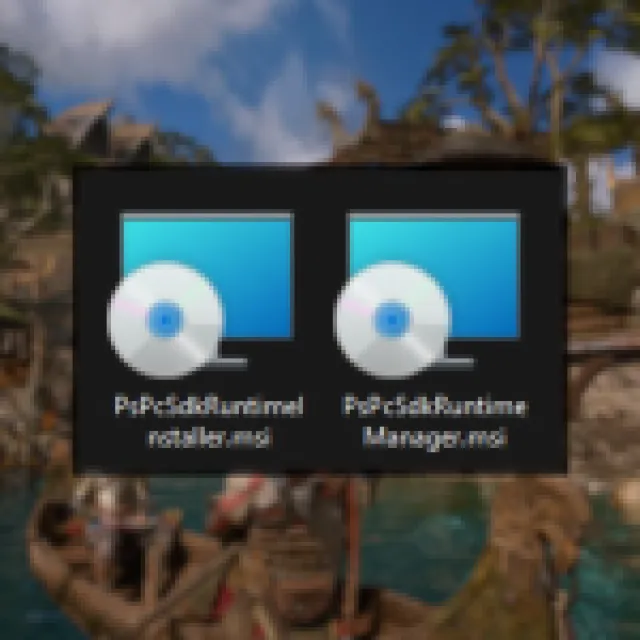

- After a brief setup, try launching God of War Ragnarok
If it still doesn’t run, do an additional step before repeating the process above.
- Head over to the following location:
C:\ProgramData
- Here, delete the Sony Interactive Entertainment Inc. folder and follow the steps again
After you’re done, God of War Ragnarok should launch as normal. If you’re still getting a similar error, try the additional recommendations.
Restart the Steam Client
The next to try is restarting the Steam client by closing it fully. To do this, click on Steam in the client and select Exit.
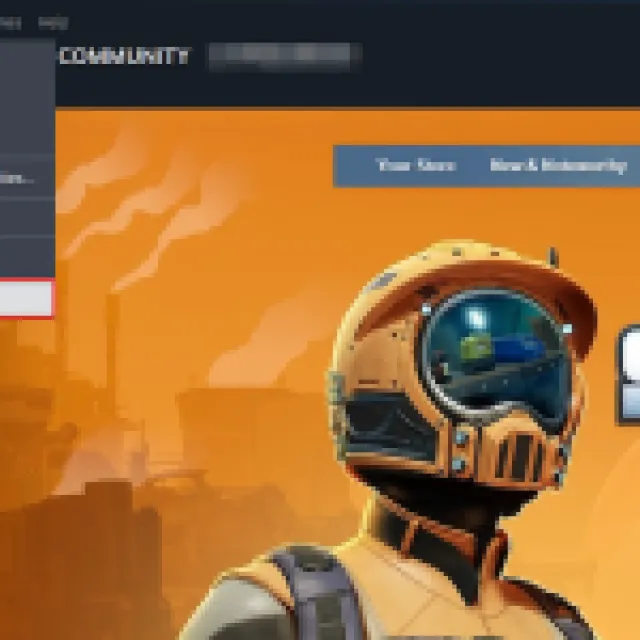
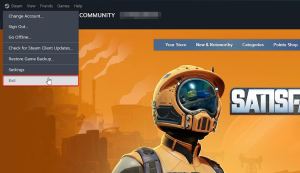
This will shut down Steam completely, and you can relaunch it for Steam to initiate any downloads or specific installations for God of War Ragnarok.
Verify Game Files
- Open Steam and navigate to your library
- Here, right-click on God of War Ragnarok and select Properties
- In the Installed Files tab, click on Verify integrity of game file
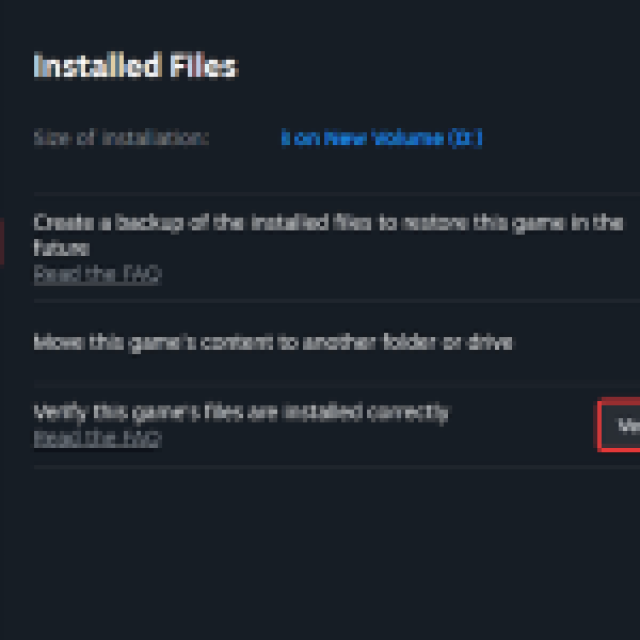
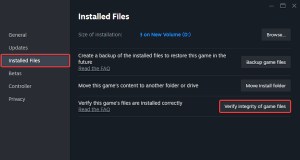
Generic Troubleshooting
If you’re still having stability issues, you can try the following generic troubleshooting suggestions.
- Update DirectX and Visual C++ Redistributables
- Switch to your dedicated GPU if you’re playing on a laptop
- Update Windows to the latest version
- Make sure you have the latest GPU drivers: NVIDIA, AMD, Intel
To further improve the PC experience, we recommend checking how you can adjust the FOV in God of War Ragnarok, and improve performance by using our recommendations.
