How to Set and Change Formations in Warhammer 40K: Rogue Trader
The first step in strategy is positioning.

When half the battles you’ll encounter in Rogue Trader are fought as ambushes or as battles you have to physically walk into, having good positioning to kick things off is important. Here’s how to set and change party formation in Warhammer 40K: Rogue Trader.
How to Swap Your Party Formation in Rogue Trader
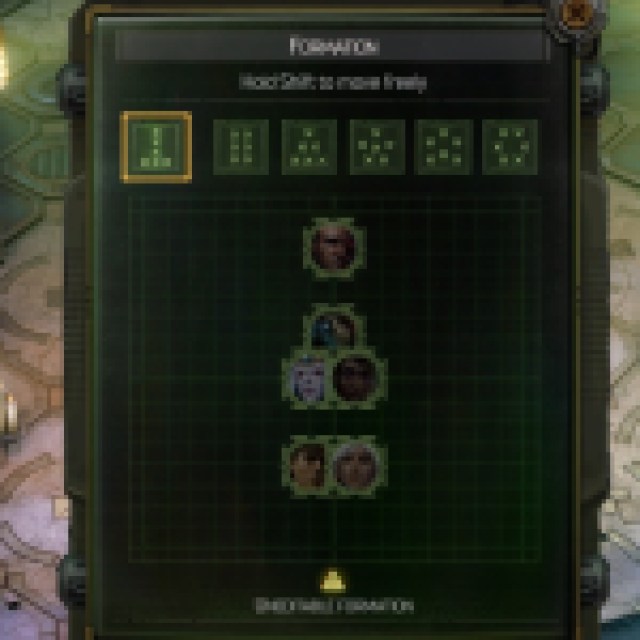
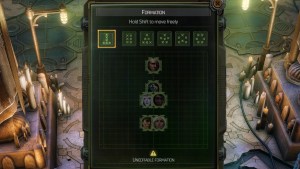
To set and change formations in Rogue Trader, you’ll want to open up the Pause Menu and click the Formation button. This will open up a small menu listing six different default formations that you can set for you and your party. The first formation, which is automatically set to have your melee units in the frontline, can not be changed. However, the remaining five formations can be changed as you wish.
The remaining five formations will be set automatically to have your Rogue Trader as the first unit in line, immediately followed by your melee units, and finally your ranged units. For example, my current party in Chapter 2 has my Rogue Trader as the first in line, Pasqal and Abelard as the next in line, then finally Argenta, Cassia, and Idira in the backline.
How to Make a Custom Party Formation
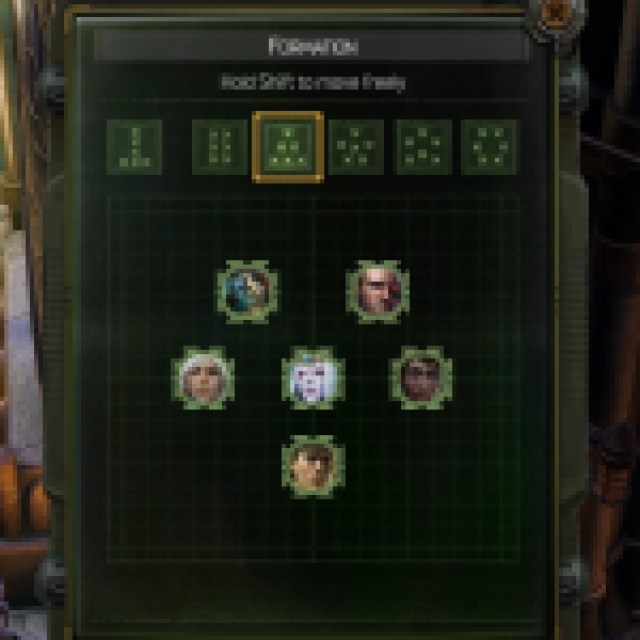
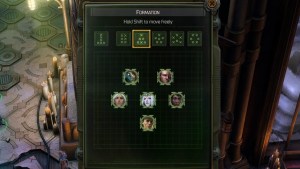
If you aren’t happy with the formations and want a different setup, or simply want to swap the placement of some units in the formation, you can do so by clicking on that unit and dragging them to the space on the grid that you’d like. You can also hold down Shift, LT, or L2 on your input device of choice to move the units freely (without locking their position to a grid). This will only change their positioning for that formation, so you can set up different formations for different scenarios if you wish.
If you’re looking for more help with the game’s various systems, check out our guide on how to hide your helmet in Warhammer 40K: Rogue Trader.
