How to Install Mods for Cyberpunk 2077
Here's how to install Mods for Cyberpunk 2077.

Although most players are familiar with modding games, some may be new to the modding scene and unfamiliar with how to mod their game. Cyberpunk 2077 is one of the games where it is essential to install mods to improve the experience, but it is also somewhat tricky to mod the files. However, there is no need to go astray, as we will teach you in this guide how to mod the game files for Cyberpunk 2077.
How to Download and Install Mods in Cyberpunk 2077
You can use two methods to install Mods in Cyberpunk 2077 on PC. You can either download the Vortex Download Manager from Nexus Mods to automatically install and apply the mods or download the Mods file manually and apply them yourself.
We have provided the complete details on how to install mods using both of these methods below:
Install Cyberpunk 2077 Mods Using Vortex Mod Manager
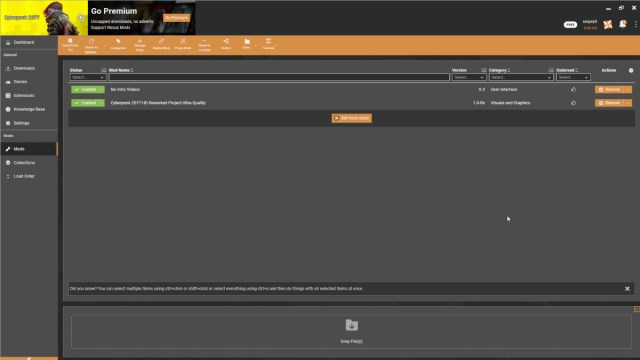
Vortex Mod Manager is an application provided by the Nexus Mods website, which allows you to apply the mods provided on their website easily using the application. This application works with many games like Starfield, Skyrim, Fallout, and thousands of other games. You can also use this application to mod Cyberpunk 2077 by following the given steps:
- Open your browser and search for Vortex Mod Manager, or go to this website to download the application.
- Once installed, open Vortex and log in to your Nexus Mods account.
- After linking your account, go to the Games tab and search for Cyberpunk 2077. It will automatically download and install the add-ons required to mod Cyberpunk 2077.
- After that, open the Nexus Mods Cyberpunk 2077 page on your browser and choose the mod you want to apply to the game.
- On the top right, you will see two options to download the mod. Click on Vortex, and it will take you to another page.
- Download the file by clicking on Download, and you will see a prompt to launch Vortex on your browser.
- Click on Launch Application, and it will load up the Vortex Mod Manager. The mod will now start downloading in the Vortex application will automatically install and apply the mod to the game.
You can check whether the mod works by going to the Mods tab in the Vortex app. It will display all the mods applied to the game. You can also disable or remove the mod completely from the Mods tab.
Install Cyberpunk 2077 Mods Manually
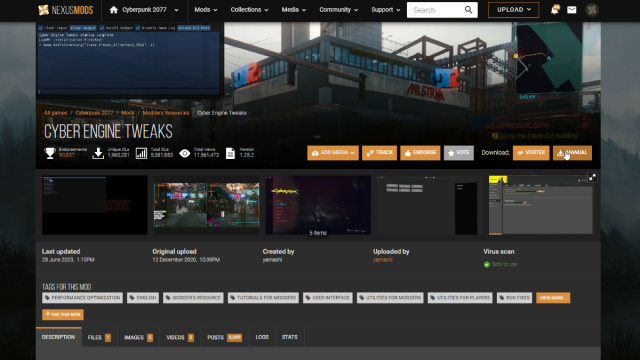
If you don’t want to install any third-party app on your computer to mod Cyberpunk 2077, you can download the mods file manually and apply it yourself. Follow the steps below to install and apply the mods manually:
- Open your browser’s Nexus Mods Cyberpunk 2077 page and look for the mod you want to apply.
- Open the page of the mod and click on the Manual download option. It will download the zip file of the mod.
- Extract the file on the desktop or in a folder of your choice.
- Look for the Cyberpunk 2077 folder before you apply the mod. On Steam, right-click on the game and click on Properties. Select the Local Files tab and then select Browse Local Files to open the folder. On GOG, open the game settings and select Manage Installation, followed by Configure.
- To apply the mod, you need to read the install instructions in the description of the mod you are downloading. While most mods will require you to paste the file into the main Cyberpunk 2077 folder, others may require you to paste them into the archive or r6 folder. The exact location of the folder will be provided in the page’s description.
- Paste the files in the required directory and then launch Cyberpunk 2077. The mod will start working as intended. In case of any error, uninstall the mod files using the method provided in the description on the page and paste the backup files.
It might be easier to install mods manually, but the main issue is that the mods will overwrite the original files. You will need to make a copy of the original files and folders before modding them.
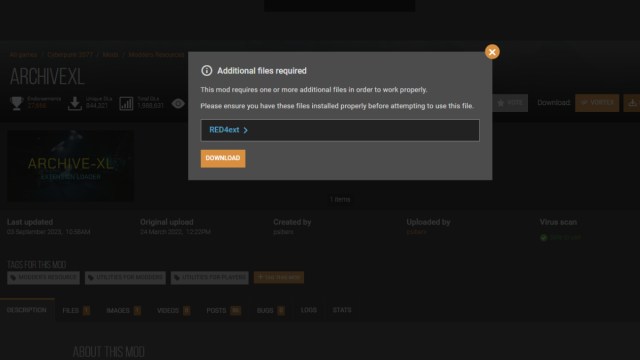
Also, some of the Mods will require you to download and apply other files to work correctly. Once you click Manual Download, you will see the list of all the other mods you need to install before you apply the Mod. Follow the same method given above to install them manually.
These are all the methods you can use to apply Mods to Cyberpunk 2077. There are more than 6700+ mods you can mess around with, and more to come when the Update 2.0 and Phantom Liberty DLC release. Check out more Cyberpunk 2077 guides on our website, like Everything New Coming To Cyberpunk 2077 in Phantom Liberty DLC and What Happened on August 20, 2023 in the Cyberpunk Realm? – Answered.
