How to Fix Error Code 400 in Roblox
Prima Tech Support at your service.
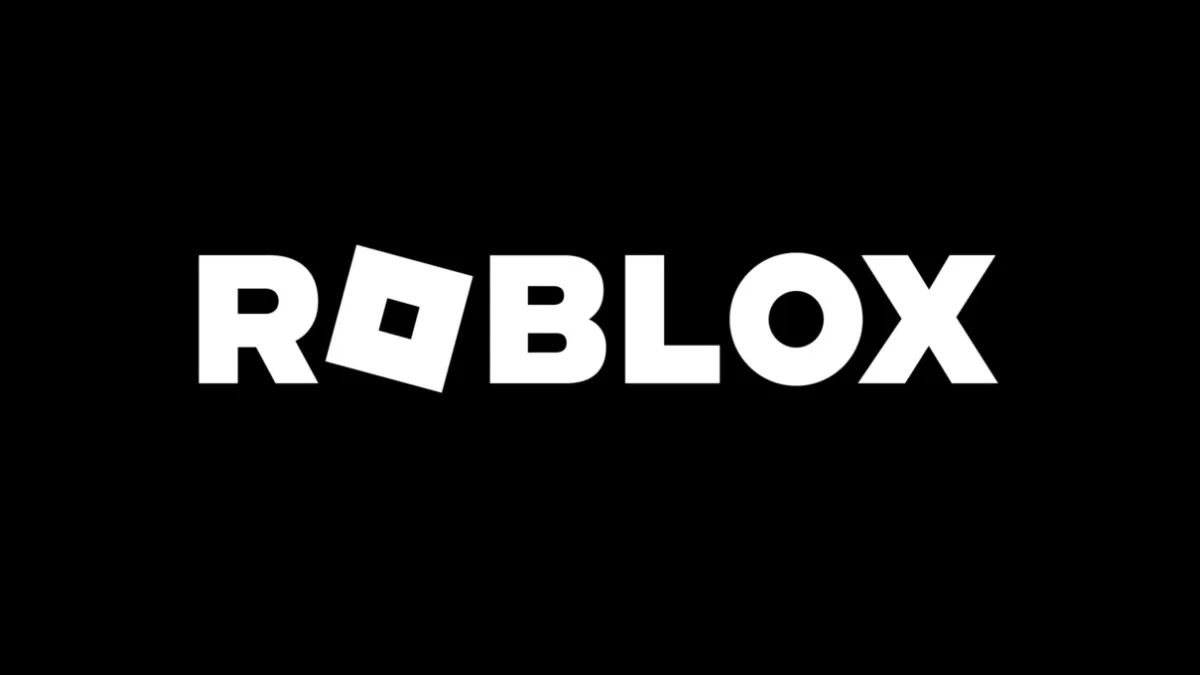
No gamer appreciates the moment when their game time is interrupted by pesky errors. People just want to enjoy their limited spare time as much as possible, and errors like “Error Code 400: Bad Request” seems to be a huge problem for some of the Roblox players. However, rest easy, because I will help you to fix the Error Code 400 in Roblox. Here’s what you need to solve it.
How to Solve Error Code 400 Bad Request In Roblox
Error Code 400 in Roblox can be caused by a couple of different factors, but there are troubleshooting methods that may help:
1) Clear your Primary Browser Cache
Error Code 400 in Roblox could be a browser problem. To be precise, Cache and Cookies could be the culprits and you should clear these. Here’s how to do it on Chrome, Firefox Part 1, and Part 2, and Internet Explorer / Microsoft Edge.
2) Change your DNS Settings
Error Code 400 in Roblox could also be a DNS problem. You can try changing your DNS to Google’s DNS, for example.
3) Restart your Internet Router
Other network problems may exist in case the DNS settings have not resolved the Error Code 400 in Roblox, and in that case, you could restart your internet router and the device you are playing Roblox on. It’s safest to unplug your router from the power source for 30 seconds, and then plug it back in.
4) Disable/Modify your Firewall Settings to add Exception
Your Firewall and/or Antivirus software could be interfering with the launch of Roblox. Try to temporarily disable the software, and to provide exceptions for Roblox in them if disabling the software helps. For more information, consult the how-to user manual for your software, or the appropriate technical support.
5) Check Roblox Server Status
Roblox could be down at the moment. Here’s how to check the Roblox Server Status:
Related: Is Roblox Down? – How to Check Roblox Server Status
If everything we have suggested to you fails, you can either reinstall Roblox, wait it out for a while to see if the issue will go away on its own, or contact Roblox support for further assistance. Make sure to explain all troubleshooting steps you’ve taken so far to customer support so that they can narrow the issue down more precisely for you.
We hope that Error Code 400 will go away from your Roblox through the help of this guide. If you want to read more about Roblox, check out our Roblox game tag below this article where you will see articles such as How to play Roblox on Nintendo Switch and How to child-proof Roblox for a younger gamer along with many codes articles for the current most popular Experiences in Roblox, here at Prima Games.
