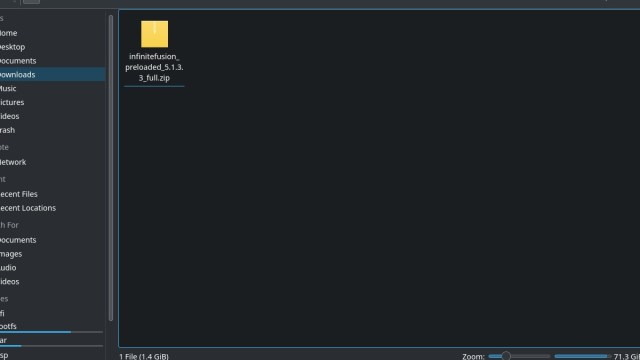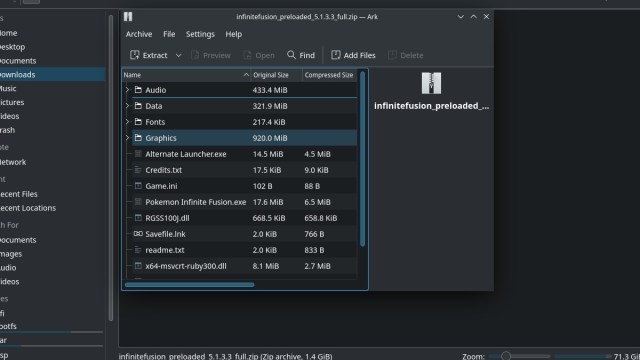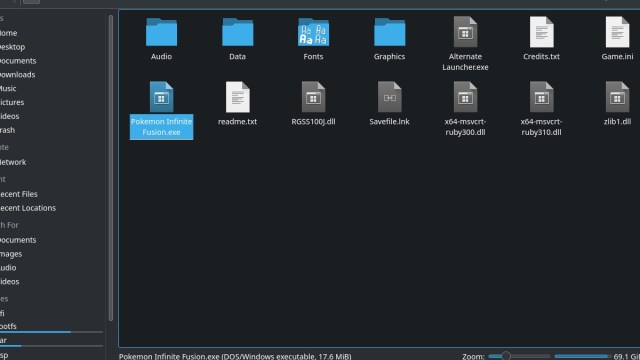How to Play Pokemon Infinite Fusion on Steam Deck
Gotta Fuse 'Em All

The world of Pokemon Infinite Fusion is a strange and somewhat scary place, full of Eldritch-level horrors beyond our comprehension. Just because we CAN fuse Pokemon together with DNA splicers doesn’t mean that we should, even if the results are somewhat hilarious at times. However, for those hoping to play this game on the go, the Steam Deck is a great home for it, alongside your favorite mobile devices. If you’re one of the many that love their Steam Deck and also happen to love Pokemon, fan games may be the perfect way to go, so let’s find out how to get this particular title on our favorite portable PC.
How To Install and Play Pokemon Infinite Fusion on Steam Deck
The first thing you’ll want to do is jump onto your Steam Deck and get into Desktop Mode. You’re going to need to download a few files, so it may not hurt to even open up this page directly on your Steam Deck to make the process more accessible than ever.
Related: How to Play Pokemon Infinite Fusion on Mobile
Once you are in Desktop mode, follow along with these steps to get the game on your Steam Deck:
- Open your Internet browser of choice.
- Visit the Pokemon Infinite Fusion Forum Board
- Download from either Mirror (it’s a personal preference, one isn’t better than the other)
- Find the ZIP file in your Downloads folder
- Extract with ARK (double click, or Right-click, Open with ARK)
- Click Extract in the top-left corner
- Wait for the extraction to complete
- Open the newly extracted folder in Downloads and find Pokemon Infinite Fusion.exe
- Right-click (Left Trigger) on it, and Add To Steam
- Open Steam in Desktop Mode
- Find Pokemon Infinite Fusion.exe in your Steam Games list
- Click on the Gear Icon on the right side of the screen
- Click on Properties
- Go to Compatibility and click the checkmark by Force the use of a specific Steam Play compatibility tool
- Select Proton 7. X.X (version may differ, but Proton 7 works)
- Go back to the main screen
- Enter Gaming Mode
- Find Pokemon Infinite Fusion.exe, and select Play
- Wait for the initial Loading Screen to pass; it may take a bit the first time around
- Get ready to catch and fuse ’em all!
If you’re hoping to get the most out of this game, make sure to download the Vibrant Deck plugin to give your screen an extra boost of color. This way, you’ll be able to appreciate the horrors that lay before you in unparalleled color and clarity, not unlike the Nintendo Switch OLED. If you like the game enough, you can always add custom artwork and icons to make the experience even more legit. While we may never get a Pokemon game like this out of the mainline franchise, we can always count on fans to do what Nintendon’t.