Star Wars Outlaws Save File Location on PC
Imperial breach!

Star Wars Outlaws is now available on PC and consoles, and it’s the latest open-world adventure from Massive Entertainment and Ubisoft. Like previous Ubisoft PC releases, Star Wars Outlaws supports cloud saves and cross-progression thanks to the Ubisoft account. However, if you want to back up your progress locally, here is the Star Wars Outlaws save file location on PC.
Star Wars Outlaws Save File Location
You can access the save files of Star Wars Outlaws on PC at the following location:
C:\Program Files (x86)\Ubisoft\Ubisoft Game Launcher\savegames\<UbisoftConnectID>\17903
We recommend backing up the entire folder (17903) if you want to use your saved data later on.
Additionally, we highly recommend enabling cloud saves in Ubisoft Connect or the Epic Games Store to ensure that no data is lost, and you can easily access it between devices. The saves are barely 200 kilobytes, so it shouldn’t take much from your network to upload and download those whenever the game is launched.
To make sure cloud saves are enabled in Ubisoft Connect, follow the steps below.
- In Ubisoft Connect, click on your profile and select Settings
- Here, in the General tab, make sure “Enable cloud save synchronization for supported games” is checked
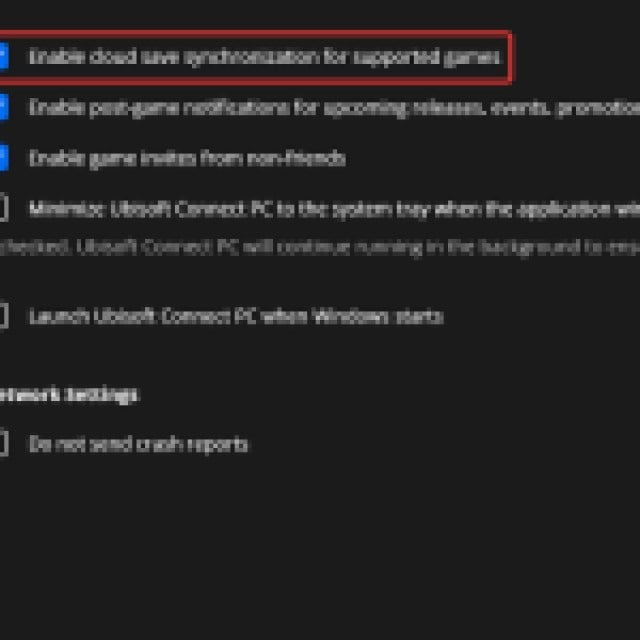
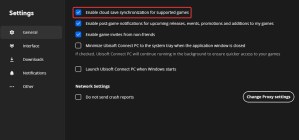
As usual, progress is saved automatically in Star Wars Outlaws as well, and you can see when the game was last saved by going into the pause menu. There will be an indication at the bottom right of the screen.
Star Wars Outlaws has tons of accessibility features as well, including the ability to turn off the yellow paint guidance completely from the game and a pretty robust photo mode to capture your favorite shots.
For more tips and tricks for Star Wars Outlaws, check out our 10 Best Beginner Tips and Tricks Star Wars Outlaws.
