How to Disable the Yellow Paint in Star Wars Outlaws
Begone Yellow Markers!
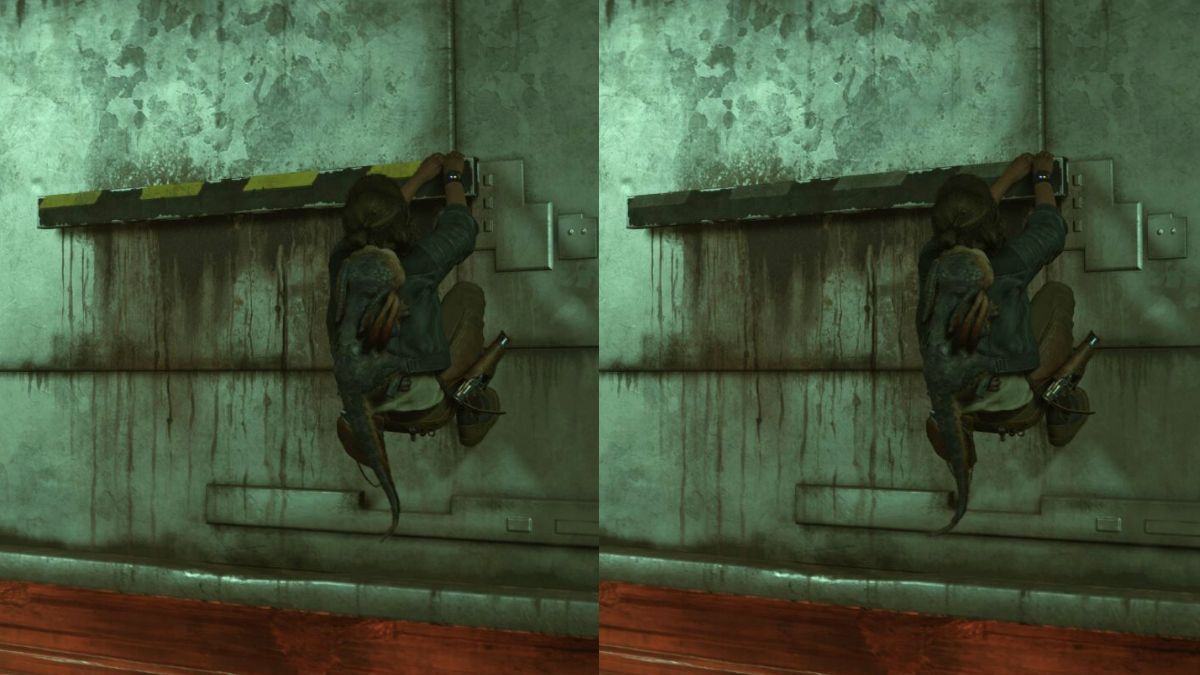
Are you tired of modern AAA titles telling you what ledge you can grab and what things of the game world you can interact with? Well, even though Star Wars Outlaws retains this modern visual trend with the use of yellow paint, you can also disable this effect entirely if you aren’t a fan. Here is how to disable the yellow paint in Star Wars Outlaws.
Disable Yellow Paint in Star Wars Outlaws
To disable the yellow paint visual feature in Star Wars Outlaws, you need to turn on Explorer Mode in gameplay settings.
- Open settings from either the Main or Pause Menu, and select the Gameplay section
- Scroll down a bit till you find the Visual heading
- Here, the first toggle is called “Explorer mode” which you can toggle off to remove the yellow paint from Star Wars Outlaws
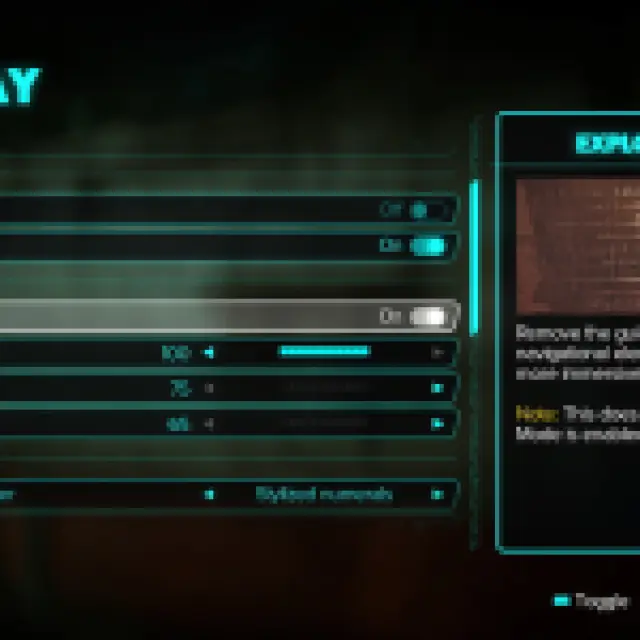

As mentioned above, this does not work if High Contrast Mode is enabled. Additionally, this is different from the “Explorer” difficulty setting, so don’t worry about the challenge aspect, as this is only a visual change. The only thing this changes is how you see interactive objects in the game world.
You can still use the scan key to highlight anything interactive, but if yellow paint gets in the way of immersion, this is the way to go.
Additionally, as shown in the comparison above, there is still a subtle hint in the form of a color difference applied to interactive structures instead of the yellow paint, so it’s not that hard to figure out which surfaces can be climbed or interacted with.
The paint won’t be visible in photo mode either, so rest assured, that isn’t an issue. However, we wish there was an option inside photo mode to manually disable it as well. We hope to see more games make this feature optional in upcoming titles.
