Overwatch 2 Login Error: Disconnected from Game Server (LC-208) Explained
Prima Games Tech Support at your service, again!
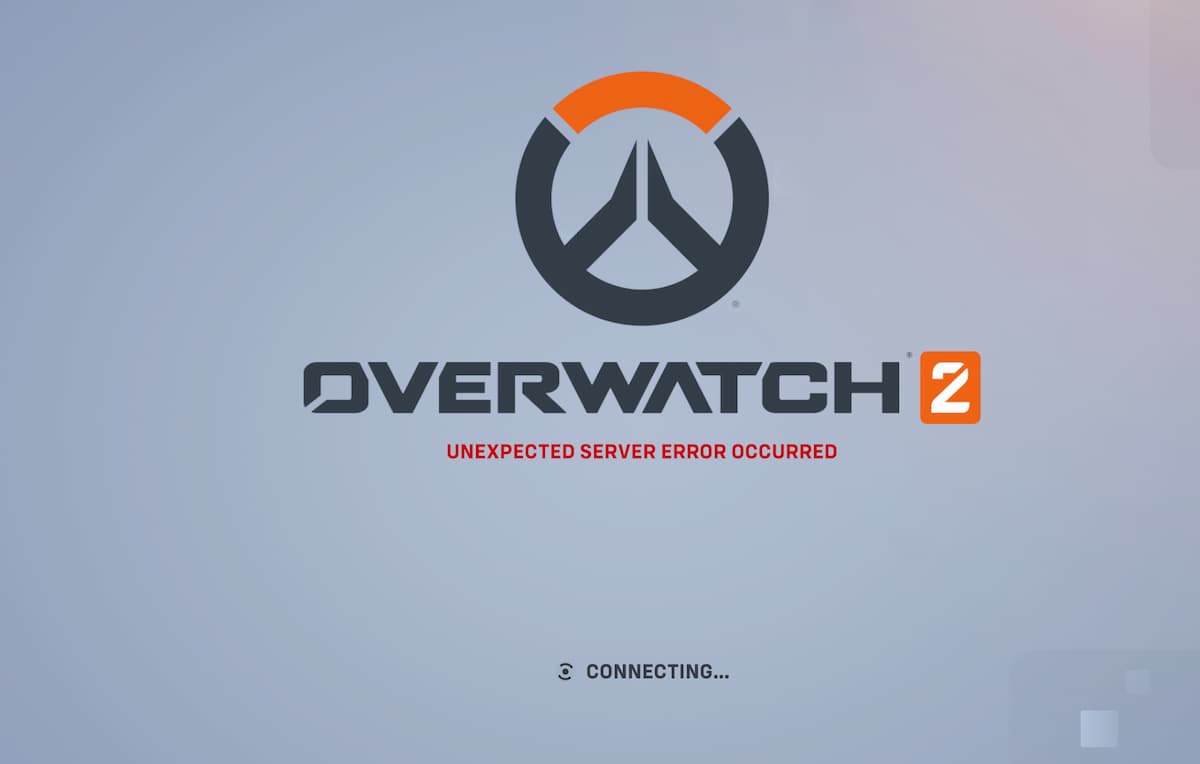
We do like that you are visiting Prima Games to solve your “Login Error: Disconnected from Game Server (LC-208)” problem, but we hate that Overwatch 2 had a rough launch for many players worldwide. Disconnections, random glitches, long queues that go up to 40 thousand people… We expected a bit more, given the hype around the Overwatch 1 successor, but we are sure that Blizzard will fix things on the fly for everyone. In the meantime, we welcome you to our unofficial Prima Games® Tech Support Center™ where we do our best to help you do away with issues that you have with your favorite games.
How to Fix “Login Error: Disconnected from Game Server (LC-208)” in Overwatch 2
We understand that this issue is mainly happening for console players (similar to the LC-202 error that is also being sporadically reported). So, here is what you should try to remedy this issue and get back into Overwatch 2:
Related: Is Overwatch 2 Down? – How to Check Server Status
First and foremost, you should try to disconnect and then reconnect your console account and your Battle.net account.
You can do this on the official Battle.net site here. If the issue persists, you’ll need to do some digging around.
For Windows:
- Press the Windows button and R simultaneously.
- Type “Firewall.cpl” in the text box and hit Enter.
- Choose the “Restore Defaults” option with the shield icon on the left side and confirm selection.
For MacOS:
- In the Apple menu, select System Preferences, then Security, then head out to the Firewall tab.
- In the bottom left corner of the screen, you will notice a lock. Unlock it with your user/pass.
- Hit Start to turn the firewall on so that you can then go to Firewall Options.
- Within this menu, enable the “Automatically allow signed software to receive incoming connections” option and confirm your selection by hitting “OK”.
Related: Overwatch 2: Is the Premium Battle Pass Worth It?
General Troubleshooting:
- Turn off your computer/console completely and the router for your internet connection for around 90 seconds. It’s recommended to keep them unplugged from power (“power cycle”).
- Plug both devices back in and attempt a boot
For PS4, try this test.
For Xbox One, try this test.
For Nintendo Switch, try this test.
If this fails, try the Looking Glass test on Battle.net to see where the connection issue is. Traceroute determines if you can reach Battle.net and how many “hops” across different networks it takes, Ping determines how long a signal needs to go from your device to Battle.net and back (ideally should be less than 30ms for FPS games), and MTR checks the packet loss percentage (should be as low as possible).
Related: How to Change Your Name Card in Overwatch 2
If everything failed, you’ll have to contact Blizzard Support through their Tech forums, and you can also reach out your manufacturer for support if it’s determined to be on your end.
