How to Use Push to Talk in Nightingale
It can be a little unorthodox.

If you want to talk with your friends in Nightingale, using voice chat will be integral. Here’s how to use Push to Talk in Nightingale.
How to Activate Push to Talk in Nightingale
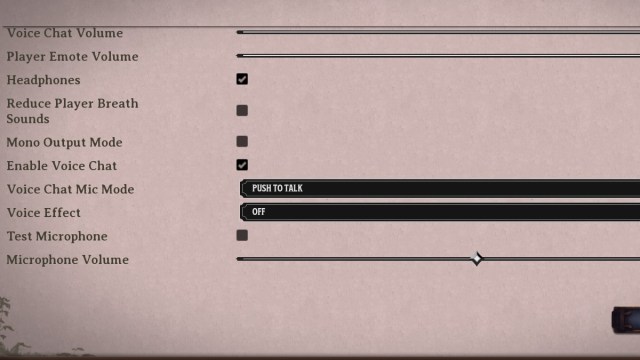
Push to Talk should be immediately enabled upon turning on Voice Chat. If it’s not on for you yet, you’ll want to navigate to the game’s settings, go to the Audio Tab, then scroll down to the Enable Voice Chat feature and turn that on. From there, you should see Push to Talk below. If not, simply open the drop-down and select Push to Talk.
Can You Change Your Push to Talk Key?
By default, Y is the Push to Talk key. It also unfortunately seems like you can’t change which key activates Push to Talk. This is likely to be fixed ASAP after launch, but you’ll need to wait for those first few patches before it comes into play. For now, you can still change the volume once you use it. You could also use another chat program like Discord if you’re really unhappy with the in-game chat. It’s not an integral part of the experience, but it is annoying either way.
If you plan to stick through it and use Voice Chat, you should know about the other options in the Audio menu. Alongside the ones mentioned above, you can augment your voice to sound like a demon, squeaky, or simply sound like you if you wish. You can also adjust the mic volume if you don’t want to blast out the eardrums of the people you’re playing with. That might sound hilarious, but I don’t think your friends will agree.
If you’re looking for more help with your experience, check out our guide on Nightingale’s file size and how large the game is.
