How to Use Pokemon Infinite Fusion Generator
Fusion is more than just a cheap tactic to make weak Pokémon stronger.

Pokémon fans have loved the idea of fusing different Pocket Monsters together even before fusion was formally introduced to the series in Pokémon Black 2 and White 2. As such, it’s not uncommon to find “fusion generators” that automatically splice sprites together. Using these generators is straightforward, but there are still some bits and pieces that are helpful to go over.
How to Use the Pokémon Infinite Fusion Generator
The Pokémon Infinite Fusion Generator is located at jokaes.github.io. At the very top of the page are some important disclaimers, including how not all Pokémon are available in the generator. All Pokémon from generations 1 and 2 can be selected, while Pokémon beyond the first 251 will continue to be added periodically.
To use the generator, you’ll need to select two Pokémon (and they don’t have to be different!). “First Pokémon” is the head, while “Second Pokémon” is the body, which is what gets generated on the left. The website conveniently generates the reverse on the right, so you don’t need to worry about manually swapping the First Pokémon and Second Pokémon.
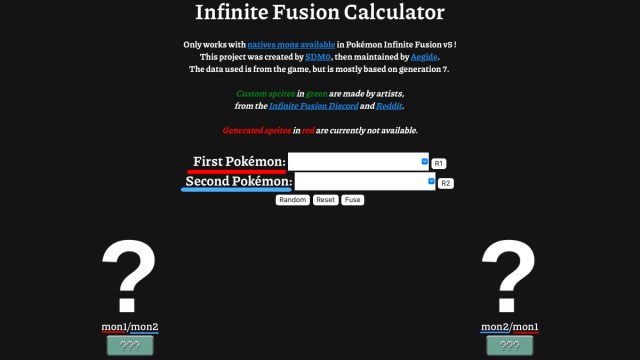
You can use the drop-down menu to select a Pokémon, or you can click the text input field to type in a Pokémon name manually. Capitalization isn’t important.
Beneath the two Pokémon input fields are three buttons: “Random,” “Reset,” and “Fuse.”
- If you manually select both Pokémon from the input fields, you will need to click Fuse when you’re ready with your choice.
- Selecting Random will randomize both Pokémon, whether the fields are filled in or not. It also fuses them automatically. This is a fun way to run through different fusions quickly.
- Reset will clear everything, taking the site back to how it appears when first visiting.
To the right of the Pokémon input fields are small buttons labelled “R1” and “R2.”
- Clicking R1 randomizes the First Pokémon, while R2 will randomize the Second Pokémon.
- Clicking one or the other will automatically generate a new set of fusions without you needing to press Fuse. This can be helpful if you’ve found a particular Pokémon you want to fuse with a bunch of other, random Pokémon.
- Pressing either R1 or R2 when both fields are blank will automatically randomize both Pokémon and fuse them.
How Pokémon Infinite Fusion Generator Works
The Pokémon Infinite Fusion Generator uses sprites that are fan-made. Because of this, not all combinations will be successful. Others will result in an entirely unique sprite, such as a “Biblically-Accurate Clock” Celebi/Klinklang or a gelatinous Ditto/Regigigas with the goofiest smile you’ve ever seen.

The title of the generator is actually the “Infinite Fusion Calculator.” Pokémon Infinite Fusion started as a fan-game in which players have the ability to fuse any of the Pokémon they catch together. The type(s), stats, and Abilities beneath the generated fusion sprite are all what players can expect these fusions to have in the fan game. Whether you plan on looking into the fan game or not, the Pokémon Infinite Fusion Generator is a very fun tool for any Pokémon fan to play around with. If you are interested in the fan game, you can check out our guides on how to play Pokémon Infinite Fusion on PC, how to play on Mac, how to play on Steam Deck, and even how to play on Mobile.
How to Use the Classic “Pokemon Fusion” Site
One of the most classic Pokémon fusion generator sites is the aptly named “Pokemon Fusion.” This site was created by web developer Alex Onsager. Using this generator is very straightforward. The page will show three Pokémon: the fused Pokémon in the center, and two different Pokémon beneath it. The Pokémon on the left is the head, while the Pokémon on the right is the body.
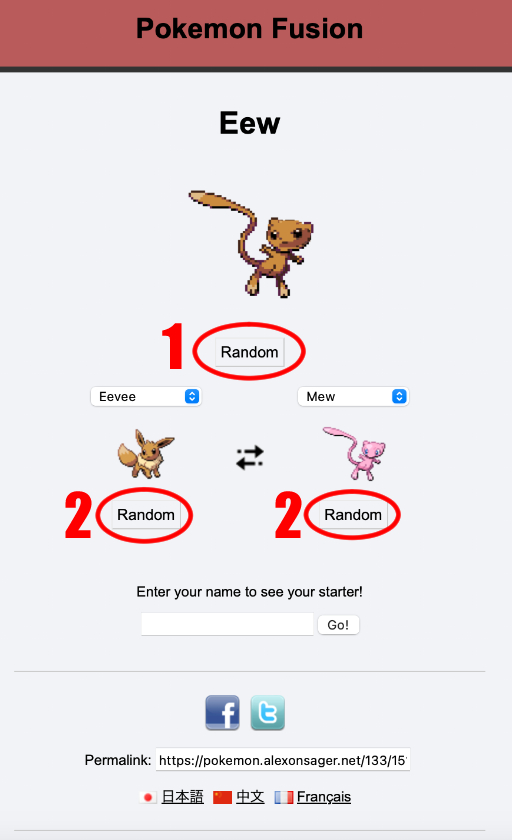
Underneath each Pokémon is a “Random” button.
- The Random button under the fused Pokémon (labeled “1” in the screenshot above) will randomize both Pokémon and automatically fuse them.
- The Random buttons under each of the individual Pokémon (labeled “2” in the screenshot above) will randomize only the Pokémon above it and automatically fuse the new Pokémon with the other.
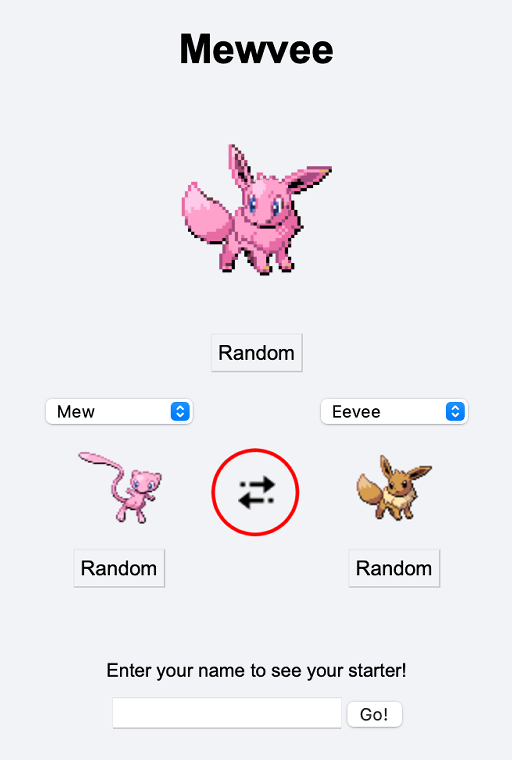
Pressing the two arrows icon between the two different Pokémon will swap their positions and automatically generate a new fusion, changing which Pokémon is the head and which one is the body.
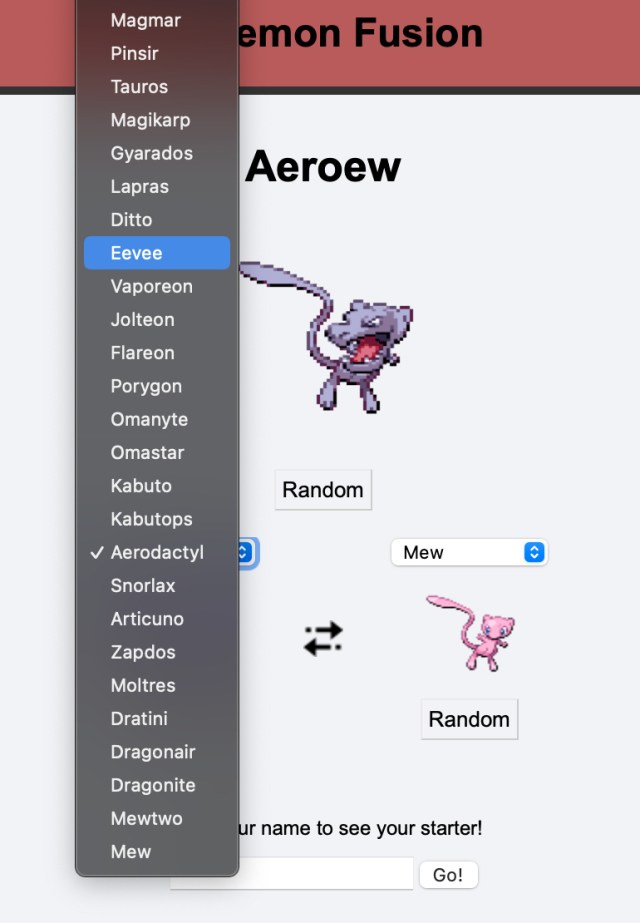
If you want to select a Pokémon individually, you can click on the name of the Pokémon you want to change. This opens a drop-down menu where you can select another Pokémon. Once you select a new Pokémon, a new fusion is automatically generated.
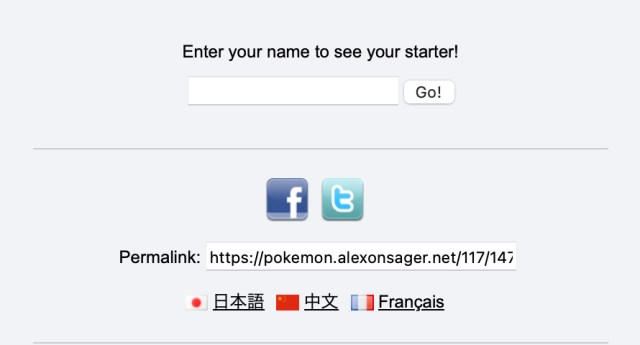
Additional Pokemon Fusion features include:
- Under “Enter your name to see your starter!” you can input your (or any) name and hit the “Go!” button to generate a Pokémon fusion.
- Clicking the Facebook or Twitter icon beneath the name input will allow you to share the currently generated fusion directly onto your social media account.
- The permalink will link directly to the current Pokémon fusion.
- Underneath the permalink, you can change the website language to Japanese, Chinese, or French.
How “Pokemon Fusion” Works
The Pokemon Fusion site works by separating each Pokémon’s sprite into a “head” and “body.” From there, a script alters the body’s colors to match the colors of the face.
Unlike Pokémon Infinite Fusion Generator, all of the sprites in Pokemon Fusion are digitally generated, so there are no special combinations. In addition, Onsager has confirmed that he has no plans to add any Pokémon beyond the first 151 that are already on the site.
How to Use Pokémon Fusion Generator 2
Anyone looking for a more in-depth generator can use the Pokémon Fusion Generator 2. When first entering this site, you’ll press the large “Fuse” button to generate a fusion between two random Pokémon.
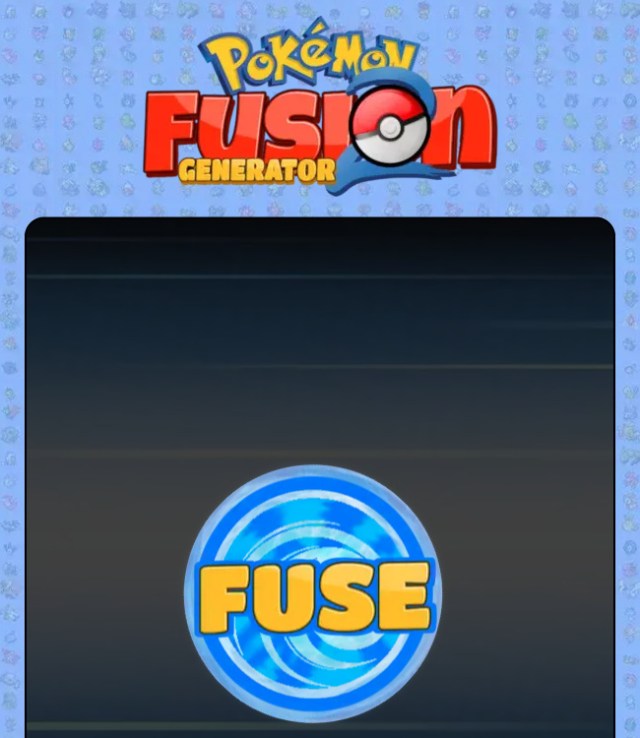
There are some basic features to get started with fusing Pokémon.
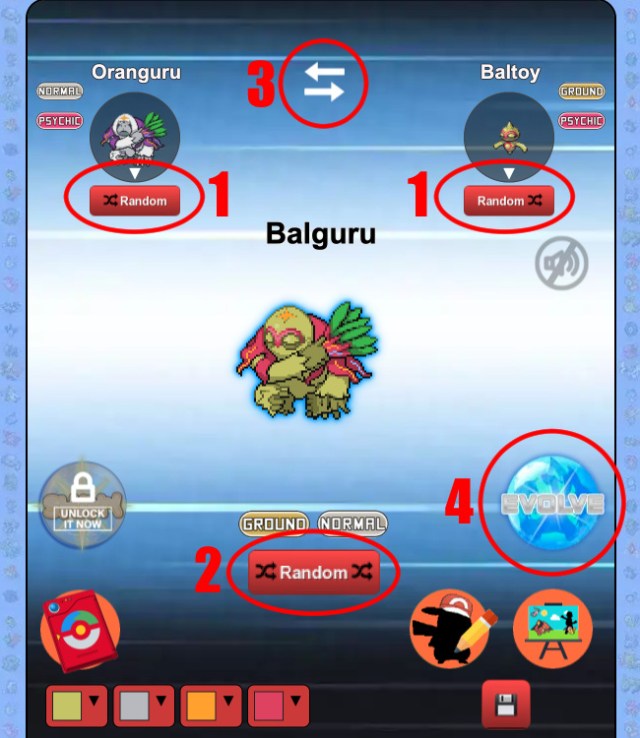
- Random buttons for the individual Pokémon (labelled 1): Clicking either button will randomize only the one Pokémon above it.
- Random button underneath the fused Pokémon (labelled 2): Clicking this will randomize both Pokémon.
- Swap button between the two Pokémon (labelled 3): This button swaps the left and right Pokémon. The Pokémon on the left is the fusion’s body, and the one on the right is the head.
- Evolve (labelled 4): If either of the Pokémon can evolve, clicking this button will generate a new fusion with the evolved Pokémon, animation and all. If you want to turn off the sound for evolution (as well as for the Pokémon cries), you can click the speaker icon above the Evolve button.
If you click a Pokémon’s sprite, a drop-down menu will appear. Here is where you can swap around a single Pokémon.

You can type a Pokémon’s name, or click their name from the list. To navigate the list, you can either scroll, or click the different generations on the side to jump to a specific generation of Pokémon. Pokémon that aren’t available will have a darkened background and a lock icon next to their name.
Customizing Fusions in Pokémon Fusion Generator 2
You can also customize the fusions you create in Pokémon Fusion Generator 2.

- Pokédex (labelled 1): Brings up a Pokédex entry generated from both selected Pokémon. Additional info such as height and weight and a comparison with a human is included.
- Dress-up (labelled 2): Opens up a dress-up feature where you can put items and accessories on your fusion.
- Scenes (labelled 3): Here you can create a scene with your fusions.
Pokémon Fusion Generator 2’s dress-up is similar to the dress-up mini games in Diamond, Pearl, and Platinum and Black and White.
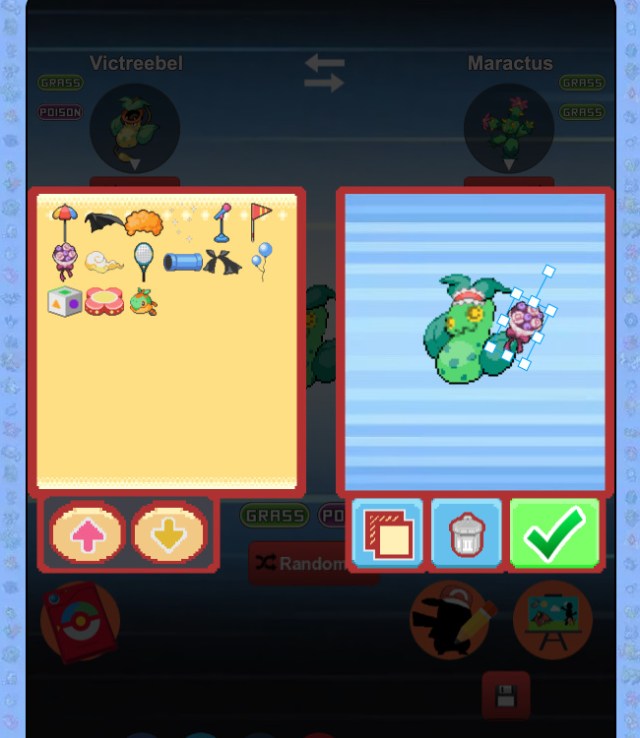
To dress up your fusion:
- Press the up and down arrows on the left of the screen to cycle through different available accessories.
- Click and drag an item or accessory from the left of the screen to the right to put it on your fusion.
- Use the squares that surround the accessory to scale it up or down.
- Use the square that is above the accessory to rotate it.
- Clicking the icon with two squares beneath your fusion before dragging an accessory onto the fusion will change whether it’s on a lower or higher layer.
- Clicking the trash can icon will delete all accessories on your fusion. Before the accessories are removed, a pop up will open that reads, “Do you really want to clear all stickers?” “No” will be on the left in red, and “Yes” will be on the right in green.
- Press the green check mark to confirm your changes. Your fusion will appear on the main page with its new accessories.
Back on the main page, you can change the fusion Pokémon’s color scheme by clicking on the four different colors on the bottom left of the screen. You can use a color slider to pick a specific color, or choose from a selection of textures.
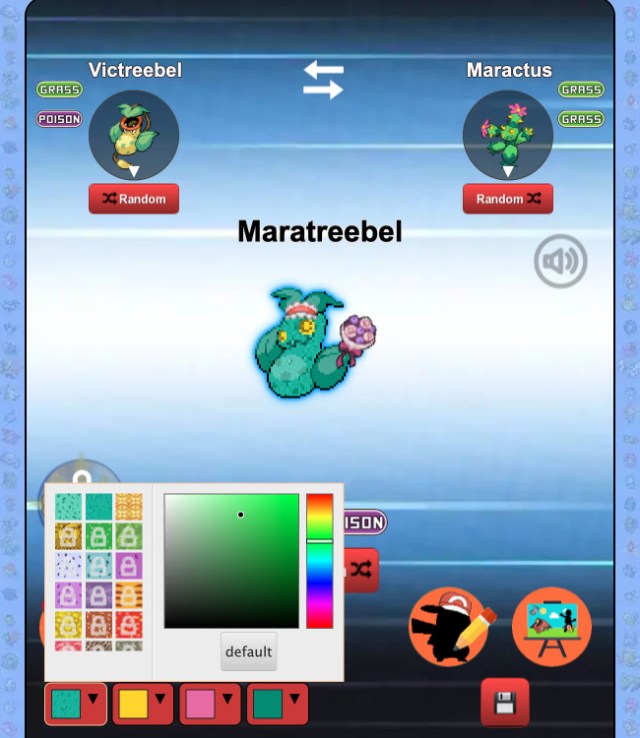
Once you have your fusion Pokémon exactly as you want it, you can click the floppy disc icon on the lower right of the screen to save an image of the fusion to your device, or click the canvas icon to create a scene with it.
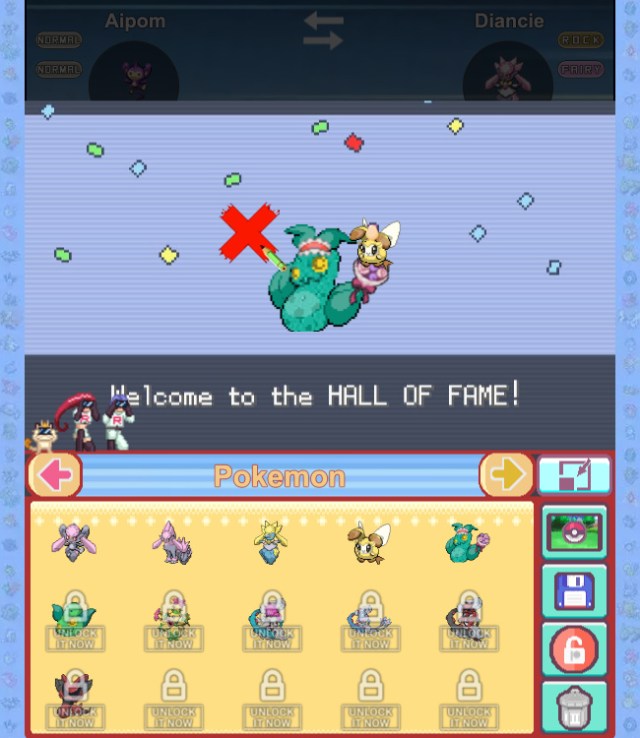
This feature saves the last five fusions (15 for Patreon supporters) for you to use in your scenes. Like the dress-up feature, you can drag and drop your fusions and other elements to create a scene with them. Rotating and scaling elements works the same as in the dress-up feature. Other important things to keep in mind include:
- Press the left and right arrows on the bottom of the screen to scroll through available elements. These include Pokemon (your fusions), Sprites, Background Sprites, Characters, Battle Effects 1, and Battle Effects 2.
- The newest sprite dragged onto the scene automatically goes onto the highest layer.
- Clicking the icon of the two squares with an arrow will return you to the main website page with your current fusion.
- To change your scene’s background, press the icon of a background with a Poké Ball on top. This will give you different background options to choose from.
- Clicking the floppy disc icon will save a picture of your current scene to your device.
- Clicking the icon of the lock will take you to the creator’s Patreon page.
- The trash icon will clear your entire scene. Before this happens, a pop-up will appear that reads, “Do you really want to clear the canvas?” “No” is in red on the left, and “Yes” is in green on the right.
Patreon-Exclusive Features in Pokémon Fusion Generator 2
Some features in Pokémon Fusion Generator 2 are exclusive to Patreon supporters. These include:
- Mega Evolving your Pokémon fusion.
- Generating a shiny sprite for your Pokémon fusion.
- Access to your last 15 generated fusions in scene creation.
- More sprites and backgrounds to use in scene creation, including the option to upload your own backgrounds.
If you’re a Patreon supporter, you can scroll down under the area with the fused Pokémon and click on “ENTER SECRET CODE” to unlock the Patreon-exclusive features.
How Pokémon Fusion Generator 2 Works
Pokémon Fusion Generator 2 works on a similar premise as Pokemon Fusion: a Pokémon sprite’s head is combined with another Pokémon sprite’s body, and the body colors are altered to match the Pokémon’s face.
While the fusion sprites are automatically generated like those in Pokemon Fusion, Pokémon Fusion Generator 2 does use some fan-made sprites. Every sprite for Pokémon from Kalos and later is fan-made. This way, new Pokémon can be added in the future. Pokémon Fusion Generator currently includes most Pokémon from generations one through eight.
