How to Use Dark Mode in Infinite Craft
Everything's better in black
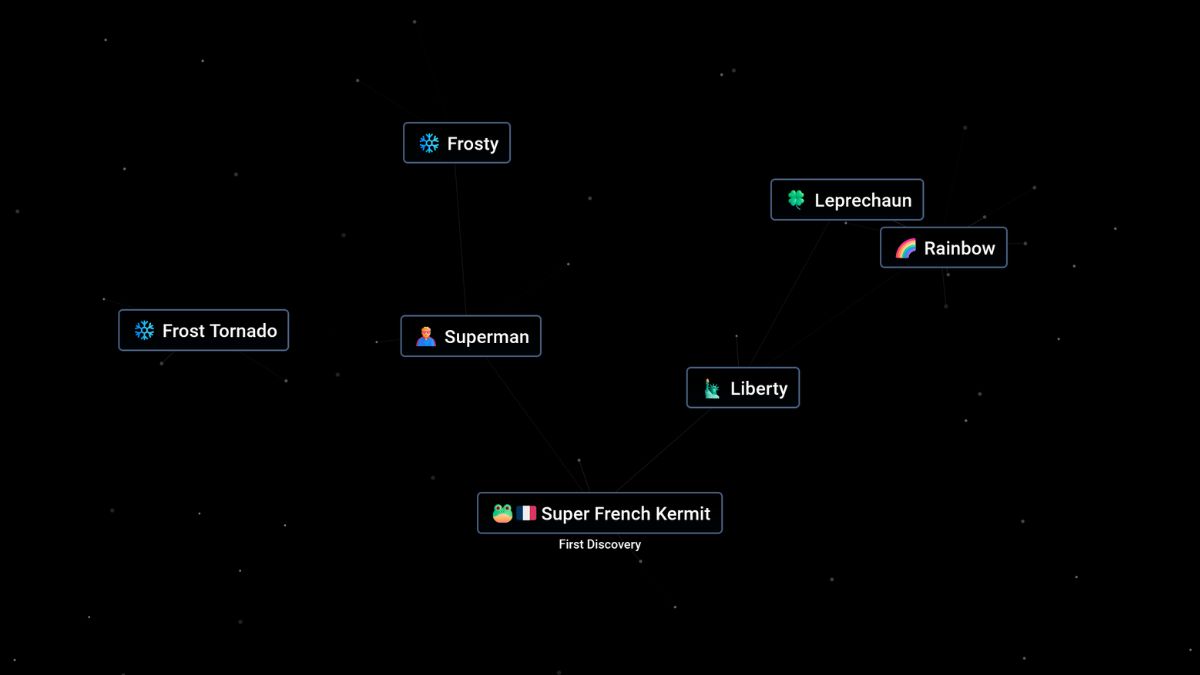
God may have said, “Let there be light,” when he purportedly made everything from man to the kitchen sink, but let’s be honest: creation feels better in black. Here’s how to use Dark Mode in Infinite Craft.
How to Use Dark Mode Mod for Infinite Craft
If you’re anything like me, you’ve poured untold hours into Infinite Craft, creating everything from Mechagodzilla to the concept of falling in love. But Infinite Craft’s glaring white screen can become painful on the eyes after a while. Dark mode would definitely make things better.
Update: As of February, 2024, Dark Mode is a built-in option for Infinite Craft!
Simply look to the bottom right of your screen. There, you should see four icons. The first is a coffee cup, the second is a moon, the third is a broom, and the fourth is a speaker. Select the moon and your screen will instantly switch to dark mode, with no extra Github related steps needed.
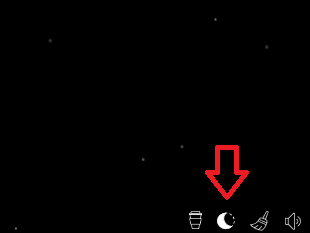
But Infinite Craft, and many of the games made by the same developer, is pretty simple on its face. There isn’t much in terms of customization, and even the search bar wasn’t originally there. But that doesn’t mean you can’t have a Dark Mode.
You’ll just need to download it. To do that, head to UserStyles.world using this link. Once there, you’ll find that Coolpx has created a Dark Theme, and it’s available for free. The next part can get a little confusing, so here’s what you need to do if you’re unfamiliar with Github.
- Press “Install”. This will open a Github page in a new tab.
- Go back to the UserStyles page and press the green button that says “Get Stylus” beside Install.
- On the page that Get Stylus opens up, scroll down to “Releases”.
- Beneath Releases pick “Chrome Web Store” if you’re using a Chrome Browser or “Firefox add-ons” if you’re using Firefox.
- From the new page that opens, choose “Add Extension”.
- Now that we have Stylus downloaded, return to the original page and press “Install”.
- This will open a new page titled “Infinite Craft Dark Theme”. Press the “Install style” button in the top left corner beneath the heading. The button will then become a text that says “style is installed”.
Now, just open up Infinite Craft and play in a sleek new black. And while you’re there, why not craft God or Eternity?
