How To Unlock the Dragon Quest 3 Remake FPS Cap and Skip Intro
No more 60 FPS!

DRAGON QUEST III HD-2D Remake is one of the best releases of 2024, and a fantastic remake of the classic JRPG from 1988. The updated visuals are faithful to the original and the addition of quality-of-life features and enhancements make it the best way to experience the title on modern hardware.
The PC version is also pretty good but it has a few glaring omissions like an uncapped frame rate. Here is how you can unlock the frame rate in Dragon Quest 3 Remake, and skip the intro as well.
Unlock the Dragon Quest 3 Remake FPS Cap
By default, Dragon Quest 3 Remake is locked at 60 FPS with a 30 FPS toggle available as well. Since this isn’t a demanding title, most PC users should be able to push the framerate beyond the 60 FPS limit. Thankfully, a patch by modder Lyall addresses this and allows players to remove the frame rate limit.
Installing the tool is pretty simple, and here is how it works.
- Head over to the following GitHub link, and download the latest version by selecting DQ3Fix_v0.0.2.zip under “Assets“
- Once downloaded, extract the zip file in the following location where Dragon Quest 3 Remake is installed:
steamapps\common\DRAGON QUEST III HD-2D Remake
That’s all you need to do and the next time you launch Dragon Quest 3 Remake, the framerate will be uncapped. If you have enabled vsync in-game, the framerate will be automatically capped to your monitor’s maximum refresh rate, which is the ideal way to go about it.
Additionally, you can manually set a framerate limit using your GPU control panel. We don’t recommend playing the game at a completely uncapped framerate as that will introduce tearing, and waste resources for no reason.
Skip Intro Logos
With Lyall’s patch, the intro logos will be automatically skipped as well. This will save you a few seconds at each boot. There are a bunch of other features in the patch as well, which can be enabled by editing the DQ3Fix.ini file.
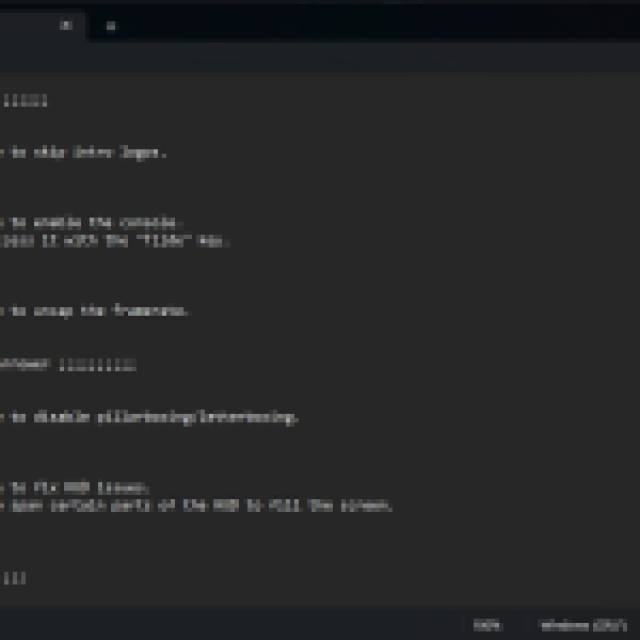
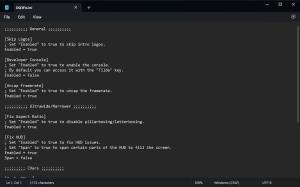
All credits go to Lyall for creating and testing the tool. You can learn more about their work at their Ko-fi and Patreon.
Disable Bloom in Dragon Quest 3 Remake
Since this is an Unreal Engine release, we can manually adjust a few settings that aren’t available in-game. Bloom is a bit of a controversial effect that’s used liberally in Dragon Quest 3 Remake. If you aren’t a fan of its implementation, you can thankfully disable it with a small tweak to the Engine.ini file.
- Make sure Dragon Quest 3 Remake isn’t currently running
- Head over to the following location:
C:\Users\[WINDOWS USERNAME]\Documents\My Games\DRAGON QUEST III HD-2D Remake\Steam\Config\WindowsNoEditor
- Here open the Engine.ini file using a text editor like Notepad or Notepad++
- Paste the following lines:
[/script/engine.renderersettings]
r.BloomQuality=0
This will remove Bloom entirely from the presentation of Dragon Quest 3 Remake. To enable it, either set the value to 1 or delete the lines from the Engine.ini file.
These improvements go a long way to improve the PC experience of Dragon Quest 3 Remake. Higher frame rates provide greater motion clarity, especially when the game isn’t that demanding to begin with. Additionally, if you’re looking to back up your local progress, head over to the save file location.
