How to Turn the Narrator Off in Minecraft Legends
No need to comment on every single thing, you know?

A common accessibility feature shared by Mojang games is the presence of an automatic narrator that automatically reads the UI for the player. While this is an amazing tool to have for some players, others probably don’t need it and it ends up being more inconvenient than helpful. Minecraft Legends has this text-to-speech option enabled by nature, so if you simply want to turn the narrator off, here’s what you need to do.
How to Disable the Text-To-Speech Narrator in Minecraft Legends
When booting up Minecraft Legends for the first time, you’ll be prompted to enable or disable text-to-speech when setting up the game. The option is enabled by default, so you can turn it off right away here. But if you didn’t notice it or decided later that you’re better off without an extra voice in your head, you can disable it by pausing the game (Esc on Keyboard or Start/Menu on consoles) and opening the Settings option. Head to the Accessibility tab and turn off the “Text to speech” option that should be enabled. This will make the narrator disappear for the rest of your gameplay, and you can always bring it back whenever you want by enabling the option back.
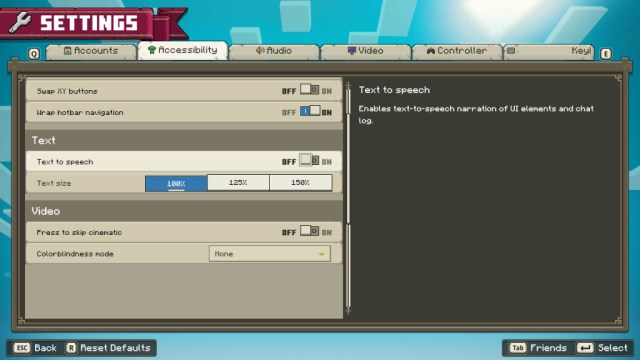
This only removes automated UI narration and won’t affect commentary from Foresight, Action and Knowledge during the Campaign mode. Those cannot be removed by any means, but you can always skip the scenes if you want to. Another way to “turn them off” is by heading into the Audio tab on Settings and adjusting Dialogue Volume to zero.
Related: What are the Blue Obelisks in Minecraft Legends? – Answered
And that’s all you need to know about how to turn narration off in Minecraft Legends. The game is currently available for Xbox One, Xbox Series X|S, PlayStation 4, PlayStation 5, Nintendo Switch and PC through Steam and the Xbox Game Pass.
