Trading on Steam has become increasingly popular over the years, with many players worldwide earning a living by following the “buy low, sell high” principle. If you’re unsure how to set up your trade URL on Steam to post it in a trade group, you’ve come to the right place.
How to Create Your Trade URL on Steam to Receive Trade Offers
First things first, you must set your inventory privacy to Public. You do this by opening your own Profile on Steam by clicking on your name right next to the “Store,” “Library,” and “Community” buttons and then selecting “Edit Profile” from the right side of the screen (located under your Level).
From there, go to “Privacy Settings” on the left edge of the screen. There, you should find the Inventory option. Toggle that so that it reads “Public.” Your profile might need to be Public as well.

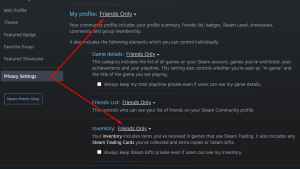
Now, go back to your Inventory on Steam. On the right side, you will see the gray-blue “Trade Offers” button. Click it.

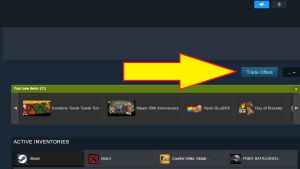
In the new menu that appears, hit the “Who can send me Trade Offers?” option on the right side.
Under Third-Party Sites, you will see Trade URL and Create New URL. That URL can then be pasted on various trading forums, to trading bots on trading websites, to your friends, placed on your profile, etc. With it, people can send you a trade offer, which you can consider from your notifications menu.
Be careful when trading; double-check what you are getting and what you’re giving and turn on the authenticator. There are scammers out there. Do not click any suspicious links that look similar to official Steam links (they usually have a typo).
If you want to disable the Trading URL, you just need to create a new one. Check out how to remove a VAC or Game Ban from your Steam account if you got banned from a game on Steam.


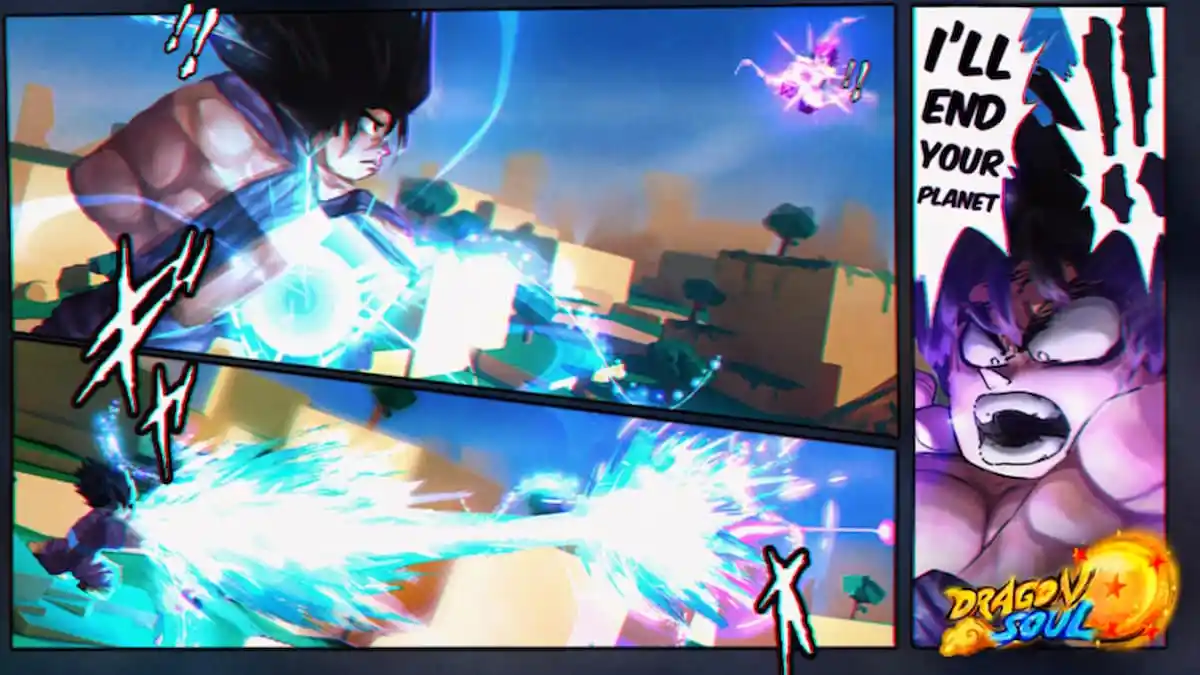


Published: Sep 27, 2023 08:18 am