How to Remove All Mods from Cyberpunk 2077
Here's how to remove mods from Cyberpunk 2077.

Installing Mods is necessary for single-player games like Cyberpunk 2077 and almost half of the playerbase plays the game with mods installed. But in some cases, you will want to remove the mods and play the vanilla version of the game. However, the process of removing all the mods can be tricky. For this reason, we have come up with a guide on how to completely remove mods from Cyberpunk 2077.
How to Uninstall Mods from Cyberpunk 2077
There are two ways you can remove all mods from your game. If you have applied the mods manually, you will need to look for the files you pasted in the game folder and delete them. If you have applied them using the Vortex Mod Manager app, you can easily disable the mod or uninstall it with a single click. Below are all the ways you can remove mods from the game:
How to Manually Remove Mods from Cyberpunk 2077
To manually remove mod files from the game folder, you first need to open the zip file of the mod you downloaded and memorize the name of the files and what path they were pasted to. Once you have the path of the mod files, follow the path in the game folder and delete the files from there.
To make you understand the process, here is an example of how to remove the Cyber Engine Tweak mod from Cyberpunk 2077:
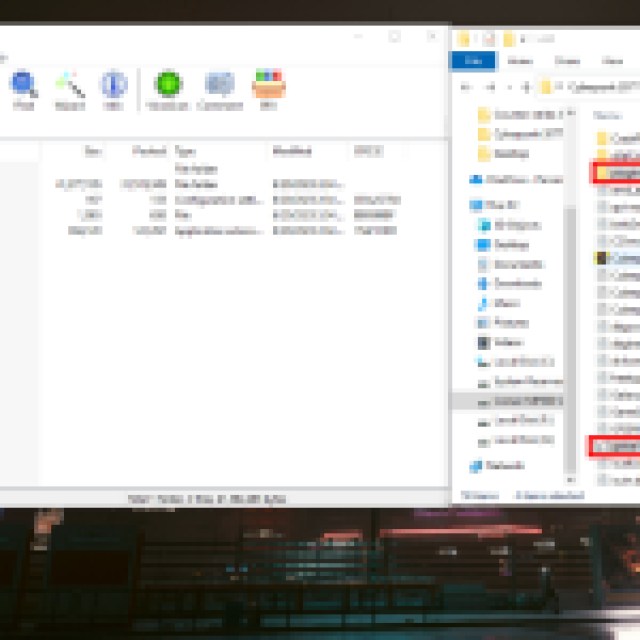
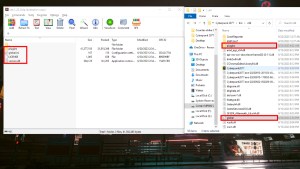
- Open the zip file for CET that you downloaded from the Nexus website.
- Go to bin -> x64 and check the files that you have to paste into that directory. In this case, you have to delete global.ini, LICENSE, version.dll, and the plugins folder.
- Now open your game folder and go to the same directory.
- Look for the exact files that are in the mod zip file and delete them from the x64 folder.
In some cases, the mod files overwrite the original game files. So when you delete the overwritten file, you will have to run game file verification on Steam or GoG to recover the original file. After the files are verified, it will download the missing files, and your game will be running without the mod.
How to Uninstall Mods using Vortex Mod Manager
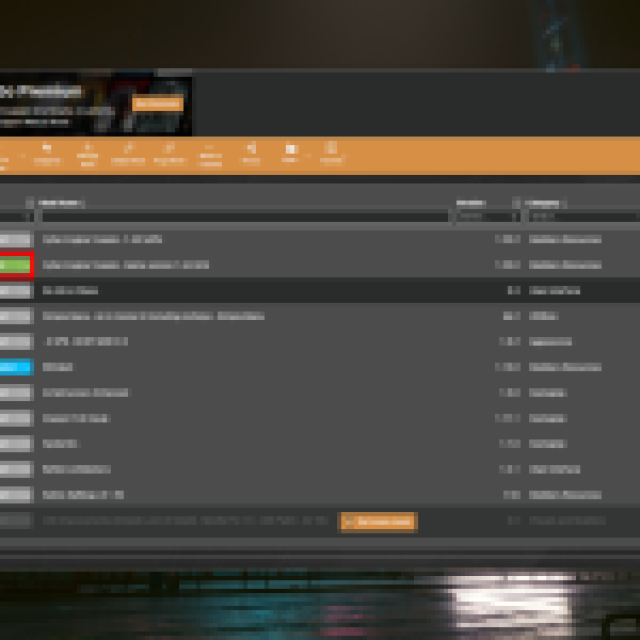
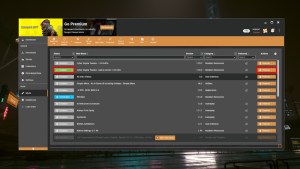
If you have the mods installed using the Vortex Mod Manager, you can remove the mods without the need to go through the process above. Simply open the Vortex Mod Manager app and navigate to the Mods tab. In there, you will see a list of all the mods that are applied to the game.
On the left side of each mod, you will see the green Enabled button and a downward arrow. Click on the arrow, and it will show you the option to Disable or Uninstall the mod.
Disabling will temporarily disable the mod. However, uninstalling will remove the mod files from the game folder. In both cases, the mod will not work until you enable it from the Vortex Mod Manager again.
To completely remove all the files of the mod from the game folder and Vortex Mod Manager, click on the Remove button on the right of the mod name.
That is all for this guide. If you want to know how to install mods manually or using Vortex Mod Manager, take a look at our mods installation guide.
