How to Refund a Game on Steam – Answered
Get your refunds now!

If you have bought a game on Steam that you don’t like or that does not run properly on your PC, then you have come to the right place. This guide will tell you how to ask for a refund from Steam for any product.
How to Submit a Refund Request on Steam
Steam offers refunds for any purchase you have made, regardless of your issues. But before you issue a refund for a game on Steam, you need to meet the following two requirements:
- You should only issue a refund within fourteen days of buying the product.
- You should have not played the game for more than 2 hours.
If both requirements are met, you can then issue a refund. Here is a step-by-step guide on how to do so:
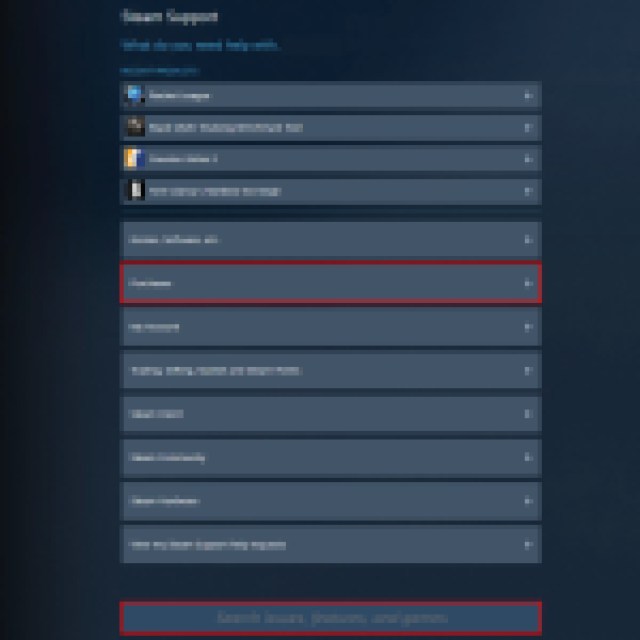
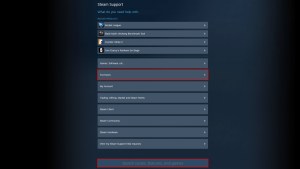
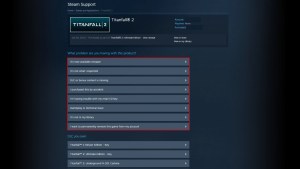
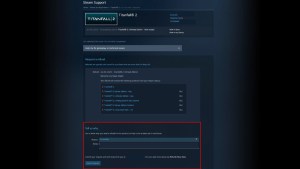
- Go to Steam Support or help.steampowered.com and log in to your account.
- Click on Purchases to view the recent products you purchased, or type in the name of the game you want to refund.
- Select the issue you have with the product. It can be anything from technical problems to not liking the product.
- After selecting the reason for the refund, click on “I’d like to request a refund.” It will then check if you are eligible for a refund on that product.
- Below, you will select if you want your refund in your Steam Wallet or back to the account you used to purchase the product.
- From the dropbox menu at the bottom, select the reason for the refund and write a note to let Steam know the exact reason for requesting a refund.
- Click on “Submit Request” to send your refund request.
That is all you need to do to request a refund for a product on Steam. You will receive an email within a day or two stating whether your refund request was accepted. If accepted, you will receive your refund in the Steam Wallet or your account, depending on the method you choose. It may take up to 7 days for the refund to appear in your account, but it can take longer for international payments.
Now that you have your refund, you should look into getting the best games on Steam to play in the Summer of 2024.
