How to Make Direct Passes in Dunk City Dynasty
Feed those open teammates better with this.

Dunk City Dynasty has an annoying pass system if you don’t have the icon pass available. You can’t make accurate direct passes in an instant, which can make the biggest difference for an open teammate.
Here’s a short guide on how to turn on the icon pass and make direct passes in Dunk City Dynasty.
How to Perform Direct Passes in Dunk City Dynasty
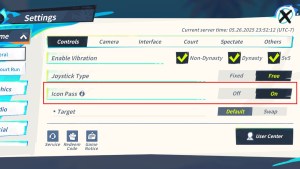
To perform direct passes, you must go to the settings in the main menu or while in a game. There’s a little cogwheel icon in the upper-right corner of your screen. Open it and go to game settings. Go to the “Controls” tab and look for “Icon Pass.” Turn the Icon Pass on and play the game.
Your controls should have two new buttons: Pass 1 and Pass 2. Each teammate has a permanently designated number to avoid confusion throughout the game.
If you are with a Paul George and a Clint Capela, Paul George will be Pass 2 (as it is closer to your right thumb), and Clint Capela will be Pass 1.
Using icon passes helps you give a direct pass even without looking at the other player, saving you crucial seconds for your teammate.
Related: Best Starter Players in Dunk City Dynasty
How to Make Icon Passes in 5v5 Full Court Run in Dunk City Dynasty
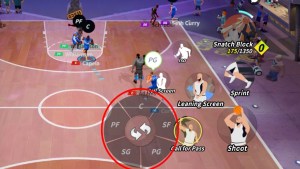
If you are a fan of the 5v5 Full Court mode, you’ll have at least four players to pass the ball to. However, the 5v5 game mode has a specific icon pass button to help players make direct passes better.
You’ll see a rotation arrow icon next to the pass button. Hold that button, and it should open up all the positions available.
Drag your thumb to the specific position you want to pass the ball to. In 5v5 full-court mode, you can’t have players with the same positions, so this radial icon pass wheel should always work. It’ll take a while to get used to, especially since your right thumb is always working overtime. There are so many buttons and so many things to keep track of in a 5v5 full-court game.
