How to Install and Use UI Cheats Extension in The Sims 4 – Full UI Cheats List
No more memorizing cheat commands

If you’re an avid user of cheats in The Sims 4, you already know how frustrating it can be to find the commands you need. Typically, it requires complex commands that specify whether you’re changing your Sim’s stats, money, or other gameplay aspects. Mods like UI Cheat Extensions are game-changers in these situations, as they allow you to use these cheats instantly without typing in dozens of commands. If you are ready to tackle this mod, continue reading to find a complete guide on installing and using the UI cheats extension in The Sims 4.
How to Install and Use UI Cheats Extension in The Sims 4
Fortunately, installing this extension is quick and straightforward as long as you can access the internet and your mods folder. Below is a complete step-by-step for downloading the UI cheats extension in The Sims 4:
- Head to Weerbesu’s UI Cheats Extension Patron page and download the zip file above the comment section.
- Extract UI Cheats Extension into your The Sims 4 mods folder.
- The default directory is Documents/Electronic Arts/The Sims 4/Mods.
- Launch The Sims 4 and turn on Enable Custom Content and Script Mods by heading into Options > Other.
- Restart your game after enabling Script Mods.
Once you restart the game, the mod menu will appear on startup, showing your newly installed mods. The UI Cheats Extension will appear under custom content and script mods, confirming that you successfully installed the mod.
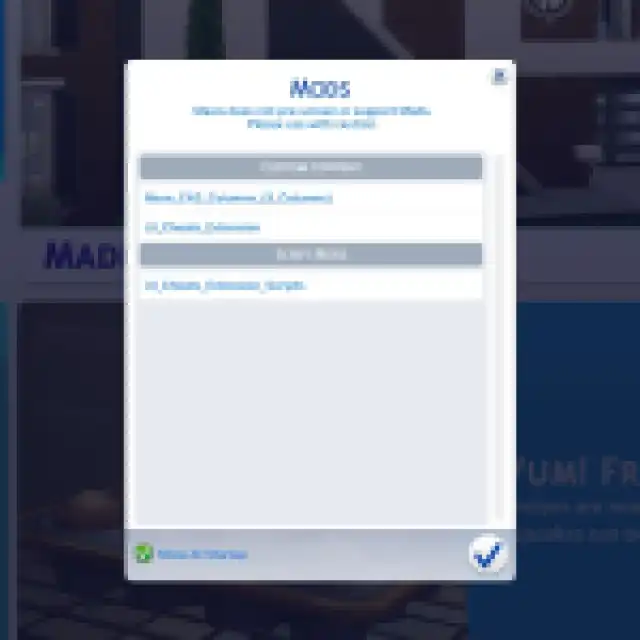
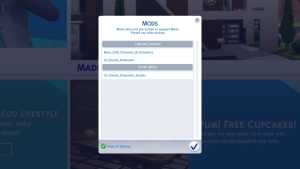
If The Sims 4 recently had a game update, you may have to wait until Weerbesu updates the extension before it works. In situations like this, many mods become incompatible with the game’s latest version, causing them to break.
After confirming you have UI Cheats Extension downloaded and installed, you can now start using the mod to spawn in money, fulfill your Sim’s needs, or even modify friendships with others. Unlike the Sims cheat box, the UI Cheats Extension lets you click on your money or Sim, or you need to instantly change them, saving you time figuring out and memorizing commands.
The Sims 4 UI Cheats Extension – Full UI Cheats List
The UI Cheats Extension has numerous features you can explore, which grow as you get more expansions and game packs. Below is a list of every UI cheat you can use, according to the mod’s Patreon page:
Needs Panel
- Left-click on a needs bar to set its value to the position you clicked.
- Right-click on a needs bar to set value (from -100 to 100).
- Right-click on the vampire/spellcaster/werewolf XP progress bar to select a rank.
- Right-click on the Powerpoint/Talent point counter for vampires/spellcasters/werewolves to set it.
- Right-click on a spellcaster curse or a werewolf temperament to remove it.
- Right-click on the icon that opens the Needs Panel to fill all needs of the currently selected Sim.
Simology Panel
- Right-click on the age progress bar to add/subtract the number of days that have passed at the current age stage.
- Right-click on the green Traits title bar to add one or more traits.
- Right-click on the green Lifestyles title bar to add one or more lifestyles.
- Right-click on a trait, lifestyle, university degree, or Servo behavior module to remove it.
- Right-click on a character value meter to set value (from -100 to 100).
- Right-click on the Fame or Reputation meter to select a rank.
- Right-click on the Fame point counter to set it.
- Right-click on a Batuu faction reputation bar to select a rank.
- Right-click on the green NAP title bar to open the NAP voting panel of the current neighborhood (even if your Sim does not live in this neighborhood).
- Right-click on the Influence point counter to set it.
- Right-click on a milestone category title bar to add milestones from the selected category of the current age.
- Right-click on an existing milestone to remove it, or change the Sim/object/location/career/death type/trait the milestone was unlocked with.
Relationships
- Right-click on a Sim to set friendship/romance values (from -100 to 100).
Skill Panel
- Right-click on a skill bar to select a level.
Career Panel
- Right-click on a job icon or the green career title bar to promote, demote, change career branch, or select a level of the current branch.
- Right-click on a promotion task, daily task, prep task, or work from home assignment to complete it.
- Right-click on a work/school performance bar to set value (from -100 to 100).
- Right-click on a work reputation bar to set value (from -100 to 100).
- Right-click on the degree icon or the green Course Schedule title bar to change your Sim’s university GPA.
- Right-click on the suspension/probation text to remove your Sim from University suspension/probation.
- Right-click on a university course icon to set grade (from 0 to 100).
Aspirations Panel
- Right-click on an aspiration goal to fulfill it.
Social Groups Panel
- Right-click on the Club perk point counter to set it.
- Right-click on a University organization exp bar to select a rank.
- Right-click on a University organization task to complete it.
Owned Businesses Panel
- Right-click on the Retail Store/Restaurant/Vet Clinic perk point counter to set it.
- Right-click on the Restaurant/Vet Clinic star rating to change it.
Money/Moodlet Counter
- Left-click on the money counter to gain $1000.
- Right-click on the money counter to set household funds (Simoleons, Galactic Credits, bits, and pieces).
- Right-click on a moodlet to remove the moodlet.
- Right-click on a want to complete it or re-roll it.
Game Speed Controls
- Right-click on the in-game clock to set time (from 0 to 23; for example, entering “15” will set time to 3PM).
- Right-click on the season icon to set the current season.
- Right-click on the weather icon to set the current weather.
- Right-click on the lunar phase icon to set the current lunar phase.
- Right-click on the eco footprint icon to set the lot footprint or the neighborhood footprint (from -500 to 500).
Sim Profile
- Right-click on the green Relationships title bar add one or more relationship bits.
- Right-click on a relationship bit icon to remove it.
- Right-click on the green Sentiments title bar add one or more sentiments.
- Right-click on a sentiment to remove it or set its value (from 0 to 100).
Event UI
- Right-click on an event goal (for parties, dates, and active careers) to complete it.
- Right-click on a holiday tradition to complete it.
Buy/Sell Panel
- Right-click on the left or right arrow to increase or decrease the quantity by 10.
Rewards Store
- Right-Click on a reward to unlock it.
Perk Purchase Panel (Retail Stores, Restaurants, Vet Clinics, Clubs)
- Right-click on a perk to unlock or lock it.
Perk Purchase Panel (Vampires, Spellcasters, Werewolves, Celebrities)
- Right-click on a perk to unlock or lock it.
- Right-click on a werewolf dormant ability to unlock or lock it.
- Right-click on a quirk to add or remove it.
Milestones Panel
- Right-click on a milestone category title bar to add milestones from the selected category and age.
- Right-click on an existing milestone to remove it, or change the Sim/object/location/career/death type/trait the milestone was unlocked with.
Spellbook
- Right-click on a spell or a potion to unlock it.
Household Collection
- Right-click on an item to spawn it to your Sim’s inventory.
NAP Voting Panel
- Right-click on an enacted policy to instantly repeal it.
Achievements
- Right-click on an achievement to unlock it.
Create-a-Sim
- Right-click on the check button (that’s used to confirm changes and exit CAS) to randomize names, traits, and aspirations (to quickly create a Sim for testing purposes).
As shown above, many options exist, especially if you own most of the game’s expansions. As long as The Sims 4 hasn’t been updated recently or you don’t have conflicting UI mods, the UI Cheats Extension can make the game much easier with just a few mouse clicks.
The Sims 4 is available on PC, Mac, Xbox One, and PlayStation 4. For more details about the game, check out how to bring a Sim back to life in The Sims 4, or click the tag below to browse our growing article list.
