How to Fix Xbox Error Code 0x803f8001
Hoping for a world with no errors.

Error 0x803f8001 is a common error you get while trying to launch a game on Xbox. This guide contains all the solutions you can use to get rid of the error.
Easy Fix to Error 0x803f8001 on Xbox
The Error 0x803f8001 on Xbox occurs when you launch a game or app and no usage rights are found for your account. Here are the best ways you can troubleshoot this issue:
Check Xbox Services Status
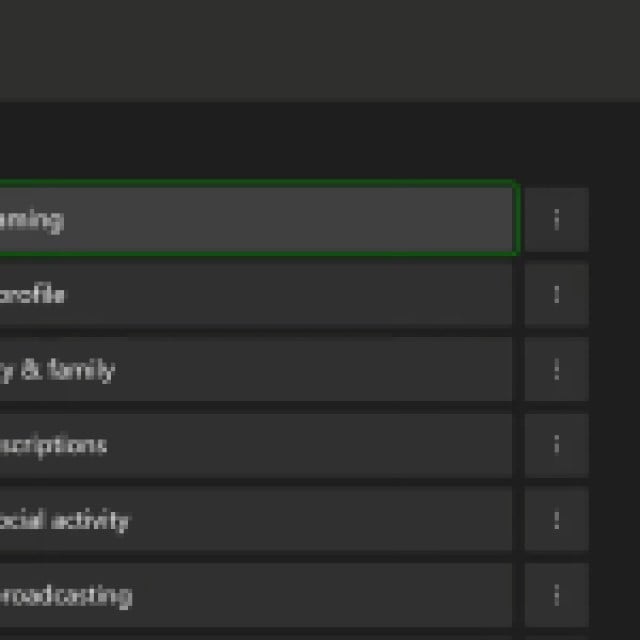
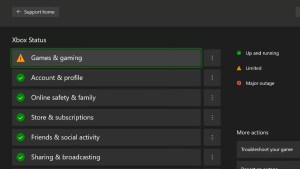
Sometimes, the error may occur when the Xbox Services are down for the application you are trying to launch. To check for the Xbox Status, follow these steps:
- Open Xbox Support on your Xbox.
- Go to Xbox Status on the top right. It will take you to the page where you can check the status of all the Xbox Services.
- Select Games & gaming and check if the application you are trying to run does not have Limited or Major Outage written next to it.
If there is an issue with the Xbox Services, wait for some time for the services to get up and running.
Check if this is your Home Xbox
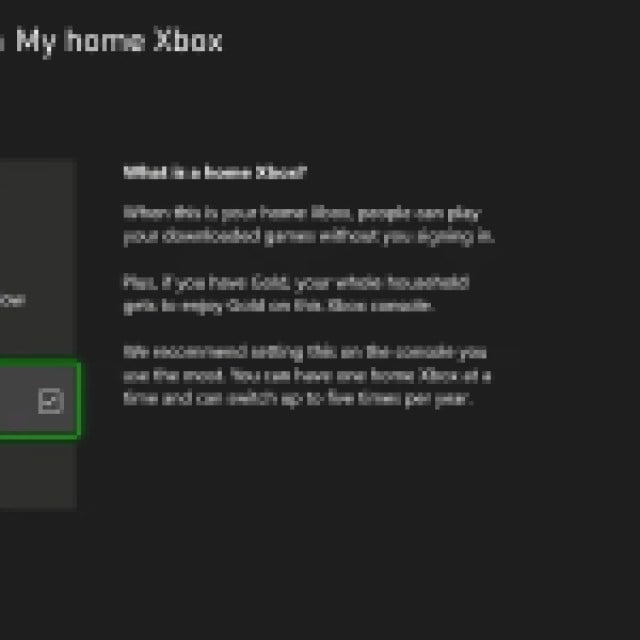
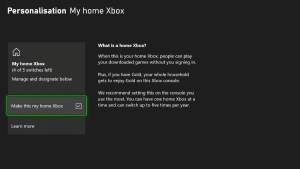
Another cause of Error 0x803f8001 is that the account with the game you are trying to run does not have the current Xbox as the Home Xbox, which restricts you from running the game. If your Xbox is not assigned as the home Xbox for your account, you will not be able to launch the game.
Here’s how to check if your Xbox is assigned as your home Xbox:
- Go to Settings.> General > Personalization > My home Xbox.
- In here, check if the “Make this my home Xbox” is ticked or not. If it is not ticked, make it your home Xbox.
If, for some reason, you have used up all of the available switches, you will have to wait a whole year to get five more switches. So make sure you don’t waste your switches.
Check for Game Pass Subscription
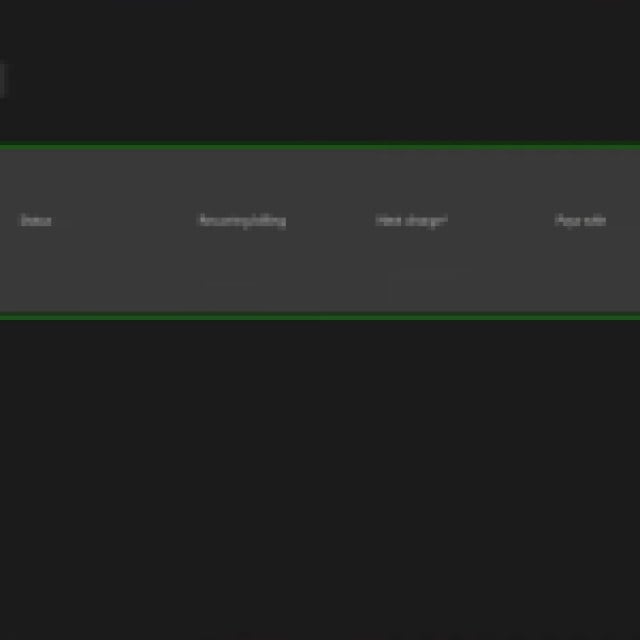
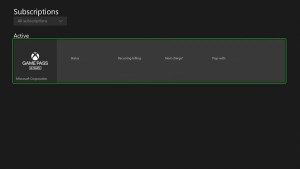
There are two cases where you might be getting the above error. If you are trying to launch the game that was previously available for Game Pass and was removed from it afterward, you will get Error 0x803f8001. However, if it is still available in the game catalog, the error may be caused if your subscription is no longer valid.
To check for the status of your subscription, follow these steps:
- Press the Xbox button on your controller and go to Settings > Account > Subscriptions.
- Here, you will see all the available subscriptions, along with the status of the subscriptions.
Make sure that your subscription is valid if you are trying to launch a game through Game Pass.
Above are all the top suggestions to fix Error 0x803f8001 on Xbox. Another common error to come across on Xbox is the Error 0x800488fc, for which we have the How to Fix Xbox Error Code 0x800488fc guide that you can check.
