How to Fix Unknown File Version Error in New World
If this doesn't work, just bonk it a couple times.

Amazon Game Studios’ ambitious MMO New World is much like many other games in that it’s a game, and it exists, and therefore has plenty of bugs and glitches to have to deal with. Being an always-online, live-service MMO makes the possibility and frequency of errors to occur far more than in other games, though that won’t stop us from solving it and getting you back into the endless tug-of-war for digital territories. Are you experiencing the ‘Unknown File Version’ error in New World? Read on to learn why, and the steps you can take to fix it.
Related: Is New World Down? – How to Check New World Server Status
How To Fix Unknown File Version Error In New World
The ‘Unknown File Version’ error usually occurs when one or more of the thousands of New World game files is either missing or corrupted. There’s a multitude of reasons why your game files can go missing or become corrupted, but that’s not really important. What’s important is getting those files back into their respective folders so you can launch and connect to New World successfully.
If you’re receiving this error, follow these steps to validate your game files:
- First, restart your PC just for good measure.
- Open Steam and navigate to your Game Library.
- Right-click on New World and select Properties from the menu.
- In Properties, select the Local Files tab on the left.
- In Local Files, click Verify Integrity of Game Files.
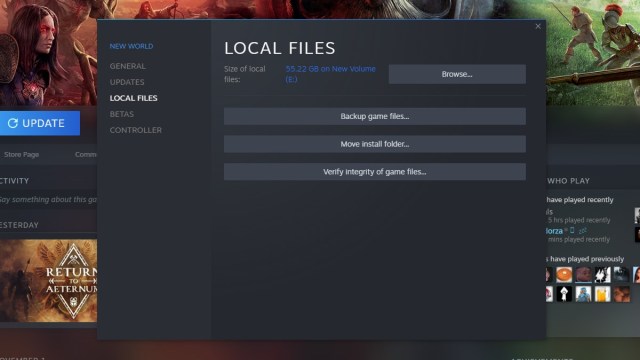
After some time, your New World files will finish scanning and verifying, and Steam will automatically download any missing or corrupted files for you. Once it’s finished, exit out of the Properties menu and try launching New World to see if the issue is resolved.
If you’re still encountering the error after validating your game files, New World Customer Service recommends you completely uninstall and reinstall the game. Not the most ideal solution, but it’s almost guaranteed to work if the first method didn’t fix the problem.
Related: All New World Hemp Locations: Where to Find Hemp in New World
For more information on New World, check out our other guides here at Prima Games.
