How To Fix the Ultrawide Cutscenes Issue in GTA V Enhanced
Ultrawide Trevor.

GTA V Enhanced is finally available on PC, which adds ray-tracing support to the beloved open-world title from Rockstar Games. Originally released on consoles, the PC release of this update pushes the ray-tracing support further with increased draw distance, shadows, and more.
Despite the fully ray-traced presentation, it looks and runs great, but its ultrawide implementation has a few lingering issues. Players with ultrawide monitors will see black bars on the side during cutscenes, but Rose from the widescreen community has updated their original patch for GTA V to bring us the fix for this version as well.
Fix the Ultrawide Cutscenes Issue in GTA V Enhanced
GTA V Enhanced runs pretty well on ultrawide monitors during gameplay but will display black bars during cutscenes (otherwise known as pillar boxing). Given the sheer number of cutscenes in the campaign, players will have to deal with a fairly inconsistent visual experience. To address this, we need to use Flawless Widescreen, in combination with Rose’s updated patch.


This patch is designed exclusively for Story Mode, so we’ll have to first disable the Battleye Anti-cheat utility to avoid any conflicts and potential bans.
Disable Battleye in Rockstar Launcher
Rockstar allows players to disable Battleye from the Rockstar Launcher which automatically disables access to GTA Online. This patch is only intended for the campaign so make sure to turn Battleye back on when you would like to play online.
- Open Rockstar Launcher on PC.
- Click on SETTINGS at the top right.
- Here, uncheck the “Battleye” option in the General tab.

That’s all you need to do, Battleye will be disabled in GTA V Enhanced, and you won’t be able to access GTA Online until you turn this back on.
Download and Install Flawless Widescreen
Next, we need the Flawless Widescreen utility to load Rose’s patch in GTA V Enhanced.
- Head over to the following link and download the latest version of Flawless Widescreen to install it.
- Run Flawless Widescreen once to initialize it.
Now we can download Rose’s patch.
Download Rose’s GTA V Enhanced Patch
Outside of fixing ultrawide cutscenes, this patch from Rose has plenty of features including FOV adjustment across the board.
- Head over to the following Nexus Mods link (You will need a free account to download this)
- Download the patch zip file
Install the Patch and Fix Ultrawide Cutscenes
- Extract this file where Flawless Widescreen is installed. Typically in the following location:
C:\Program Files (x86)\Flawless Widescreen
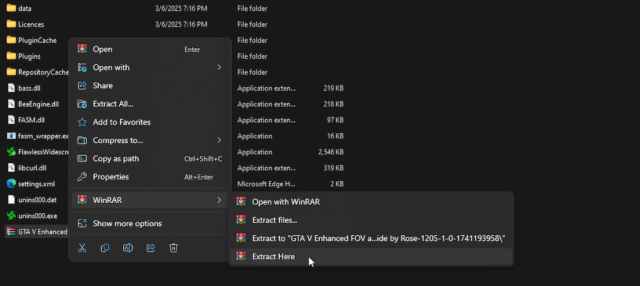
- Now, run Flawless Widescreen, and select Rose’s Plugins in the left column
- Select Grand Theft Auto V Enhanced
- Now, select all the fixes you want under “Individual Fixes“ including FOV, or just “Pillarboxing Removal” to get rid of the black bars from the cutscenes.
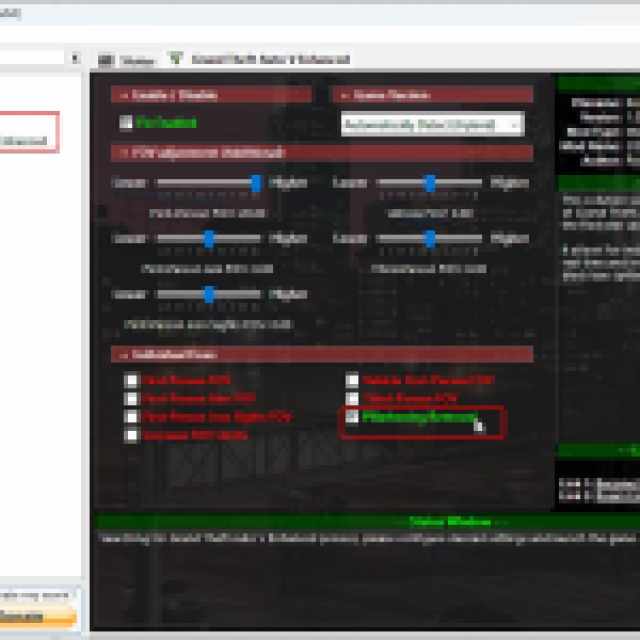
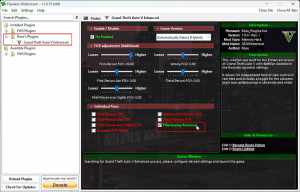
- Launch GTA V Enhanced, and make sure Flawless Widescreen is active in the background.
That’s all you need to do and the cutscenes will no longer have any pillar boxing. You can turn the patch on and off in real time to see the difference as well.
All credits go to Rose for creating and testing the patch. You can learn about their work at their Patreon or BuyMeACoffee pages.
Disable Ultrawide Patch
If you’re done with the story mode and want to disable the patch, simply launch Flawless Widescreen, and uncheck the “Fix Enabled” option at the top. Make sure to turn Battleye back on again as well.
GTA V Enhanced is an excellent free upgrade that’s optional to download for PC users. We hope that Rockstar continues to support it, and hopefully, we won’t have to wait years for a patch like this again.
