How To Adjust the FOV in GTA V Enhanced on PC
Why isn't this still an option?

Rockstar Games has finally updated the PC version of GTA V by adding ray-tracing support, upscaling technologies, and all the console-exclusive content with a new standalone version called GTA V Enhanced. The new version looks substantially better thanks to RTGI and is surprisingly performant across a variety of PC hardware.
Some things don’t change, however, and players still can’t adjust the field of view in GTA V. The first-person mode’s FOV can be adjusted just a little, but it’s still quite low. Thankfully, the original mod from Rose to address this has been enhanced as well, and here is how you can adjust the FOV in GTA Enhanced.
Adjust the FOV in GTA V Enhanced
To adjust the third-person and first-person FOV in GTA Enhanced, we will need to use Flawless Widescreen, and a patch created by Rose from the widescreen community.


This only works for the story mode, and we’ll have to disable the Battleye anti-cheat utility, so you won’t be able to access GTA Online while using this tool.
Disable Battleye in Rockstar Launcher
First, we have to disable Battleye because it will detect the modification and can result in a ban if the patch is used in GTA Online. This is only intended for the Story mode. Disabling Battleye is straightforward and works the same way for each client.
- Open Rockstar Launcher on PC.
- Click on SETTINGS at the top right.
- Here, uncheck the “Battleye” option in the General tab.
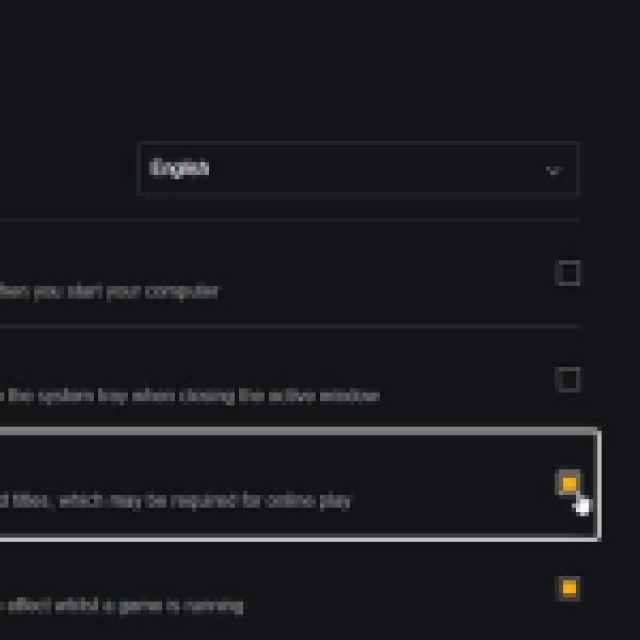

That’s all you need to do, Battleye will be disabled in GTA V Enhanced, and you won’t be able to access GTA Online until you turn this back on.
Download and Install Flawless Widescreen
Next, we need the Flawless Widescreen utility to load Rose’s patch in GTA V Enhanced.
- Head over to the following link, and download the latest version of Flawless Widescreen to install it.
- Run Flawless Widescreen once to initialize it.
Now, we can download Rose’s patch.
Download Rose’s GTA V Enhanced Patch
Rose has created a patch that adjusts the FOV in third-person mode, first-person mode, driving, and even removes pillarboxing from cutscenes when playing in ultrawide mode.
- Head over to the following Nexus Mods link (You will need a free account to download this)
- Download the patch zip file
Install the Patch and Adjust FOV
- Extract this file where Flawless Widescreen is installed. Typically in the following location:
C:\Program Files (x86)\Flawless Widescreen
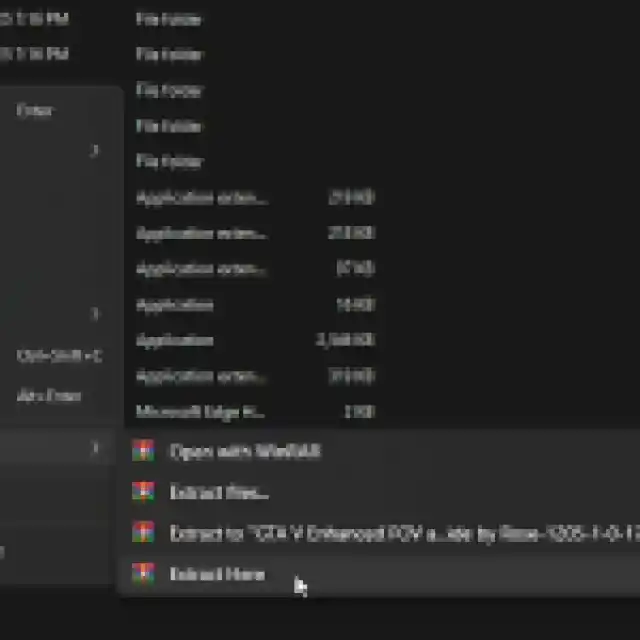

- Now, run Flawless Widescreen, and select Rose’s Plugins in the left column
- Select Grand Theft Auto V Enhanced
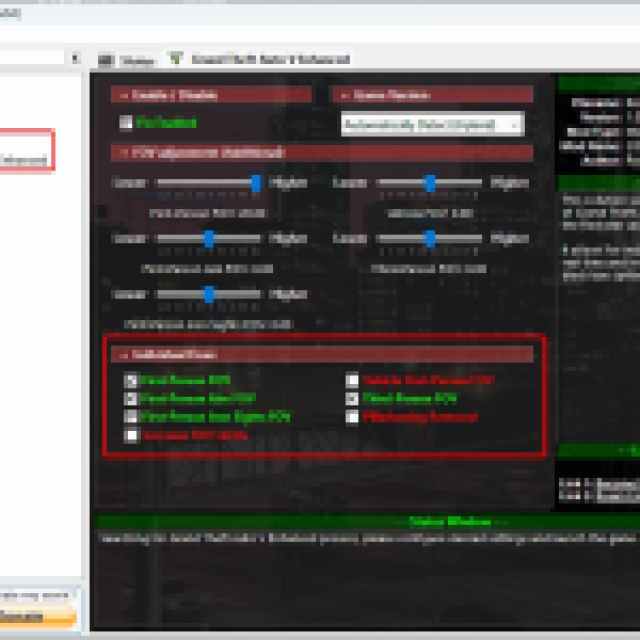
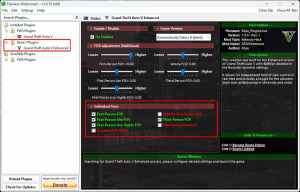
- Now, select all the fixes you want under “Individual Fixes“.
- Launch GTA V Enhanced, and make sure Flawless Widescreen is active in the background.
- Now, once you’re in story mode, minimize the game, and adjust the FOV values to your liking from the sliders above.


That’s all you need to do to adjust the FOV of GTA V Enhanced no matter which perspective you’re playing the game in. We have to reiterate that this is intended for just the offline story mode and not GTA Online.
All credits go to Rose for creating and testing the patch. You can learn about their work at their Patreon or BuyMeACoffee pages.
Disable FOV Patch
If you’re done with the story mode and want to disable the patch, simply launch Flawless Widescreen, and uncheck the “Fix Enabled” option at the top. Make sure to turn Battleye back on again as well.
GTA V Enhanced is a fantastic update that adds the console-exclusive graphical features and pushes them further on PC. It’s great that Rockstar Games has launched it as a separate download on Steam so players on older hardware can keep playing the legacy version.
