How To Fix the Stalker 2 Ultrawide Issues on PC
WIDE STALKER!

After nearly fifteen years since the last major entry in the series, Stalker 2 is out on PC and Xbox consoles, achieving a highly successful launch by selling over a million copies in just two days. While Stalker 2 does have ultrawide support on PC, it’s absent during cutscenes and doesn’t have proper FOV scaling in gameplay. Thankfully, Lyall has come to the rescue and released a tool to fix the Stalker 2 ultrawide issues on PC.
Fixing Stalker 2 Ultrawides Issues on PC
Stalker 2 has ultrawide support but the cutscenes are rendered with black bars at the sides, and the game uses vert-scaling in aspect ratios of 21:9 or higher, which leads to a cropped image at these resolutions. The patch by Lyall addresses both problems by correcting the scaling and removing pillarboxing from the presentation.
Installing the tool is pretty simple, and here is how it works.
- Head over to the following GitHub link, and download the latest version of STALKER2Tweak
- Select either the Steam or Xbox zip file under “Assets” to initiate the download
- Once downloaded, extract the zip file in the installation folder of Stalker 2
steamapps\common\S.T.A.L.K.E.R. 2 Heart of Chornobyl
That’s all you need to do, and the next time you launch Stalker 2, it will be rendered correctly. Here is a comparison provided by Lyall that shows an early cutscene fixed with the STALKER2Tweak tool.
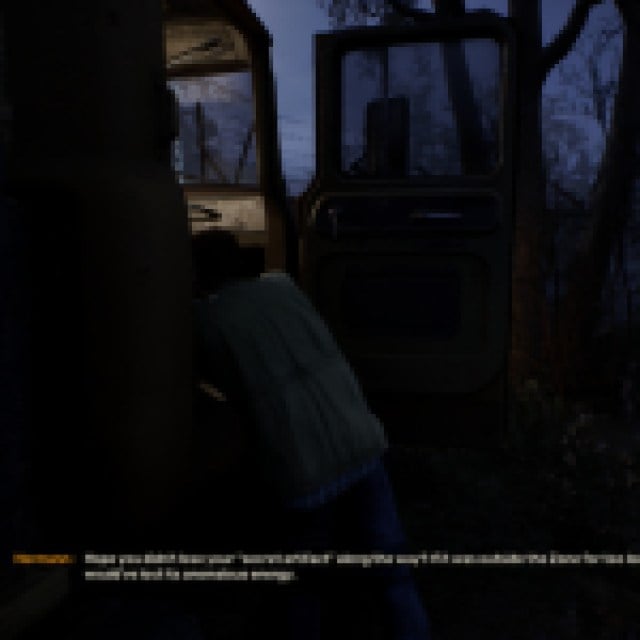
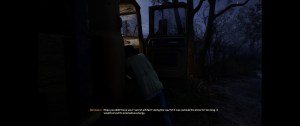
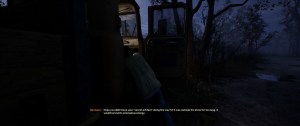
The STALKER2Tweak also adds the following improvements and features:
- Enable developer console.
- Disable mouse smoothing and fix X/Y sensitivity mismatch.
- Adjust the viewmodel FOV.
- Disable pillarboxing/letterboxing in cutscenes.
- Fix vert- FOV when playing on an ultrawide display.
You can adjust these by editing the STALKER2Tweak.ini file, which can be found in the following location:
\Stalker2\Binaries\Win64
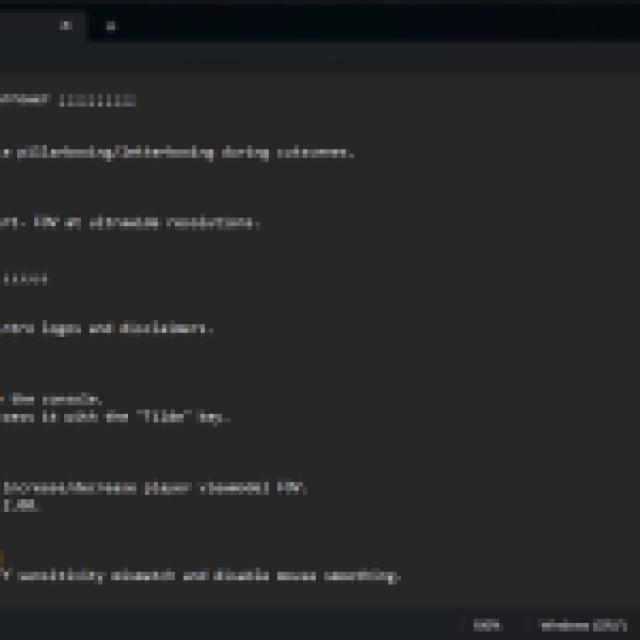
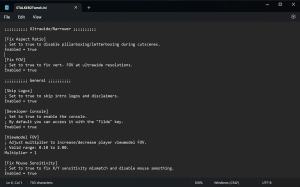
To disable any of the STALKER2Tweak features, simply change the value of ‘Enabled’ to false for the specific parameter. We highly recommend leaving everything set to true, as all these changes are a net improvement.
All credits go to Lyall for creating and testing the tool. You can learn more about their work at their Ko-fi and Patreon.
If you’re looking to improve the Stalker 2 PC experience, you can disable the shader compilation process, mouse smoothing, vignette, and even adjust the FOV beyond the in-game limit. If you’re struggling to maintain a decent framerate, check out our recommendations for the best graphics settings for Stalker 2.
