Best Stalker 2 Graphics Settings for PC
Only so much you can do!

Stalker 2 is the latest Unreal Engine 5 title that bolsters great visuals but leaves a lot to be desired when it comes to performance and optimization. Even on a high-end PC, Stalker 2 can be pretty CPU-bound, which is why changing individual settings doesn’t have a major impact on performance. Even still, we can improve the overall Stalker 2 experience by adjusting some of the in-game graphics settings and applying a few external modifiers.
Best Stalker 2 Graphics Settings
Individual settings don’t have a big impact on performance in Stalker 2: Heart of Chornobyl, but we’ll take what we can. This is a common trend among Unreal Engine 5 titles where switching between individual presets is easier to marginally improve performance rather than fine-tune settings. That said, here are our recommended settings for Stalker 2 that offer a decent improvement over the standard Epic preset.
| Graphics Setting | Value |
|---|---|
| Texture Quality | High (or Epic) |
| Hair | High |
| Object details | High |
| Effects Quality | Medium |
| Materials | High |
| Post processing | High |
| Antialiasing | High |
| Motion blur strength | 0% (Personal preference) |
| Depth of field | Low (Personal preference) |
| Light shafts | Enabled |
| Sharpness | 20% |
| Shading quality | High |
| Global illumination | High |
| Reflections | High |
| Shadow qualtiy | Medium |
| Shadow quality | High |
| Fog | High |
| Sky | High |
| Foliage quality | Medium |
| Environment draw distance | Medium |
Since players will be spending most of their time outdoors, the settings above should provide a decent visual experience paired with improved performance over the “Epic” preset. With the settings above, I was able to boost my FPS by around 19% on the 4070 Super paired with the Ryzen 7 5700X3D at 1080p resolution with DLAA.
Here is a comparison of what Stalker 2 looks like with these optimized settings, compared to the highest possible settings at 1080p with DLAA.


Foliage in particular has a pretty noticeable impact on performance and is likely the most demanding setting in Stalker 2. Thankfully, the medium value looks decent with a minor impact on foliage density.


If you’re looking to squeeze a few more FPS, you can turn down the following as well in order of impact:
- Global Illumination
- Shadow Quality
- Shading Quality
- Effects Quality
- Sky
Use Upscaling and Frame Generation
If you have an RTX GPU, using a DLSS should be a no-brainer here, and AMD users should make use of FSR and XeSS instead. Upscaling will improve performance by a reasonable amount, and while things won’t look great at 1080p if you’re playing at a higher resolution like 1440p or 4K, the image quality will look comparable to native when using the Quality preset.
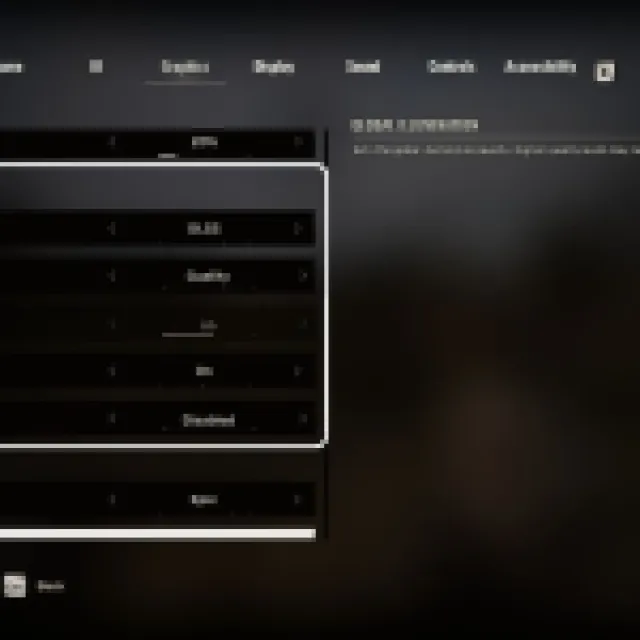
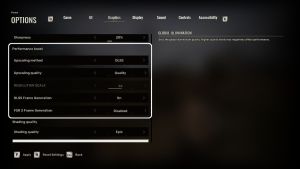
Similarly, if you’re playing on an RTX 4000 series GPU, frame generation will substantially improve performance with minimal added input delay. AMD FSR 3 frame generation has a similar impact on FPS, but the added input delay is much higher.
Using frame generation is only recommended if you can confidently hit at least 60 FPS without it, otherwise it won’t substantially improve the overall experience.
Use an External Framerate Cap
No matter what settings you use though, and even if you have the fanciest CPU and GPU combination out there, the moment you’re in a CPU-limited scenario, there will be stutter and frame drops. To avoid this, we recommend using a framerate cap to improve frame times which in turn will make the overall experience smooth.
Just don’t use the in-game methods to achieve this, and opt for a driver-level cap.
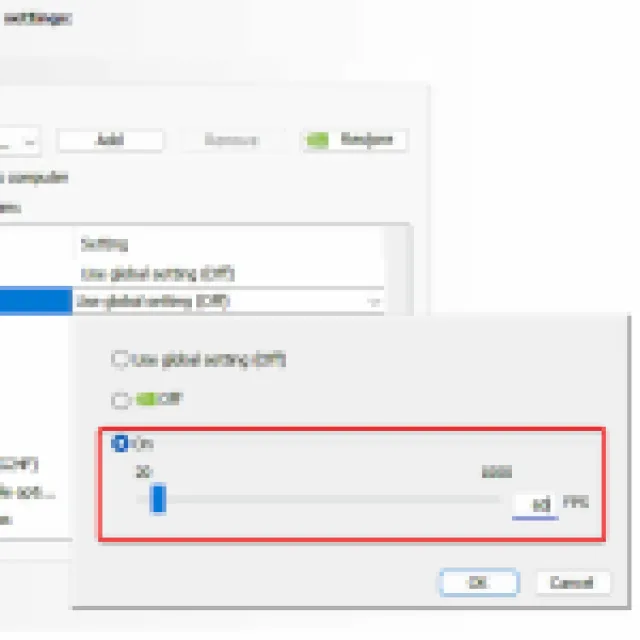
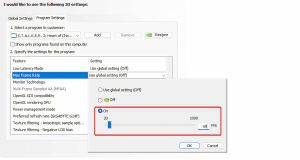
Set it to a value that your system can hit 99% of the time, and you should be good. For a mid-end GPU, we recommend 60 FPS.
Update GPU Drivers
Finally, we recommend updating GPU drivers to the latest versions, especially if you haven’t in a while. You can download these from the links below:
There are multiple times players will be CPU-limited in Stalker 2 because of NPC routines in towns, and outposts, and if you have a slightly older CPU like the Ryzen 5 2600/3600, you’ll notice intense frame drops. A cap will keep the FPS stable, and avoid the stutter caused by major spikes while you’re in these outposts and combat encounters.
Overall, Stalker 2 is unfortunately very CPU-limited, and we hope that the developers continue optimizing the title. If you have an older GPU like the GTX 1060, then you’re out of luck, as even at the lowest settings the game will struggle to maintain a playable experience.
Performance isn’t the only thing you can improve in your Stalker 2 PC experience. So also check out disabling the vignette, adjusting the FOV further, and disabling mouse smoothing.
