How to Fix the Silent Hill 2 Remake Controller Issues on PC
DualSense users, look here!

Silent Hill 2 Remake is available now on PC and consoles for Deluxe Edition owners, and it’s getting rave reviews from critics, and positive impressions from fans. The PC version has support for multiple controllers, and input types, along with tons of individual controller settings to customize. Though, if you’re using a PlayStation controller like the DualSense, and can’t it to work properly, here is how you can fix that.
Fixing the Silent Hill 2 Remake Controller Issues
Silent Hill 2 has native support for Xbox and PlayStation controllers, which is why you need to disable Steam Input for the controller profiles to function correctly. Additionally, to use the haptics and adaptive triggers in the DualSense, you need to update the controller firmware, and use a wired connection.
Run through these suggestions to get the most optimal experience while playing on any controller type.
Disable Steam Input
- Make sure Silent Hill 2 Remake isn’t running
- Open Steam and navigate to your library
- Here, right-click on Silent Hill 2 Remake and select Properties
- In the Controller tab, select the Disable Steam Input option under Override Silent Hill 2 Remake
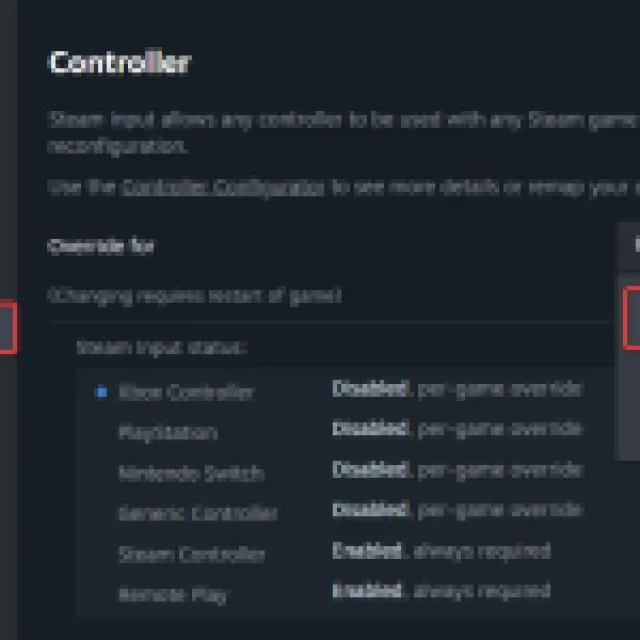
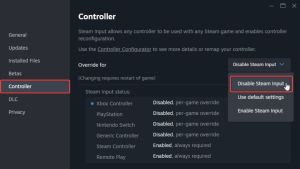
Update DualSense Firmware
If you’re using a DualSense controller, you need to make sure you have the latest firmware installed. This can be done through the following ways:
- If you already have a PS5, connecting the DualSense with the console will update the controller firmware automatically
- If you’re using this for PC only, download the PlayStation Accessories application, connect your DualSense, and update the firmware through it
Restart your PC after it, and make sure to reconnect the controller after unplugging it once.
PlayStation Users: Use a Wired Connection
If you want to get the haptic feedback, and adaptive triggers to work while using a DualSense controller, make sure you’re using a wired connection. This has been the case for a while now, and you need a wired connection to get the most out of your DualSense.
Check Detected Controllers
If you still can’t get your controllers to work, make sure Steam is actually detecting the ones you have plugged in. To check detected controllers in the Steam client, simply select Steam > Settings > Controller:
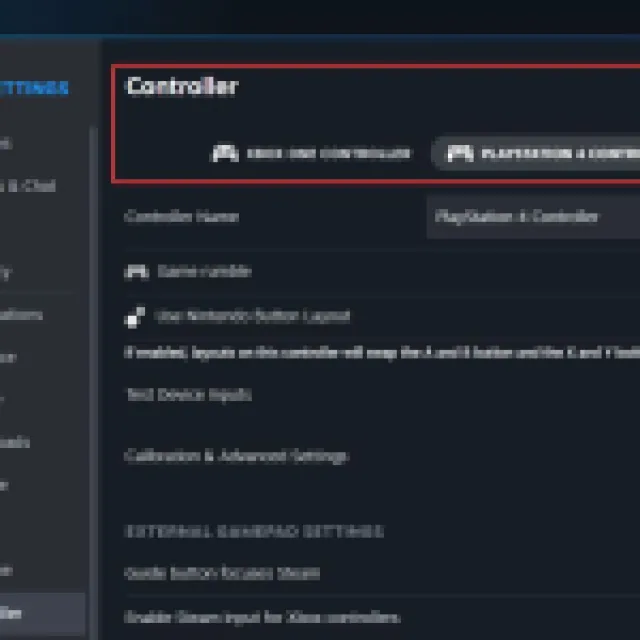
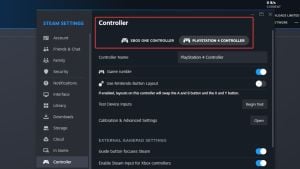
This will fix the controller issues in Silent Hill 2 Remake, and we’re glad to see more titles support adaptive triggers and haptic feedback in the PC versions as well. You can also back up your local progress by heading over to the Silent Hill 2 Remake save file location, and improve the overall image quality by disabling chromatic aberration.
