How to Disable the Chromatic Aberration Effect in Silent Hill 2 Remake
In my restless dreams, I see post-processing toggles!

Silent Hill 2 Remake is Bloober Team’s revival of the classic 2001 landmark title from the PS2 from KONAMI. This remake is developed on Unreal Engine 5 and exhibits some of the problems we’ve become accustomed to, namely the shader traversal stutter. While it has plenty of settings to tweak, the developers have left out the ability to toggle some post-processing effects off. Here is how you can disable the chromatic aberration effect in Silent Hill 2 Remake.
Disable the Chromatic Aberration Effect in Silent Hill 2 Remake
To disable the chromatic aberration effect in Silent Hill 2 Remake, we need to edit the Engine.ini file, and a few commands.


To disable it, follow the steps below:
- First, open Windows Run by hitting the Windows and R keys together
- Enter the following address, and press OK
%LOCALAPPDATA%\SilentHill2\Saved\Config\Windows\
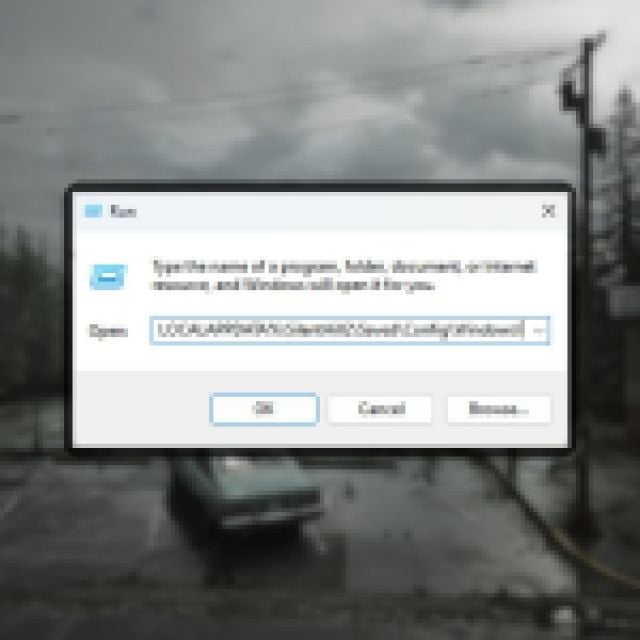

- Here, open the Engine.ini file using a text editor like Notepad or Notepad++
- Now, add the following lines at the bottom of the Engine.ini file
[SystemSettings]
r.SceneColorFringeQuality=0
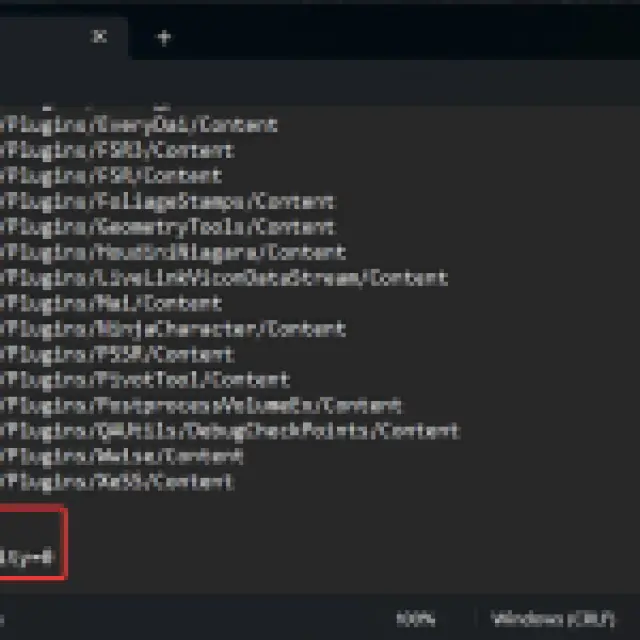

- Save the file (Ctrl + S), and exit out
- Launch Silent Hill 2 Remake and the effect will be completely removed from the presentation.
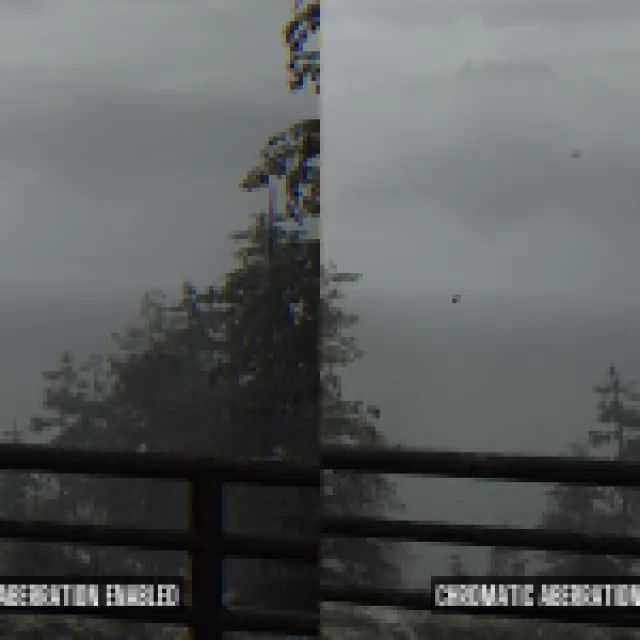

Disable Vignette in Silent Hill 2 Remake
Additionally, you can also disable the vignette effect in Silent Hill 2 Remake. Follow the same steps as above, and add an extra command under [SystemSettings] in the Engine.ini file:
r.Tonemapper.Quality=1
There is also a vignette blood effect to indicate James’ health which can disable from the in-game settings.
Restoring the Effects
If you want to enable the effects again, simply follow the steps shared above, and remove the lines you added. Make sure to save the file when you’re done.
We hope that the developers add toggles for these effects in an update. While these effects definitely add to the atmosphere in some instances, chromatic aberration in particular can be quite distracting, and get in the way of the visual experience.
You can also back up your local progress of Silent Hill 2 Remake by accessing the save file location.
